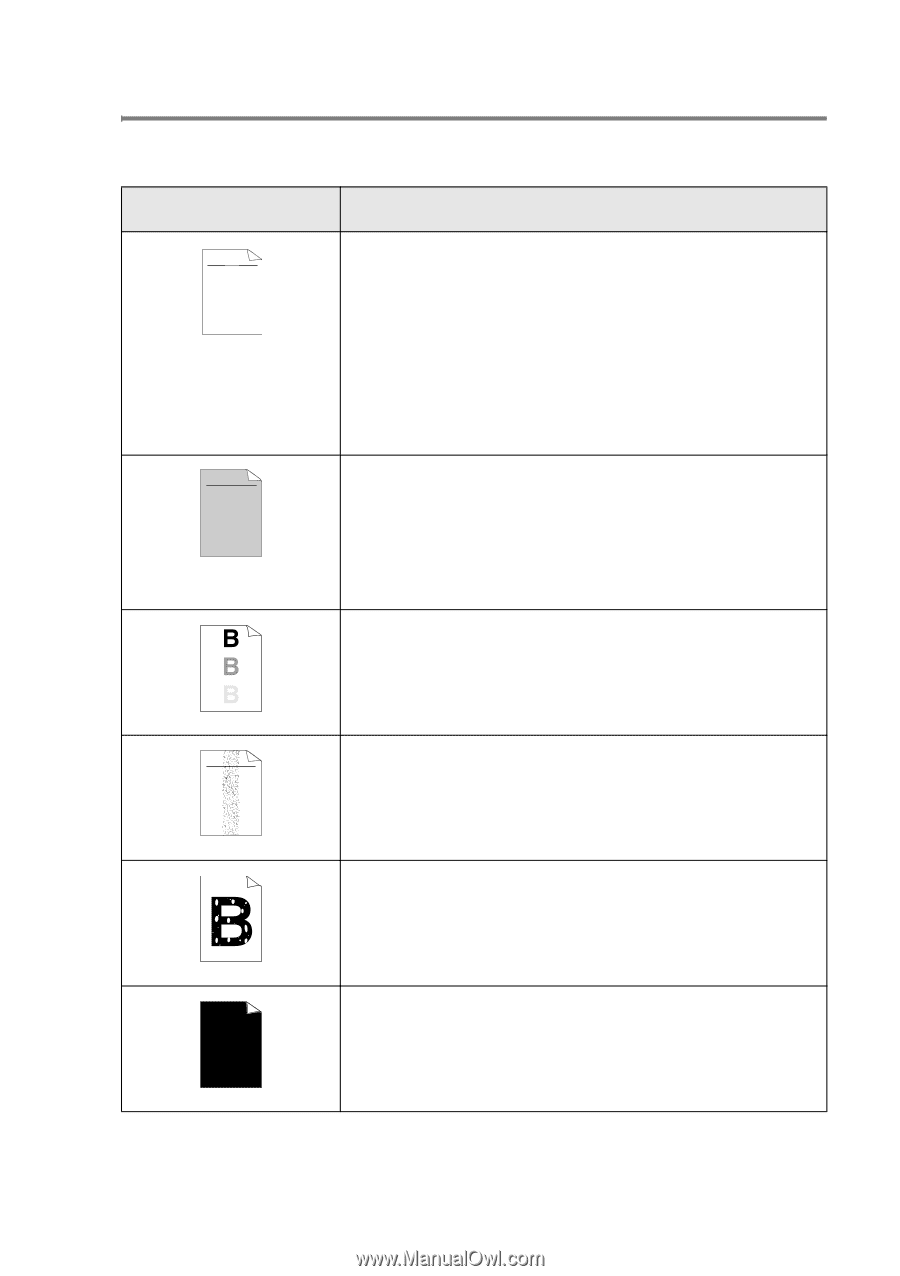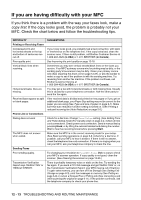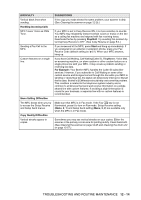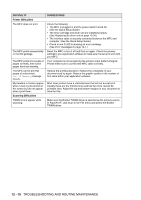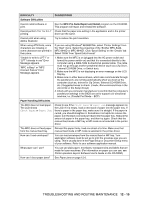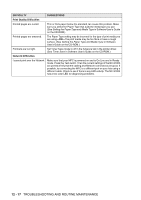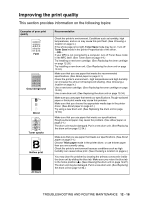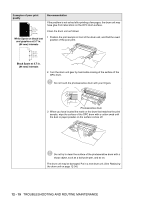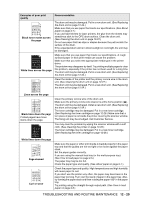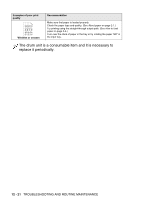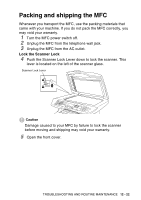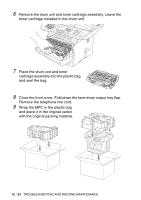Brother International MFC 8640D Users Manual - English - Page 179
Improving the print quality, This provides information on the following topics - drum replacement
 |
UPC - 012502615408
View all Brother International MFC 8640D manuals
Add to My Manuals
Save this manual to your list of manuals |
Page 179 highlights
Improving the print quality This section provides information on the following topics: Examples of poor print quality ABCDEFGH abcdefghijk ABCD abcde 01234 Faint ABCDEFGH abcdefghijk ABCD abcde 01234 Gray background Ghost ABCDEFGH abcdefghijk ABCD abcde 01234 Toner specks Hollow print All black Recommendation Check the printer's environment. Conditions such as humidity, high temperatures, and so on may cause this print fault. (See Choosing a location on page ix.) If the whole page is too light, Toner Save mode may be on. Turn off Toner Save mode in the printer Properties tab of the driver. -OR- If your MFC is not connected to a computer, turn off Toner Save mode in the MFC itself. (See Toner Save on page 4-9.) Try installing a new toner cartridge. (See Replacing the toner cartridge on page 12-28.) Try installing a new drum unit. (See Replacing the drum unit on page 12-34.) Make sure that you use paper that meets the recommended specifications. (See About paper on page 2-1.) Check the printer's environment - high temperatures and high humidity can increase the amount of background shading. (See Choosing a location on page ix.) Use a new toner cartridge. (See Replacing the toner cartridge on page 12-28.) Use a new drum unit. (See Replacing the drum unit on page 12-34.) Make sure you use paper that meets our specifications. Rough-surfaced paper or thick print media may cause this problem. Make sure that you choose the appropriate media type in the printer driver. (See About paper on page 2-1.) Try using a new drum unit. (See Replacing the drum unit on page 12-34.) Make sure that you use paper that meets our specifications. Rough-surfaced paper may cause the problem. (See About paper on page 2-1.) The drum unit may be damaged. Put in a new drum unit. (See Replacing the drum unit on page 12-34.) Make sure that you use paper that meets our specifications. (See About paper on page 2-1.) Choose Thick paper mode in the printer driver, or use thinner paper than you are currently using. Check the printer's environment because conditions such as high humidity can cause hollow print. (See Choosing a location on page ix.) You may clear the problem by cleaning the primary corona wire inside the drum unit by sliding the blue tab. Make sure you return the blue tab to the home position (▲). (See Cleaning the drum unit on page 12-27.) The drum unit may be damaged. Put in a new drum unit. (See Replacing the drum unit on page 12-34.) TROUBLESHOOTING AND ROUTINE MAINTENANCE 12 - 18