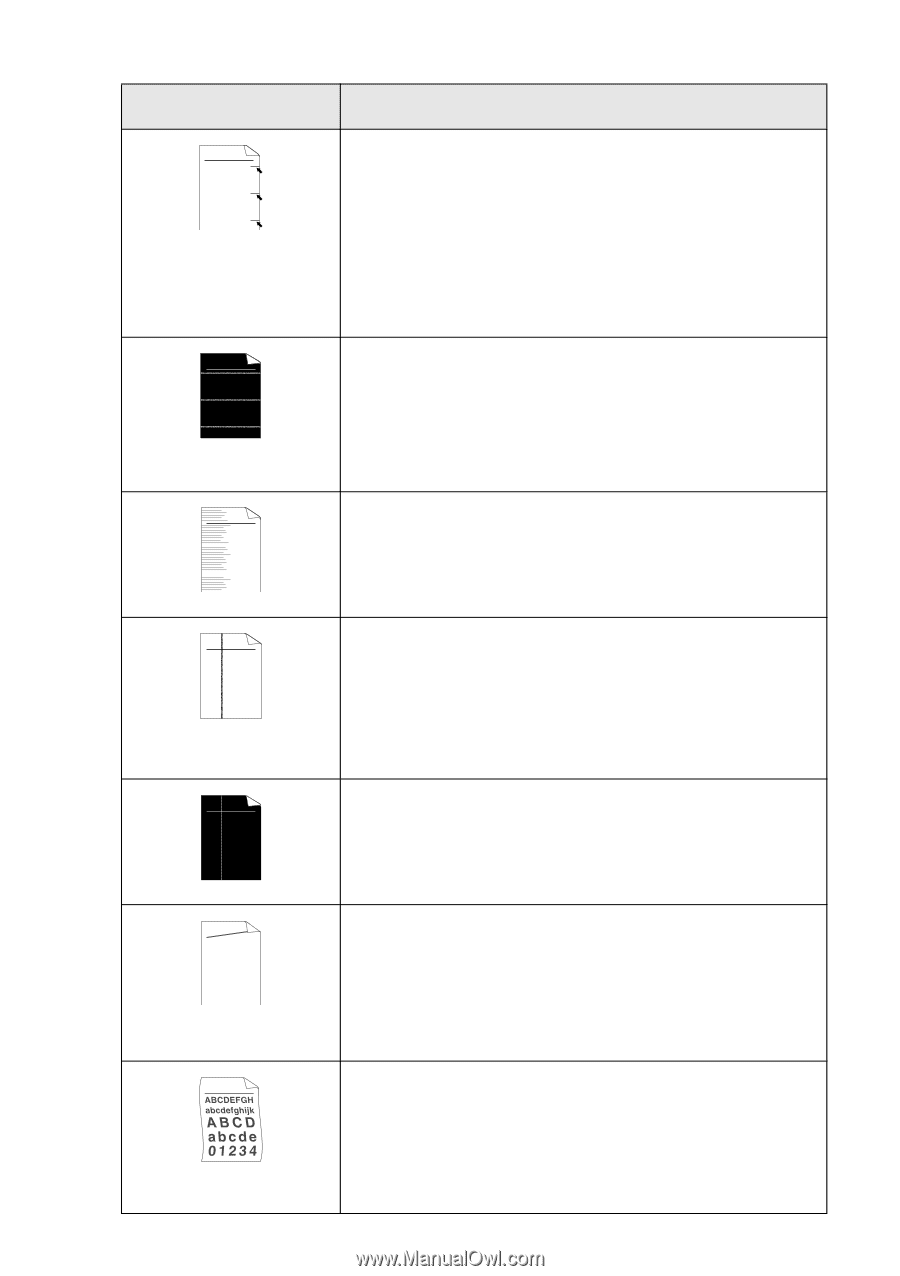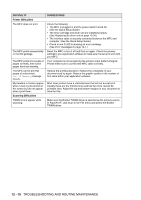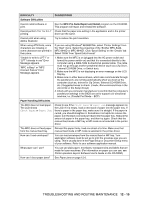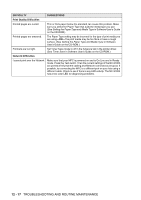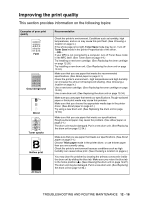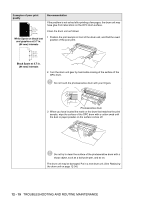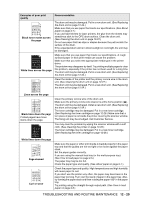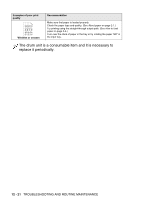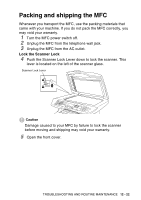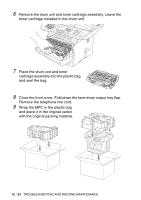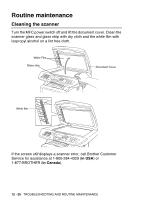Brother International MFC 8640D Users Manual - English - Page 181
White lines down the skewed - scanner driver
 |
UPC - 012502615408
View all Brother International MFC 8640D manuals
Add to My Manuals
Save this manual to your list of manuals |
Page 181 highlights
Examples of poor print quality ABCDEFGH abcdefghijk ABCD abcde 01234 Black toner marks across the page ABCDEFGH abcdefghijk ABCD abcde 01234 White lines across the page ABCDEFGH abcdefghijk ABCD abcde 01234 Lines across the page ABCDEFGH abcdefghijk ABCD abcde 01234 Black lines down the page Printed pages have toner stains down the page. ABCDEFGH abcdefghijk ABCD abcde 01234 White lines down the page AAa0abBb1cCBdDc2eEfCgdF3hGDie4jHk Page skewed Curl or wave Recommendation The drum unit may be damaged. Put in a new drum unit. (See Replacing the drum unit on page 12-34.) Make sure that you use paper that meets our specifications. (See About paper on page 2-1.) If you use label sheets for laser printers, the glue from the sheets may sometimes stick to the OPC drum surface. Clean the drum unit. (See Cleaning the drum unit on page 12-27.) Do not use paper that has clips or staples because they will scratch the surface of the drum. If the unpacked drum unit is in direct sunlight or room light, the unit may be damaged. Make sure that you use paper that meets our specifications. A rough surfaced paper or thick print media can cause the problem. Make sure that you select the appropriate media type in the printer driver. The problem may disappear by itself. Try printing multiple pages to clear this problem, especially if the printer has not been used for a long time. The drum unit may be damaged. Put in a new drum unit. (See Replacing the drum unit on page 12-34.) Clean the inside of the printer and the primary corona wire in the drum unit. (See Cleaning the drum unit on page 12-27.) The drum unit may be damaged. Put in a new drum unit. (See Replacing the drum unit on page 12-34.) Clean the primary corona wire of the drum unit. Make sure the primary corona wire cleaner is at the home position (▲). The drum unit may be damaged. Install a new drum unit. (See Replacing the drum unit on page 12-34.) The toner cartridge may be damaged. Put in a new toner cartridge. (See Replacing the toner cartridge on page 12-28.) Make sure that a torn piece of paper is not inside the printer covering the scanner window. The fixing unit may be smudged. Call Customer Service. You may clear the problem by wiping the scanner window with a soft cloth. (See Cleaning the printer on page 12-26.) The toner cartridge may be damaged. Put in a new toner cartridge. (See Replacing the toner cartridge on page 12-28.) Make sure the paper or other print media is loaded properly in the paper tray and that the guides are not too tight or too loose against the paper stack. Set the paper guides correctly. If you are using the manual feed tray (or the multi-purpose tray). (See How to load paper on page 2-5.) The paper tray may be too full. Check the paper type and quality. (See About paper on page 2-1.) Check the paper type and quality. High temperatures and high humidity will cause paper to curl. If you don't use the printer very often, the paper may have been in the paper tray too long. Turn over the stack of paper in the paper tray. Also, try fanning the paper stack and then rotating the paper 180° in the paper tray. Try printing using the straight-through output path. (See How to load paper on page 2-5.) TROUBLESHOOTING AND ROUTINE MAINTENANCE 12 - 20