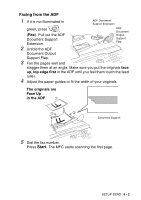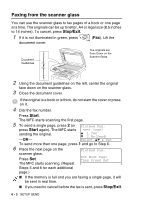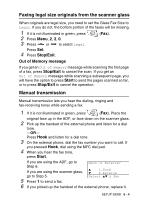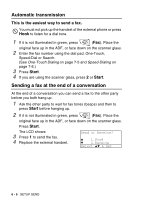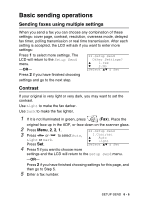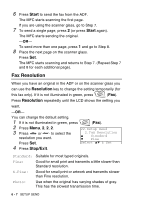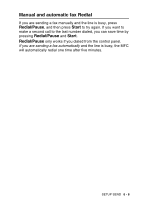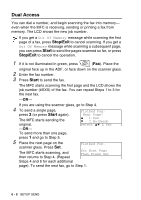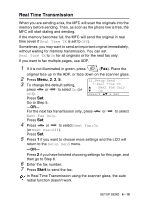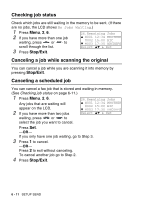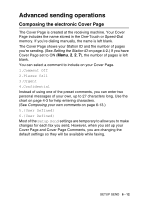Brother International MFC 8640D Users Manual - English - Page 102
Fax Resolution, Start, Stop/Exit
 |
UPC - 012502615408
View all Brother International MFC 8640D manuals
Add to My Manuals
Save this manual to your list of manuals |
Page 102 highlights
6 Press Start to send the fax from the ADF. The MFC starts scanning the first page. If you are using the scanner glass, go to Step 7. 7 To send a single page, press 2 (or press Start again). The MFC starts sending the original. -OR- To send more than one page, press 1 and go to Step 8. 8 Place the next page on the scanner glass. Press Set. The MFC starts scanning and returns to Step 7. (Repeat Step 7 and 8 for each additional page). Fax Resolution When you have an original in the ADF or on the scanner glass you can use the Resolution key to change the setting temporarily (for this fax only). If it is not illuminated in green, press (Fax). Press Resolution repeatedly until the LCD shows the setting you want. -OR- You can change the default setting. 1 If it is not illuminated in green, press (Fax). 2 Press Menu, 2, 2, 2. 3 Press or to select the resolution you want. 22.Setup Send 2.Fax Resolution ▲ Standard ▼ Fine Press Set. Select ▲▼ & Set 4 Press Stop/Exit. Standard: Suitable for most typed originals. Fine: Good for small print and transmits a little slower than Standard resolution. S.Fine: Good for small print or artwork and transmits slower than Fine resolution. Photo: Use when the original has varying shades of gray. This has the slowest transmission time. 6 - 7 SETUP SEND