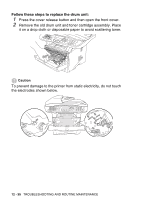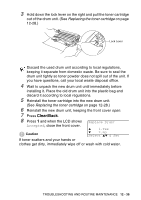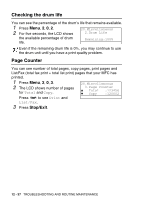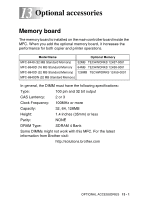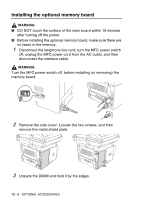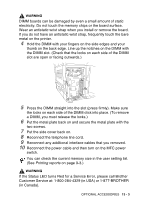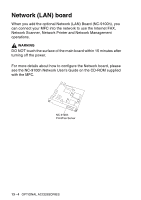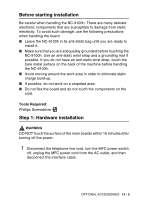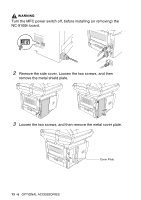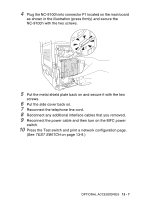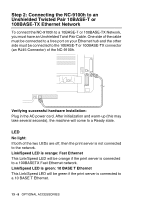Brother International MFC 8640D Users Manual - English - Page 201
If the Status LED turns Red for a Service Error, please call Brother
 |
UPC - 012502615408
View all Brother International MFC 8640D manuals
Add to My Manuals
Save this manual to your list of manuals |
Page 201 highlights
WARNING DIMM boards can be damaged by even a small amount of static electricity. Do not touch the memory chips or the board surface. Wear an antistatic wrist strap when you install or remove the board. If you do not have an antistatic wrist strap, frequently touch the bare metal on the printer. 4 Hold the DIMM with your fingers on the side edges and your thumb on the back edge. Line up the notches on the DIMM with the DIMM slot. (Check that the locks on each side of the DIMM slot are open or facing outwards.) 5 Press the DIMM straight into the slot (press firmly). Make sure the locks on each side of the DIMM click into place. (To remove a DIMM, you must release the locks.) 6 Put the metal plate back on and secure the metal plate with the two screws. 7 Put the side cover back on. 8 Reconnect the telephone line cord. 9 Reconnect any additional interface cables that you removed. 10 Reconnect the power cable and then turn on the MFC power switch. You can check the current memory size in the user setting list. (See Printing reports on page 9-3.) WARNING If the Status LED turns Red for a Service Error, please call Brother Customer Service at: 1-800-284-4329 (in USA) or 1-877-BROTHER (in Canada). OPTIONAL ACCESSORIES 13 - 3