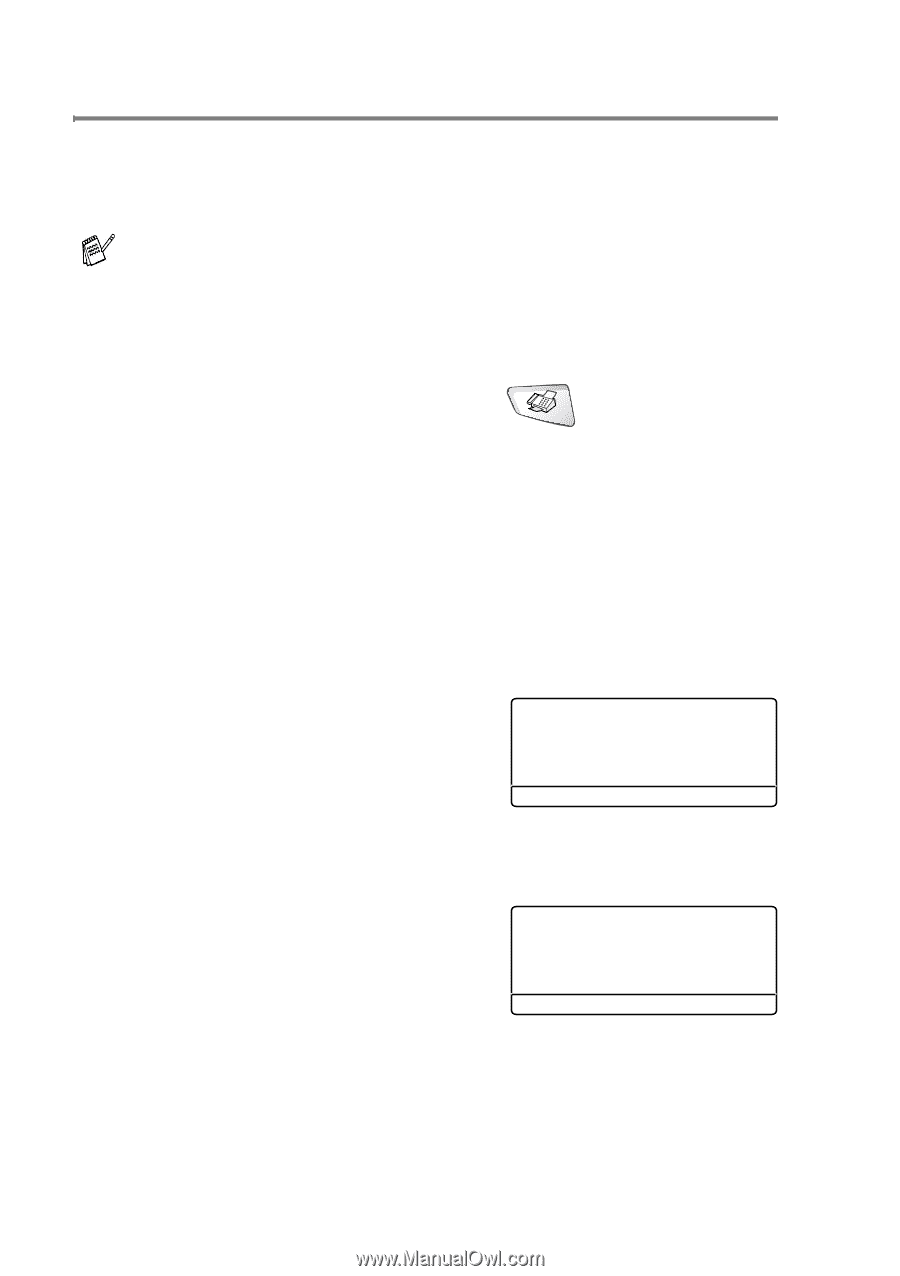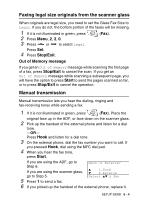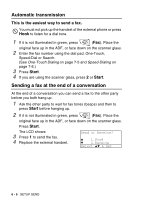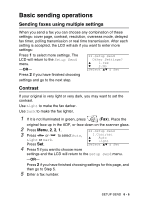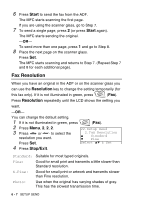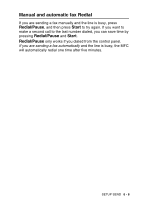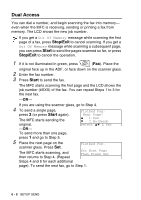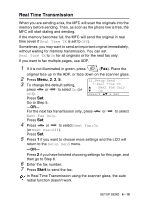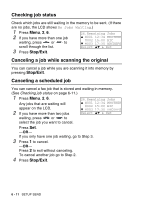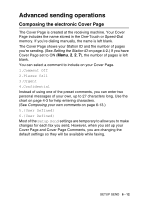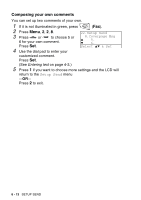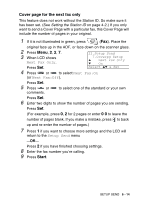Brother International MFC 8640D Users Manual - English - Page 104
Dual Access
 |
UPC - 012502615408
View all Brother International MFC 8640D manuals
Add to My Manuals
Save this manual to your list of manuals |
Page 104 highlights
Dual Access You can dial a number, and begin scanning the fax into memory- even when the MFC is receiving, sending or printing a fax from memory. The LCD shows the new job number. If you get a Out Of Memory message while scanning the first page of a fax, press Stop/Exit to cancel scanning. If you get a Out Of Memory message while scanning a subsequent page, you can press Start to send the pages scanned so far, or press Stop/Exit to cancel the operation. 1 If it is not illuminated in green, press (Fax). Place the original face up in the ADF, or face down on the scanner glass. 2 Enter the fax number. 3 Press Start to send the fax. The MFC starts scanning the first page and the LCD shows the job number (#XXX) of the fax. You can repeat Steps 1 to 3 for the next fax. -OR- If you are using the scanner glass, go to Step 4. 4 To send a single page, press 2 (or press Start again). The MFC starts sending the original. Flatbed Fax: Next Page? ▲ 1.Yes ▼ 2.No(Send) Select ▲▼ & Set -OR- To send more than one page, press 1 and go to Step 5. 5 Place the next page on the scanner glass. Press Set. Flatbed Fax: The MFC starts scanning, and then returns to Step 4. (Repeat Set Next Page Then Press Set Steps 4 and 5 for each additional page). To send the next fax, go to Step 1. 6 - 9 SETUP SEND