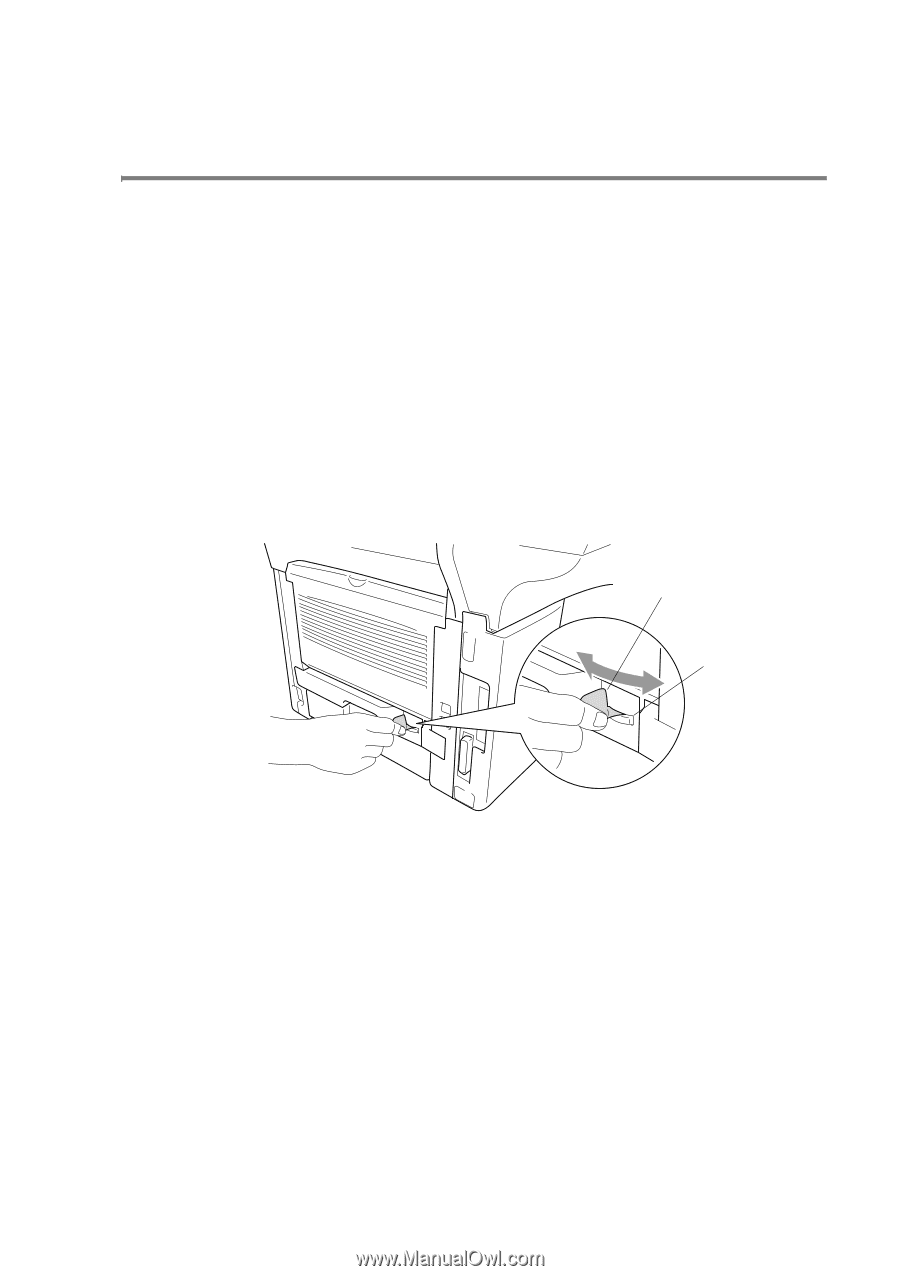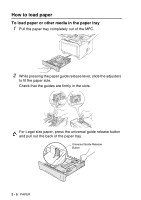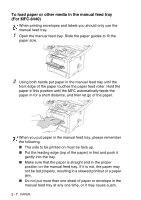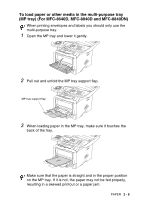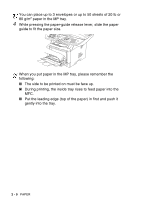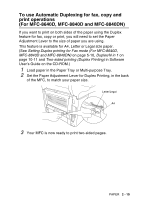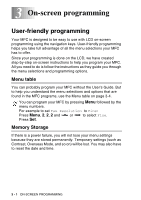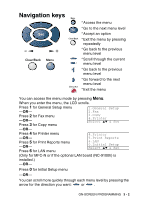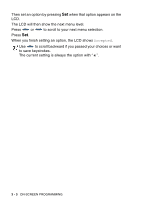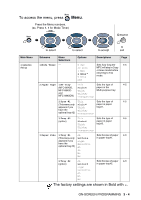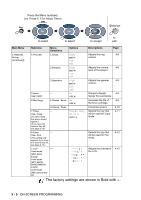Brother International MFC 8640D Users Manual - English - Page 53
To use Automatic Duplexing for fax, copy and print operations (For MFC-8640D
 |
UPC - 012502615408
View all Brother International MFC 8640D manuals
Add to My Manuals
Save this manual to your list of manuals |
Page 53 highlights
To use Automatic Duplexing for fax, copy and print operations (For MFC-8640D, MFC-8840D and MFC-8840DN) If you want to print on both sides of the paper using the Duplex feature for fax, copy or print, you will need to set the Paper Adjustment Lever to the size of paper you are using. This feature is available for A4, Letter or Legal size paper. (See Setting Duplex printing for Fax mode (For MFC-8640D, MFC-8840D and MFC-8840DN) on page 5-10, Duplex/N in 1 on page 10-11 and Two-sided printing (Duplex Printing) in Software User's Guide on the CD-ROM.) 1 Load paper in the Paper Tray or Multi-purpose Tray. 2 Set the Paper Adjustment Lever for Duplex Printing, in the back of the MFC, to match your paper size. Letter/Legal A4 3 Your MFC is now ready to print two-sided pages. PAPER 2 - 10