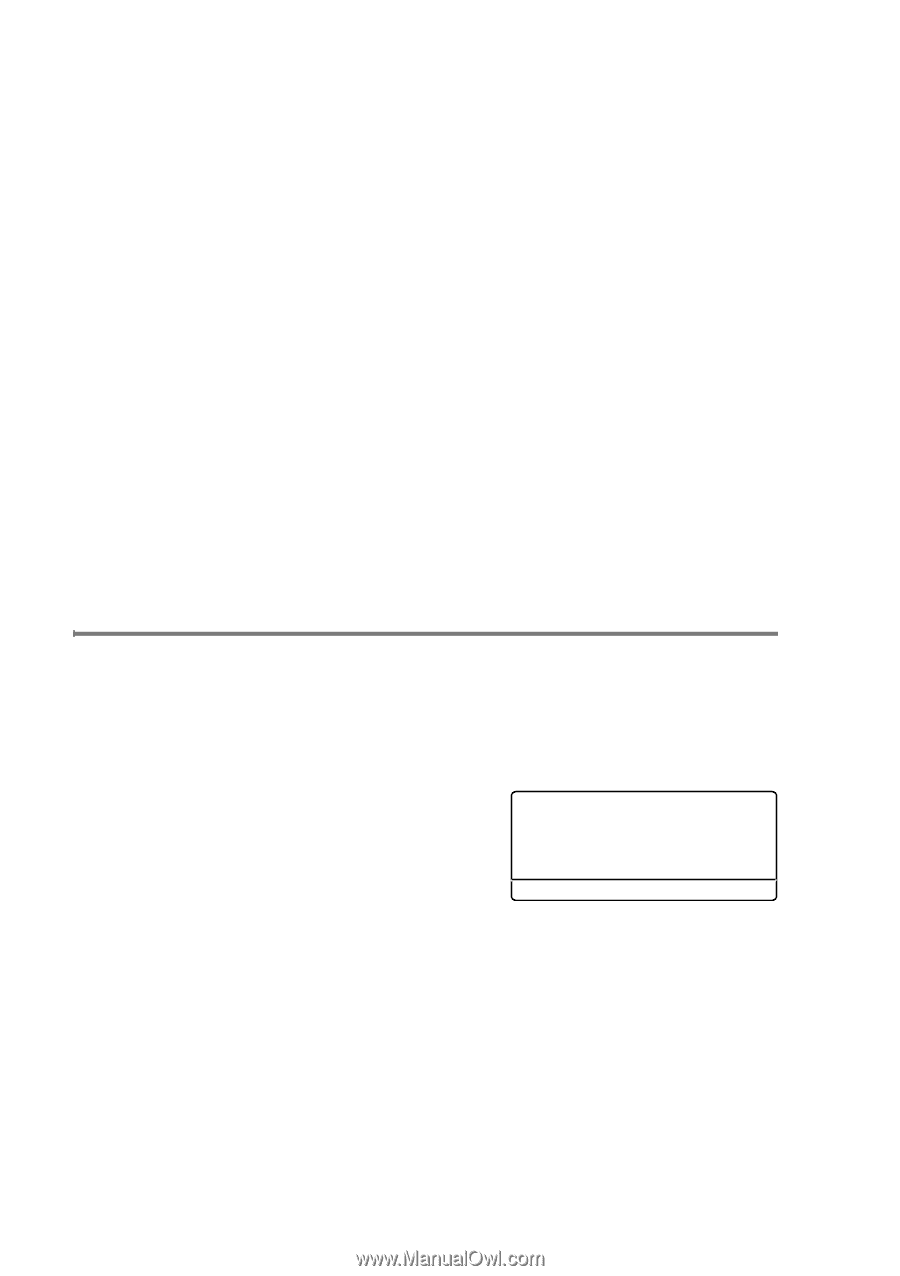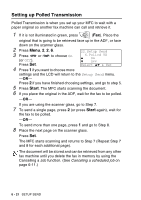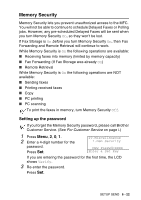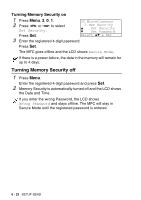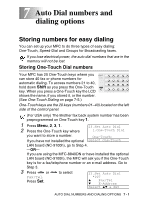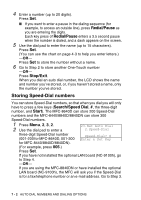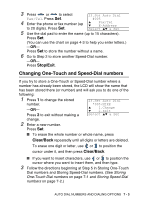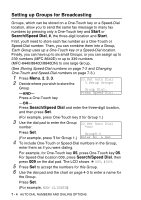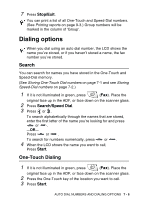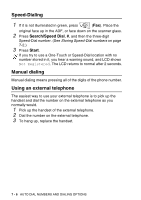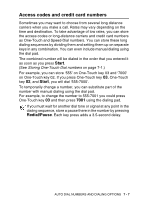Brother International MFC 8640D Users Manual - English - Page 120
Storing Speed-Dial numbers, Redial/Pause, Stop/Exit, Search/Speed Dial, Start
 |
UPC - 012502615408
View all Brother International MFC 8640D manuals
Add to My Manuals
Save this manual to your list of manuals |
Page 120 highlights
4 Enter a number (up to 20 digits). Press Set. ■ If you want to enter a pause in the dialing sequence (for example, to access an outside line), press Redial/Pause as you are entering the digits. Each key press of Redial/Pause enters a 3.5 second pause when the number is dialed, and a dash appears on the screen. 5 Use the dial pad to enter the name (up to 15 characters). Press Set. (You can use the chart on page 4-3 to help you enter letters.) -OR- Press Set to store the number without a name. 6 Go to Step 2 to store another One-Touch number -OR- Press Stop/Exit. When you dial an auto dial number, the LCD shows the name and number you've stored, or, if you haven't stored a name, only the number you've stored. Storing Speed-Dial numbers You can store Speed-Dial numbers, so that when you dial you will only have to press a few keys (Search/Speed Dial, #, the three-digit number, and Start). The MFC-8640D can store 200 Speed-Dial numbers and the MFC-8440/8840D/8840DN can store 300 Speed-Dial numbers. 1 Press Menu, 2, 3, 2. 2 Use the dial pad to enter a 23.Set Auto Dial 2.Speed-Dial three-digit Speed-Dial number (001-200 for MFC-8640D, 001-300 for MFC-8440/8840D/8840DN). Speed-Dial? # Enter & Set Key (For example, press 005.) Press Set. If you have not installed the optional LAN board (NC-9100h), go to Step 4. -OR- If you are using the MFC-8840DN or have installed the optional LAN board (NC-9100h), the MFC will ask you if the Speed-Dial is for a fax/telephone number or an e-mail address. Go to Step 3. 7 - 2 AUTO DIAL NUMBERS AND DIALING OPTIONS