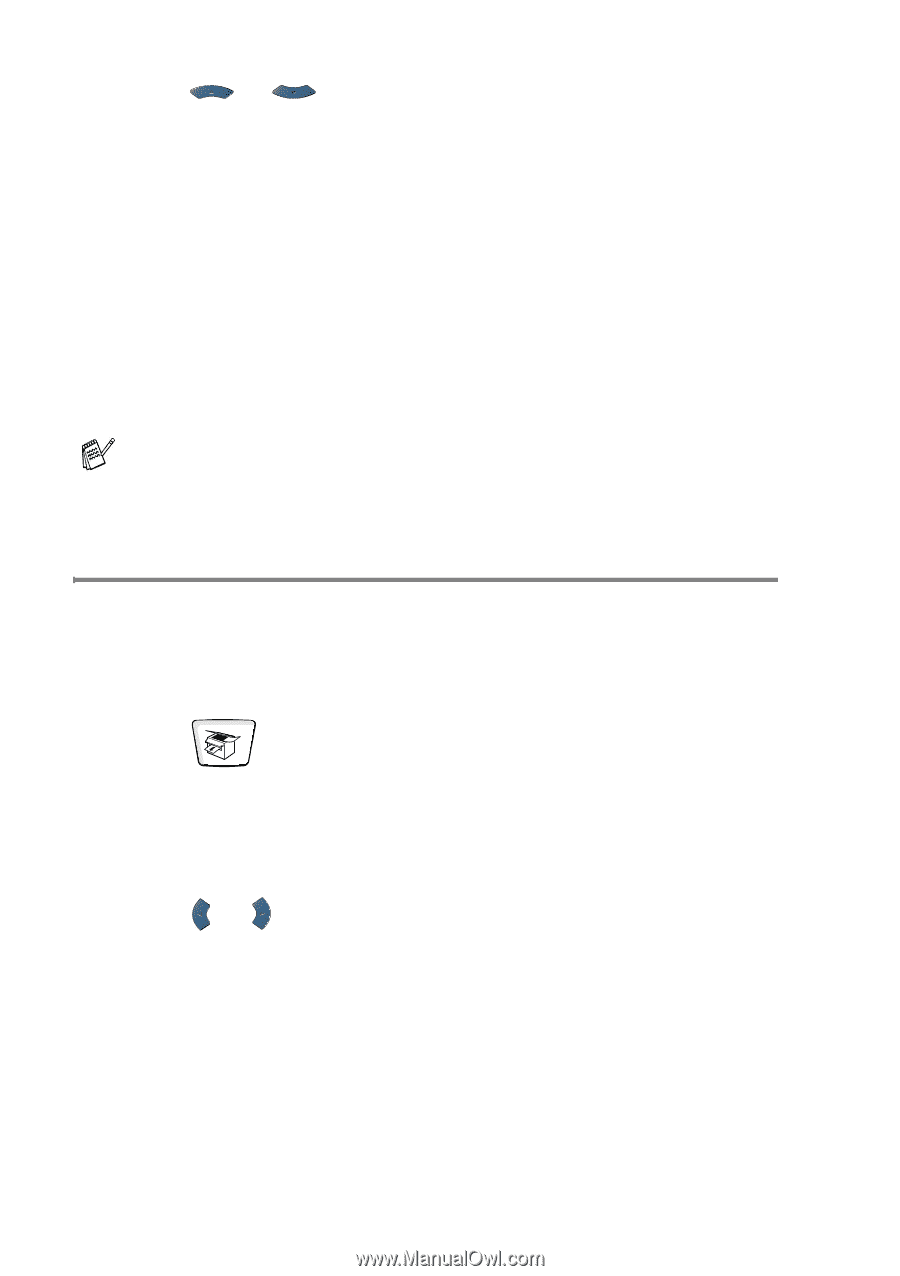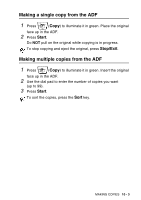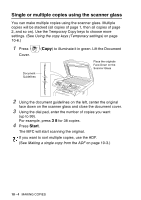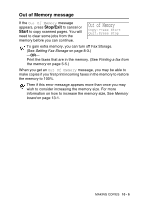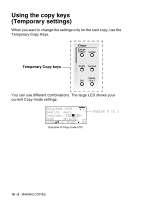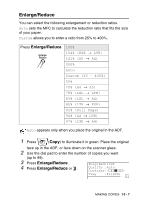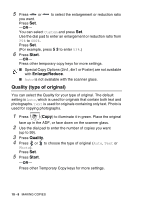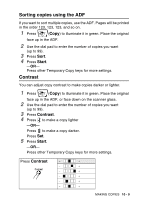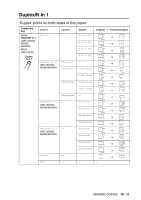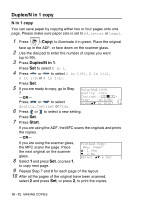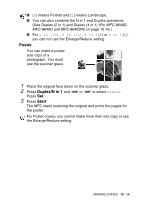Brother International MFC 8640D Users Manual - English - Page 144
Quality (type of original), Start, Quality, Enlarge/Reduce
 |
UPC - 012502615408
View all Brother International MFC 8640D manuals
Add to My Manuals
Save this manual to your list of manuals |
Page 144 highlights
5 Press or to select the enlargement or reduction ratio you want. Press Set. -OR- You can select Custom and press Set. Use the dial pad to enter an enlargement or reduction ratio from 25% to 400%. Press Set. (For example, press 5 3 to enter 53%.) 6 Press Start. -OR- Press other temporary copy keys for more settings. ■ Special Copy Options (2in1, 4in1 or Poster) are not available with Enlarge/Reduce. ■ Auto is not available with the scanner glass. Quality (type of original) You can select the Quality for your type of original. The default setting is Auto, which is used for originals that contain both text and photographs. Text is used for originals containing only text. Photo is used for copying photographs. 1 Press (Copy) to illuminate it in green. Place the original face up in the ADF, or face down on the scanner glass. 2 Use the dial pad to enter the number of copies you want (up to 99). 3 Press Quality. 4 Press or to choose the type of original (Auto, Text or Photo). Press Set. 5 Press Start. -OR- Press other Temporary Copy keys for more settings. 10 - 8 MAKING COPIES