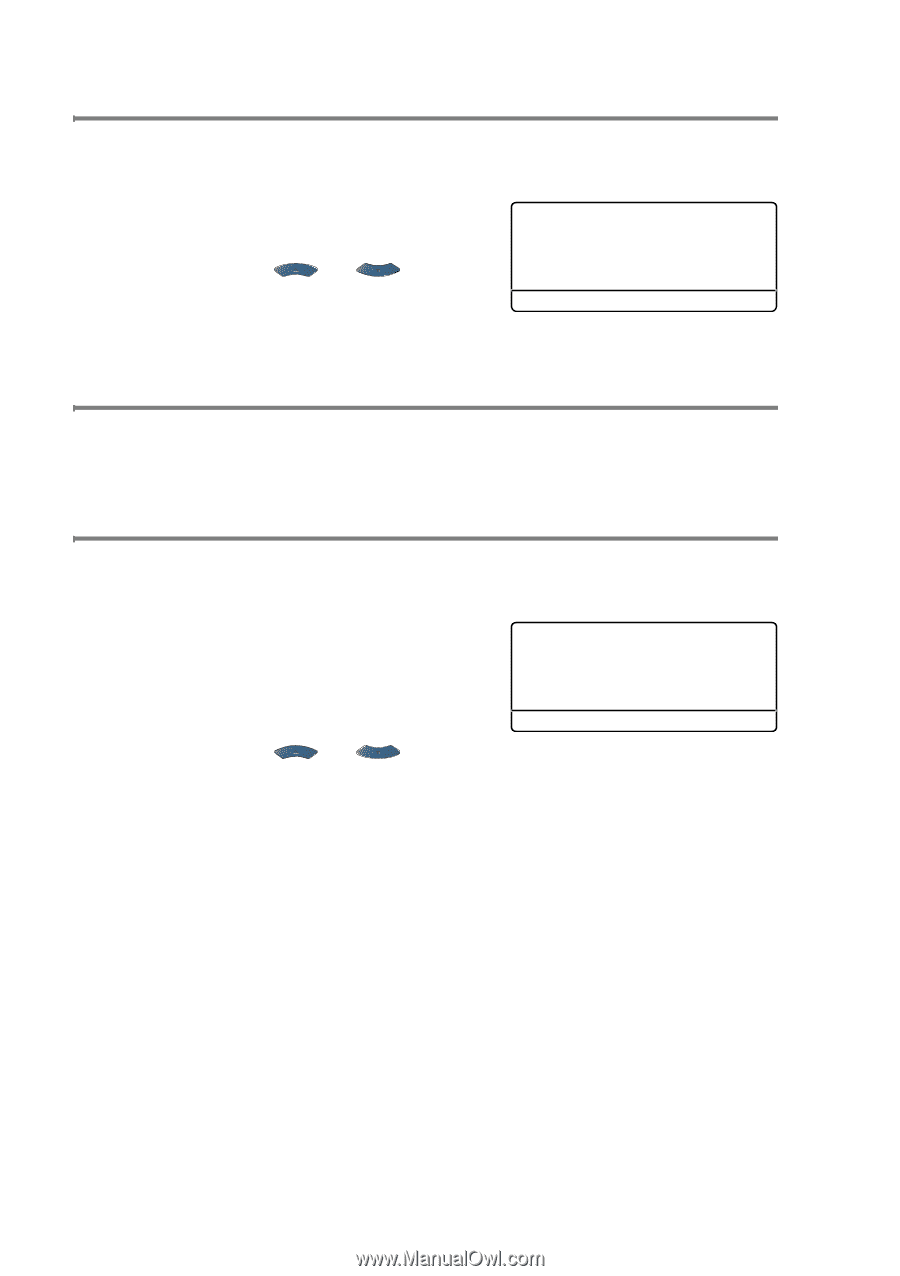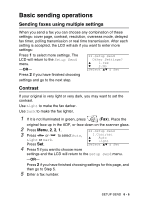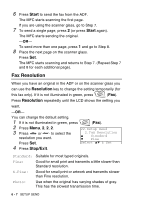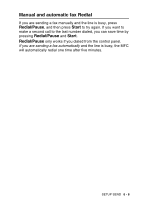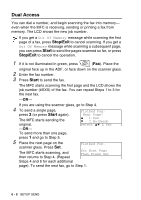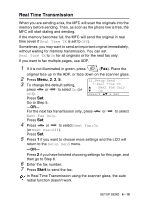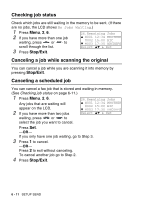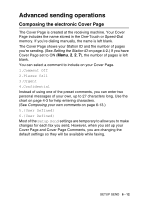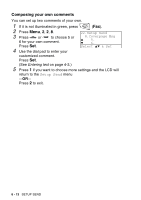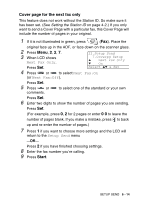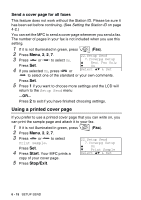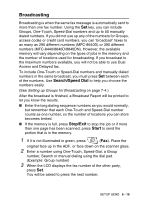Brother International MFC 8640D Users Manual - English - Page 106
Checking job status, Canceling a job while scanning the original, Canceling a scheduled job
 |
UPC - 012502615408
View all Brother International MFC 8640D manuals
Add to My Manuals
Save this manual to your list of manuals |
Page 106 highlights
Checking job status Check which jobs are still waiting in the memory to be sent. (If there are no jobs, the LCD shows No Jobs Waiting.) 1 Press Menu, 2, 6. 2 If you have more than one job waiting, press or to scroll through the list. 26.Remaining Jobs ▲ #001 12:34 BROTHER #002 15:00 BIC ▼ #003 17:30 ABCDEFG Select ▲▼ & Set 3 Press Stop/Exit. Canceling a job while scanning the original You can cancel a job while you are scanning it into memory by pressing Stop/Exit. Canceling a scheduled job You can cancel a fax job that is stored and waiting in memory. (See Checking job status on page 6-11.) 1 Press Menu, 2, 6. 26.Remaining Jobs Any jobs that are waiting will appear on the LCD. 2 If you have more than two jobs ▲ #001 12:34 BROTHER #002 15:00 BIC ▼ #003 17:30 ABCDEFG Select ▲▼ & Set waiting, press or to select the job you want to cancel. Press Set. -OR- If you only have one job waiting, go to Step 3. 3 Press 1 to cancel. -OR- Press 2 to exit without canceling. To cancel another job go to Step 2. 4 Press Stop/Exit. 6 - 11 SETUP SEND