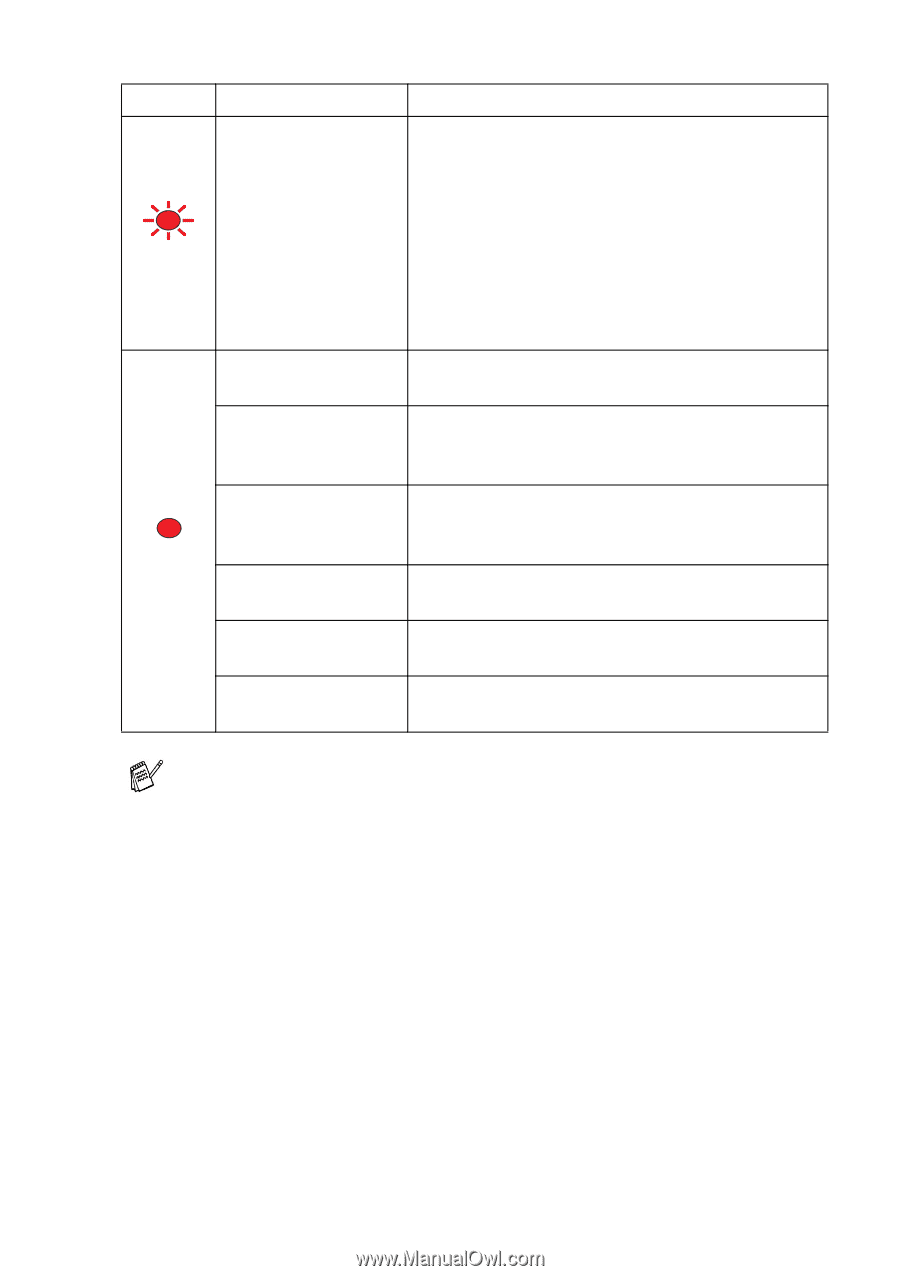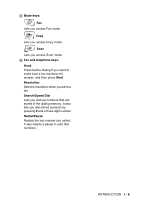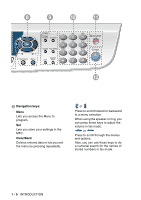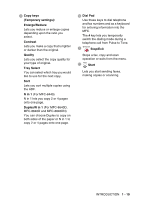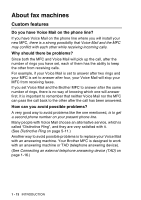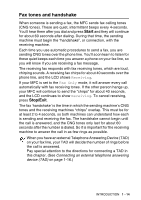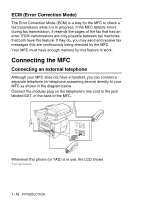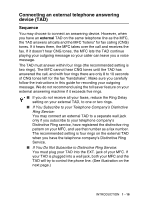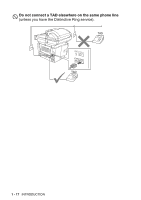Brother International MFC 8640D Users Manual - English - Page 33
When the power switch is off or the MFC is in Sleep mode, the, LED is off., MFC status, Description - error message
 |
UPC - 012502615408
View all Brother International MFC 8640D manuals
Add to My Manuals
Save this manual to your list of manuals |
Page 33 highlights
LED MFC status Service error Red Cover open Toner empty Paper error Red Scan lock Others Out of memory Description Follow the steps below. 1. Turn off the power switch. 2. Wait a few seconds, and then turn it back on and try to print again. If you cannot clear the error and see the same service call indication after turning the MFC back on, please call Brother Customer Service at: 1-800-284-4329 (in USA) or 1-877-BROTHER (in Canada). The cover is open. Close the cover. (See Error messages on page 12-1.) Replace the toner cartridge with a new one. (See Replacing the toner cartridge on page 12-28.) Put paper in the tray or clear the paper jam. Check the LCD message. (See Troubleshooting on page 12-1.) Check that the scanner lock lever is released. (See Scanner Lock Lever on page 1-5.) Check the LCD message. (See Troubleshooting on page 12-1.) Memory is full. (See Error messages on page 12-1.) When the power switch is off or the MFC is in Sleep mode, the LED is off. INTRODUCTION 1 - 12