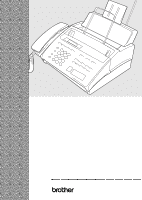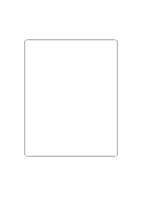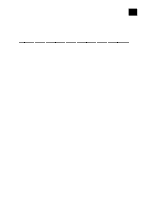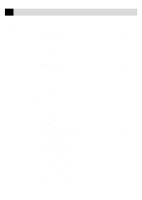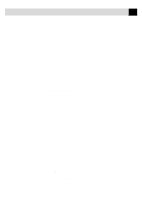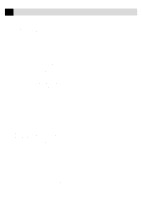Brother International MFC-970MC Users Manual - English
Brother International MFC-970MC Manual
 |
View all Brother International MFC-970MC manuals
Add to My Manuals
Save this manual to your list of manuals |
Brother International MFC-970MC manual content summary:
- Brother International MFC-970MC | Users Manual - English - Page 1
OWNER'S MANUAL FAX 750 FAX 770 FAX 870MC MFC 970MC ® - Brother International MFC-970MC | Users Manual - English - Page 2
Brother fax machines, MFCs and bundled software, accurately exchange date data with the Brother products. Please continue to check our Web page for updates at http://www.brother.com . All remedies will be provided to individual customers via software patches through software download or from Brother - Brother International MFC-970MC | Users Manual - English - Page 3
2 ECM (Error Correction Mode 3 Control Panel Overview 4 FAX 750 and FAX 770 4 FAX 870MC and MFC 970MC 5 Caution ...7 Packing List...8 Choosing a Location 9 Assembly ...9 Attach the document support 9 Attach the paper wire extension and paper support 10 Install the printing cartridge 11 Load - Brother International MFC-970MC | Users Manual - English - Page 4
For FAX 870MC and MFC 970MC Only 36 Easy Receive ...36 Printing a Reduced Incoming Document 37 Recommended Reductions 37 Setting Paper Size ...38 Advanced Receiving Operations 39 Operation from Extension Telephone 39 For FAX/TEL Mode Only 39 Changing Remote Codes 39 To change Remote Codes 40 - Brother International MFC-970MC | Users Manual - English - Page 5
Caller ID Stored in Memory (For FAX 870MC and MFC 970MC Only 45 Printing Caller Manual and Automatic Fax Redial 50 Basic Sending Operations 51 Composing Electronic Cover Page 51 Cover Page for Next Fax Only 51 Always Send Cover Page 52 Using a Printed Cover Page 53 Cover Page Message - Brother International MFC-970MC | Users Manual - English - Page 6
Access Code 74 Remote Commands 74 Change Paging/Fax Forwarding Setting 74 Retrieve a Fax 75 Check the Receiving Status 75 Change Answer Mode 75 Exit Remote Operation 75 Retrieving Memory Status List 76 Retrieving Fax Messages 76 10 Changing Fax Forwarding Number 77 Message Center - Brother International MFC-970MC | Users Manual - English - Page 7
Paging Number 87 Remote Retrieval ...88 Using Remote Access Code 88 Changing Remote Access Code 88 Remote Control Commands 89 Retrieving Memory Status List 90 Retrieving Fax Messages 90 Changing Fax Forwarding Number 91 Message Center Pro 93 Start with a Plan ...93 Setting Up Message Center - Brother International MFC-970MC | Users Manual - English - Page 8
111 14 Trademarks ...112 Troubleshooting and Maintenance Troubleshooting ... 113 Fax-Back System ...113 Brother on the World Wide Web 113 Brother Bulletin Board 114 Error Messages ...114 If You Are Having Difficulty with Your FAX/MFC 118 Printing or Receiving Faxes 118 Condensed Print - Brother International MFC-970MC | Users Manual - English - Page 9
Link Software Running the Brother Software 132 (For MFC 970MC Only) Multi-Function Link 133 Visioneer PaperPort LE 133 Sending a Fax from Your PC 134 Sending a Quick Fax 134 Sending a Fax from the Main Menu 135 Sending a Fax from a Windows® Application 136 Receiving Faxes into - Brother International MFC-970MC | Users Manual - English - Page 10
viii T A B L E O F C O N T E N T S Glossary ...145 Index ...149 Brother Numbers ...153 Fax-Back System ...153 Brother on the World Wide Web 153 Brother Bulletin Board 153 For Customer Service 153 Ordering Accessories and Supplies 154 - Brother International MFC-970MC | Users Manual - English - Page 11
a Brother fax machine (FAX) or multifunction center (MFC). This FAX/MFC has been designed to be simple to use, with LCD screen prompts to guide you through functions. However, you can use your FAX/MFC to its fullest potential by taking a few minutes to read this manual. Additionally, your FAX/MFC - Brother International MFC-970MC | Users Manual - English - Page 12
(fax) About Fax Machines If you're a first-time FAX/MFC user, fax operation might seem a little mysterious. You'll soon get used to the unusual fax tones on your phone line, and be able to send and receive faxes easily. Fax Tones and Handshake When someone is sending a fax, the FAX/MFC sends fax - Brother International MFC-970MC | Users Manual - English - Page 13
FAX/MFC. ECM (Error Correction Mode) The Error Correction Mode (ECM) is a way for the FAX/MFC to check the integrity of a fax transmission while it is in progress. ECM transmissions are possible only between machines that both have the ECM feature. If they do, you may send and receive fax messages - Brother International MFC-970MC | Users Manual - English - Page 14
or right. Adjusts speaker, ring and handset volume. 9 Stop dialing memory. 19 Liquid Crystal Display Stops a fax, cancels an operation or exits from function mode. 14 Function Lets you access the function and programming mode. Displays messages to help you set up and operate your fax machine. - Brother International MFC-970MC | Users Manual - English - Page 15
as sending a fax. 13 Help/Q. Scan 20 Function Prints a quick reference Lets you access the Help List. Also, lets function and you take advantage of programming mode. memory transmission. 21 One Touch 14 MC ON/OFF Dial Keys Lets you activate the These eight keys give Message Center. you - Brother International MFC-970MC | Users Manual - English - Page 16
6 CHAPTER ONE - Brother International MFC-970MC | Users Manual - English - Page 17
2C H A P T E R T W O Installation 7 Caution 1 Never install telephone wiring during a lightning storm. 2 We recommend that this product be used with a surge protection device to protect the product against lightning storms. 3 Never install a telephone jack in a wet location unless the jack is - Brother International MFC-970MC | Users Manual - English - Page 18
Curled Cord Owner's Manual Multi-Function Link CD-ROM* Quick Reference Card Paper Wire Extension Paper Support Starter Printing Cartridge (Up to 100 pages) Paper* (50 Sheets) Brother StartCard Cable and PC I/F Box* *........ For MFC 970MC only **...... For FAX 770, FAX 870MC and MFC 970MC only - Brother International MFC-970MC | Users Manual - English - Page 19
fax machine on a flat, stable surface, such as a desk. Select a place that is free of vibration and shocks. Locate the FAX/MFC near a telephone jack and a standard, grounded power outlet. Avoid placing your machine information in the unit's memory. Do not connect your machine to electrical outlets on - Brother International MFC-970MC | Users Manual - English - Page 20
10 CHAPTER TWO Attach the paper wire extension and paper support 1 Attach the paper wire extension. Paper Wire Extension 2 Insert the paper support into the openings as shown and then pull it out until you feel it click into place. Paper Support - Brother International MFC-970MC | Users Manual - English - Page 21
11 I N S T A L L A T I O N Install the printing cartridge 1 Open the front cover. Front Cover 2 Open the top cover, pressing the blue levers on both sides of the top cover. Blue Lever Top Cover 3 Remove the plastic stopper from the printing cartridge. Stopper - Brother International MFC-970MC | Users Manual - English - Page 22
the indented first and placing the cartridge into its four holders. Front Cover Top Cover 6 Press down on both sides of the top cover to close it securely. 7 Close the front cover. The starter cartridge prints up to 100 pages. Make sure you have a Full replacement cartridge on hand (See Ordering - Brother International MFC-970MC | Users Manual - English - Page 23
paper guides. 3 Close the paper cover. Maximum Paper Line Paper Guides Acceptable Paper Size: Letter, Legal and A4 Weight: 17 lb. - 24 lb. Thickness: .0031 inches - .0039 inches Connect the handset Connect the curled handset cord to the bottom of the handset and the left side of the FAX/MFC - Brother International MFC-970MC | Users Manual - English - Page 24
line Connect one end of the telephone line cord to the jack labeled LINE on the left side of the FAX/MFC. Connect FAX/MFC on any of the other numbers; when the other lines are busy and a second fax call is received, the fax call is transferred to a line that does not have a fax machine. Your FAX/MFC - Brother International MFC-970MC | Users Manual - English - Page 25
phone numbers can be on separate jacks (RJ11) or combined into one jack (RJ14). Your FAX/MFC must be plugged into an RJ11 jack. RJ11 and RJ14 jacks access both lines. If it can, you must separate the line for your FAX/MFC. Converting Telephone Wall Outlets There are three ways to convert to an RJ11 - Brother International MFC-970MC | Users Manual - English - Page 26
cord if you add a two-line telephone. 1 Place the two-line TAD and the two-line telephone next to your FAX/MFC. 2 Plug one end of the telephone line cord for your fax machine into the L2 jack of the triplex adapter. Plug the other end into the LINE jack on the left side of - Brother International MFC-970MC | Users Manual - English - Page 27
that installed your telephone system and ask them to connect the FAX/MFC for you. It is advisable to have a separate line for the FAX/MFC. You can then leave the FAX/MFC in FAX ONLY Mode to receive faxes any time of day or night. If the FAX/MFC is to be connected to a multi-line system, ask your - Brother International MFC-970MC | Users Manual - English - Page 28
to MANUAL. All incoming calls should initially be regarded as telephone calls. 3 The unit may be used with either pulse or tone dialing telephone service. Custom Features on Your Phone Line To learn how custom features may affect your faxing operations, please refer to the Troubleshooting chapter - Brother International MFC-970MC | Users Manual - English - Page 29
apply). 4 Record the outgoing message (see below). 5 Set the TAD to answer calls. 6 Set Message Storage ( Function , 8 , 1 ) to VOICE:EXT. (For FAX 870MC and MFC 970MC only). 7 Set the Answer Mode to TAD:ANSWER MACH. (For FAX 750 and FAX 770 only.) On the FAX 870MC and MFC 970MC, set the Answer Mode - Brother International MFC-970MC | Users Manual - English - Page 30
speaking to 20 seconds. 3 End your 20-second message by giving your Fax Receive Code for people sending manual faxes. For example: "After the beep, leave a message or send a fax by pressing 5 1 and Start." Connecting an External Telephone Your FAX/MFC is equipped with a handset that you can use as - Brother International MFC-970MC | Users Manual - English - Page 31
On-Screen Programming 21 User-Friendly Programming See Using This Manual p. 1 We have designed your fax machine with on-screen programming and a Help key. User-friendly programming helps you take full advantage of all the functions your FAX/MFC has to offer. Since your fax programming is done on - Brother International MFC-970MC | Users Manual - English - Page 32
:OFF 970MC only) modes. (FAX 870MC and MFC 970MC only) 2. F/T RING TIME Sets the time for "double ring" in 20 p. 35 FAX/TEL mode. 3. EASY RECEIVE Receive fax messages without O N p. 36 pressing the Start key. 4. REMOTE CODE Enter code to activate or deactivate ON ( 51, #51) p. 40 machine - Brother International MFC-970MC | Users Manual - English - Page 33
Description Factory Set 5. REDUCTION Reduces size of image. AUTO 6. PAPER Selects size of paper for fax receiving. LETTER 7. POLLING RX Sets up your FAX/MFC to poll OFF another fax machine. 8. MF LINK Fax Receive Only/PC Primary/PC PC Primary Receive Only. More Info p. 37 p. 38 pp. 40-42 - Brother International MFC-970MC | Users Manual - English - Page 34
MSG CTR (For FAX 870MC and MFC 970MC Only) Function Description Factory Set More Info 1. MSG STORAGE Select if memory will store fax, FAX: OFF p. 80 voice or both. VOICE: ON 2. BACKUP PRINT Prints copy of faxes received ON p. 83 into memory. 3. OGM Select/Record outgoing message. MSG CTR - Brother International MFC-970MC | Users Manual - English - Page 35
CTR PRO (For FAX 870MC and MFC 970MC Only) Function SERVICE Function 1. DISTINCTIVE 2. CALLER ID Description Factory Set Use with phone company distinctive OFF ringing service to register the ring pattern with fax machine. View or print a list of the last 30 - Caller IDs stored in memory - Brother International MFC-970MC | Users Manual - English - Page 36
26 CHAPTER THREE - Brother International MFC-970MC | Users Manual - English - Page 37
4C H A P T E R F O U R Initial Setup 27 Getting Started Setting Dialing Mode (Tone/Pulse) Your FAX/MFC comes set to accommodate tone (multi-frequency) dialing service. If you have pulse (rotary) dialing service, you need to change the dialing mode. 1 Press Function , 1 , 1 . The screen prompts you - Brother International MFC-970MC | Users Manual - English - Page 38
15:25 for 3:25 PM). 9 Press Set . 10 Press Stop . The screen now displays the date and time you set, and displays it whenever the FAX/MFC is standing by. See Composing Electronic Cover Page pp. 51-53 See Entering Text pp. 29, 30 Setting Station ID You can store your name - Brother International MFC-970MC | Users Manual - English - Page 39
functions, such as the Station ID, you may need to enter text into the FAX/MFC. Most keys on the dial pad have three or four letters printed above them. number of times, you can access the character you want. Press Key 2 3 4 5 6 7 8 9 one time A D G J M P T W two times B E H K N Q U X three - Brother International MFC-970MC | Users Manual - English - Page 40
message and the telephone number of the sending machines or such business, other entity or individual. In order to program this information into your FAX/MFC, complete the steps described on pages FAX/MFC beeps every time you press a key or make an error, and at the end of fax sending or receiving. - Brother International MFC-970MC | Users Manual - English - Page 41
turn the Incoming Recording Monitor to OFF ( Function , 8 , 5 ) on the FAX 870MC and MFC 970MC, the Speaker for screening calls will be disabled and you will not be able to hear callers leaving messages. The volume for other operations can still be controlled using and . Setting the Ring Volume You - Brother International MFC-970MC | Users Manual - English - Page 42
32 CHAPTER FOUR Memory Storage In the event of a power failure, all settings in the INITIAL SETUP, SETUP RECEIVE, SET AUTO DIAL, REMOTE FAX OPT, SETUP MSG CTR and MSG CTR PRO plus the COVERPG SETUP and COVERPAGE MSG (from SETUP SEND) functions are stored permanently. You may have - Brother International MFC-970MC | Users Manual - English - Page 43
. MSG CTR (For FAX 870MC and MFC 970MC only)-The FAX/MFC provides you with a built-in digital Message Center for fax and voice. When you set the machine to answer calls, it will record up to 15 minutes of messages. For more information about Message Center (MSG CTR) operation, please see Chapter 10 - Brother International MFC-970MC | Users Manual - English - Page 44
. The options on the FAX 750 and FAX 770 are: FAX ONLY FAX/TEL TAD:ANSWER MACH. MANUAL The options on the FAX 870MC and MFC 970MC are: FAX ONLY FAX/TEL MANUAL Or, if Message Center Mode is ON, it setting. If you're changing Answer Mode while in another operation, the screen returns to the current - Brother International MFC-970MC | Users Manual - English - Page 45
Receive p. 36 and Operation from Extension Telephone p. 39 and For FAX/TEL Mode Only p. 39 Setting Ring Delay The Ring Delay setting determines the number of times the FAX/MFC rings before it answers. If you have extension phones on the same line as the FAX/ MFC . Only the fax machine rings, for - Brother International MFC-970MC | Users Manual - English - Page 46
OGM) (For FAX 870MC and MFC 970MC Only) This is the announcement played by your FAX/MFC (not an external TAD) when someone calls and your machine is set to FAX/TEL mode. Although callers hear your announcement, they cannot leave a message. To erase the announcement, follow the directions on page 81 - Brother International MFC-970MC | Users Manual - English - Page 47
V E Printing a Reduced Incoming Document You can always reduce the size of an incoming fax to a fixed percentage, regardless of the size of the paper (up to legal) in your FAX/MFC. If you choose AUTO, your machine chooses the level of reduction for you. 1 Press Function , 2 , 5 . The screen displays - Brother International MFC-970MC | Users Manual - English - Page 48
change the kind of paper you have loaded in the FAX/MFC, you will need to change the setting for paper size, so your machine will know how to fit the incoming fax on the page. You can also select the level of page reduction to fit on the paper in your machine. 1 Press Function , 2 , 6 . The screen - Brother International MFC-970MC | Users Manual - English - Page 49
p. 35 Operation from Extension Telephone If you answer a fax call on an extension phone or on an external phone in the EXT. jack, you can make your FAX/MFC take over by using the Fax Receive Code. When you press the Fax Receive Code 5 1 , the FAX/ MFC starts to receive a fax. If the FAX/MFC answers - Brother International MFC-970MC | Users Manual - English - Page 50
process of retrieving faxes from another fax machine. You can use your FAX/MFC to "poll" other machines, or you can have someone poll your machine. All parties involved in polling need to set up their fax machines to accommodate polling. When someone polls your machine to receive a fax, they pay for - Brother International MFC-970MC | Users Manual - English - Page 51
V E Setting Up Polling Receive Polling Receive is when you call another fax machine to receive a fax from it. 1 Press Function , 2 , 7 . The screen displays POLLING RX:OFF? SELECT & SET 2 Press or to choose ON. 3 Press Set . The screen prompts you to enter the fax number you want to poll, and - Brother International MFC-970MC | Users Manual - English - Page 52
Polling Receive Your FAX/MFC can request documents from several fax units in a single operation. Afterward fax numbers to be polled. ENTER FAX NO. PRESS START KEY 4 Specify the destination fax machines you wish to poll, using One Touch, Speed Dial or a Group. 5 Press Start . ACCEPTED Your FAX/MFC - Brother International MFC-970MC | Users Manual - English - Page 53
ONLY or FAX RECEIVE ONLY. 3 Press Set when the screen displays your selection. 4 Press Stop to exit. Distinctive Ringing This FAX/MFC feature lets you use the Distinctive Ringing subscriber service offered by some telephone companies, which allows you to have several telephone numbers on one phone - Brother International MFC-970MC | Users Manual - English - Page 54
Ringing Pattern 1 Disconnect the FAX/MFC from any TAD or telephone company voice mail. 2 Set the FAX/MFC to MANUAL mode. 3 Press Function , OFF. Caller ID The Caller ID feature of this FAX/MFC lets you use the Caller ID subscriber service offered by many local phone companies. After a few - Brother International MFC-970MC | Users Manual - English - Page 55
can print a list of Caller ID information received by your FAX/ MFC. Caller ID service varies with different carriers. Call your local phone company to determine what kind of service is available in your area. Viewing Caller ID List Caller ID memory stores information for up to thirty calls; when - Brother International MFC-970MC | Users Manual - English - Page 56
service offered by many local telephone companies. This feature displays the telephone number (or name, if available) of Call Waiting callers on your FAX/MFC's the Caller ID. 2 Press Speed Dial to switch to the second call. 3 To switch back to the first call, press Speed Dial again. Either caller can - Brother International MFC-970MC | Users Manual - English - Page 57
paper while copying is in progress. Multiple Copies You can make multiple copies using your FAX/MFC, and you can choose whether the copies will be STACKED (all copies of page 1, then all copies of page Copy and get a MEMORY FULL message while you are scanning the first page, press Stop to cancel - Brother International MFC-970MC | Users Manual - English - Page 58
48 CHAPTER FIVE 1 Insert the document face down in the feeder. 2 Press Enlarge/Reduce . 3 Use or to choose a reduction ratio setting. 4 Press Copy -OR- Sort , if you want sorted copies. 5 Enter the number (1-99) of copies you want. For example, press 9 for nine copies. 6 Press Copy . - Brother International MFC-970MC | Users Manual - English - Page 59
documents face down, top edge first. s Adjust the paper guides to fit the width of your document. Paper Guides s The automatic document feeder (ADF) can hold up to 10 pages, feeding each one individually through the fax machine. Use standard (17 lb-24 lb) paper when using the ADF; if you're using - Brother International MFC-970MC | Users Manual - English - Page 60
cardboard, newspaper or fabric. s Make sure documents written with ink are completely dry. See One-Touch Dialing p. 68 Manual Transmission Manual transmission lets you hear the dial tone, ringing and fax receiving tones before sending the fax. 1 Insert the document face down in the feeder. 2 Pick - Brother International MFC-970MC | Users Manual - English - Page 61
Sending Operations See One Touch Dialing and Speed Dialing p. 68 See Setting Station ID p. 28 Composing Electronic Cover Page The cover page is generated at the receiving party's machine. Your cover page includes the name stored in the One Touch or Speed Dial memory. If you're dialing manually - Brother International MFC-970MC | Users Manual - English - Page 62
USER DEFINED) 6.(USER DEFINED) 7 Press Set when the screen displays your selection. 8 Enter two digits to indicate the number of pages your are sending. (Enter 0 0 to leave the number of pages set the FAX/MFC to send a cover page whenever you send a fax. The number of pages in your fax is not - Brother International MFC-970MC | Users Manual - English - Page 63
USER DEFINED) 6.(USER page and attach it to your fax. 1 Press Function , 3 , 1 . 2 Press or to select PRINT SAMPLE?. 3 Press Set when the screen displays your selection. 4 Press Start . Your FAX/MFC prints a copy of your cover page. -- -- -- COVER PAGE -- -- -- TO: FROM: FAX: TEL: COMMENT: PAGE - Brother International MFC-970MC | Users Manual - English - Page 64
54 CHAPTER SIX See Entering Text pp. 29-30 Cover Page Message You can set up two custom comments. Composing Your Own Comments 1 Press Function , 3 , 2 . additional settings. The display returns to the Setup Send menu. 6 Enter a fax number and press Start to send a fax-OR-Press Copy to make a copy. - Brother International MFC-970MC | Users Manual - English - Page 65
. Photo-use when document has varying shades of gray; slowest transmission time. Advanced Sending Operations Overseas Mode If you have difficulty sending a fax overseas, use the Overseas mode. After you send a fax using this feature, the feature turns itself off. 1 Insert document. 2 Press Function - Brother International MFC-970MC | Users Manual - English - Page 66
is complete. The other fax machine will ring as if it were receiving a telephone call; if the other party picks up the handset, your FAX/MFC will ring. Lift the handset to speak. If you set Call Reservation and Call Back message to ON, your FAX/MFC leaves a message if the other party does - Brother International MFC-970MC | Users Manual - English - Page 67
If you've set Call Reservation to ON, pick up your handset if the fax machine rings. You cannot use auto redial with Call Reservation. You cannot use Call Reservation with Delayed Transmission or with Polling. You must register your Station ID to set Call Back Message to ON. Print Sample Call Back - Brother International MFC-970MC | Users Manual - English - Page 68
displays how much memory is available. 3 Enter the One Touch and Speed Dial numbers (one after the other) or a Group Number you have stored. 4 Press Start . The FAX/MFC stores the document in memory, then transmits it to all the numbers you entered. If the line is busy, your machine will retry - Brother International MFC-970MC | Users Manual - English - Page 69
FAX/MFC is receiving another fax, you can set your machine to send your fax next. This way, you don't have to wait for it to finish sending or receiving the other fax. You can dial this fax call manually, or by using Redial, One Touch, Speed Dial, or Chain dialing. (When you use One Touch and Speed - Brother International MFC-970MC | Users Manual - English - Page 70
Polling Transmit is when you set up your FAX/MFC to wait with a document so another fax machine can retrieve it. 1 Place document to have the document waiting in memory, press Help/Q.Scan before pressing Start . Canceling a If you have only one job waiting, go to Step 3. 3 Press 1 to cancel- - Brother International MFC-970MC | Users Manual - English - Page 71
or make a copy now, even if you have the FAX/MFC set to send a fax later, or if you have it set to be polled. the feeder. 7 Press Function , 5 to restore the Delayed Fax and/or Polling. If you set up a Delayed Fax or Polling Transmit job in memory, using Help/Q.Scan , you don't have to interrupt it - Brother International MFC-970MC | Users Manual - English - Page 72
62 CHAPTER SIX - Brother International MFC-970MC | Users Manual - English - Page 73
Easy Dialing You can set up your FAX/MFC to do three types of easy dialing: One Touch, Speed Dial, and Groups for Broadcasting of faxes. See One Touch Dialing p. 68 Storing One Touch Dial Numbers You can store eight fax/phone numbers that you can dial by pressing one key. You also can store names - Brother International MFC-970MC | Users Manual - English - Page 74
Use or to select the type you want. FAX a fax only number TEL a telephone (voice) number FAX/TEL both a fax and telephone (voice) number CHAIN a number (usually an access code) for chain dialing. 7 Press Set . 8 Return to Step 2 to store another One-Touch number-OR-Press Stop to exit. When - Brother International MFC-970MC | Users Manual - English - Page 75
chart on page 29 to help FAX a fax number TEL a telephone (voice) number FAX/TEL both a fax and telephone number CHAIN a number (usually an access code) for chain dialing 9 Press Set . 10 Return to Step 2 to store another Speed Dial number-OR-Press Stop to exit. Changing One Touch and Speed - Brother International MFC-970MC | Users Manual - English - Page 76
fax message to many fax numbers by pressing only one One Touch key (Broadcasting). First, you'll need to store each fax number as a One Touch or Speed page 29 to enter a name for the group (for example, NEW CLIENTS). 8 Press Set . 9 Press Stop to exit. You can print a list of all One Touch and Speed - Brother International MFC-970MC | Users Manual - English - Page 77
use your FAX/MFC to make voice telephone calls, by dialing manually, or by using Tel-index, One Touch or Speed Dial memory. You can use the handset, or, if you have the FAX 870MC or MFC 970MC, you can use the Speakerphone to make and receive calls. The Speakerphone allows you to operate the phone - Brother International MFC-970MC | Users Manual - English - Page 78
returns to normal after 2 seconds. If you are sending a fax, press Start after pressing the One Touch key. If you picked up the handset, press Start when the receiving fax machine answers with fax tones. See Storing Speed Dial Numbers pp. 64-65 Speed Dialing 1 Pick up the handset-OR-Press Hook or - Brother International MFC-970MC | Users Manual - English - Page 79
3 When you hang up, the FAX/MFC returns to pulse dialing service. See Storing One Touch Dial Numbers pp. 63-64 and Storing Speed Dial Numbers pp. 64-65 Searching Telephone Index You can search for names you have stored in One Touch and Speed Dial memories. Names are stored alphabetically. 1 Press - Brother International MFC-970MC | Users Manual - English - Page 80
70 CHAPTER EIGHT - Brother International MFC-970MC | Users Manual - English - Page 81
time. You cannot use Paging and Fax Forwarding when Fax Storage is set to OFF. Programming a Fax Forwarding Number When Fax Forwarding is set to ON, your FAX stores the received fax in memory, then dials the fax machine phone number you've programmed, and forwards the fax message. 1 Press Function - Brother International MFC-970MC | Users Manual - English - Page 82
have a fax message in the memory. 1 Press Function , 8 , 1 . 2 Press or until the screen displays PAGING? 3 code if it is the same as that of your FAX. For example, 1 8 0 0 5 5 5 1 2 3 4 . 5 Press Set . 6 If your pager requires a PIN, enter the PIN, press , press Redial/Pause , enter your FAX - Brother International MFC-970MC | Users Manual - English - Page 83
screens prompts you to erase any faxes in memory. ERASE ALL FAX? 1.YES 2.NO If you press 1 , all fax data is erased and Fax Storage is turned off. If you press 2 , data is not erased, and Fax Storage remains on. Changing Remote Access Code See Operation from Extension Telephone p. 39 Enter your - Brother International MFC-970MC | Users Manual - English - Page 84
3 fax machine) and use a Remote Access Code and other button presses to retrieve fax messages. Using Remote Access Code 1 Dial your FAX phone number from a touch tone phone. 2 When your FAX answers and beeps, immediately enter your Remote Access Code (1 5 9 ). 3 The FAX signals the kinds of messages - Brother International MFC-970MC | Users Manual - English - Page 85
page 76). Turn Fax Storage ON-Press 6 . Turn Fax Storage OFF-Press 7 . See Retrieving Memory Status List p. 76 and Retrieving Fax Message p. 76 Retrieve a Fax Press 9 6 . Then to Print a Memory Status List-Press 1 . Retrieve all faxes-Press 2 . Erase all fax messages-Press 3 . Check the Receiving - Brother International MFC-970MC | Users Manual - English - Page 86
press . 5 After you hear your FAX beep, hang up and wait. Your FAX calls the remote fax machine. The remote fax machine prints the Memory Status List. Retrieving Fax Messages 1 Dial your fax number. 2 When you hear the beep, immediately enter your Remote Access Code ( 1 5 9 ). 3 As soon as you hear - Brother International MFC-970MC | Users Manual - English - Page 87
number. 2 When you hear the beep, immediately enter your Remote Access Code ( 1 5 9 ). 3 When you hear two short beeps, use the dial pad to press 9 5 4 . 4 Enter the new number of the remote fax machine where you want your fax messages forwarded, and then press . You cannot use and as dial numbers - Brother International MFC-970MC | Users Manual - English - Page 88
78 CHAPTER NINE - Brother International MFC-970MC | Users Manual - English - Page 89
Message Center (For FAX 870MC and MFC 970MC Only) Message Center Mode See Recording Message Center Outgoing Message p. 81 Message Center Mode allows you to store incoming fax and voice messages in a flexible memory. The memory stores 15 minutes of voice messages, or up to 20 pages of fax memory - Brother International MFC-970MC | Users Manual - English - Page 90
are not stored in memory, but will print on paper. Voice messages are stored in the external answering machine. Incoming faxes are not stored in memory, but will print on paper. Voice calls are not stored in memory. See below See p. 81 See p. 101 See p. 82 Setting Up Message Center You must set up - Brother International MFC-970MC | Users Manual - English - Page 91
MESSAGE CENTER (FOR FAX 870MC AND MFC 970MC ONLY) 81 Recording Message Center Outgoing Message Recording the Message Center Outgoing Message (MSG CTR OGM) is the second step you need to follow before you can turn on the Message Center. Make sure your OGM is less than 20 seconds long. 1 Press - Brother International MFC-970MC | Users Manual - English - Page 92
when you have voice messages and/or faxes waiting for your review. Once you listen to the message or print the fax, the light stops flashing. The LCD screen displays the total number of voice (including memos) and/ or fax messages stored in Message Center memory. VOICE:03 FAX:02 Playing Voice - Brother International MFC-970MC | Users Manual - English - Page 93
MESSAGE CENTER (FOR FAX 870MC AND MFC 970MC ONLY) 83 Printing a Fax Message Once you print a new fax message stored in memory, it is erased from the memory automatically. 1 Press Play . After two seconds, the FAX/MFC begins to play voice messages. 2 After playing voice messages, the display asks - Brother International MFC-970MC | Users Manual - English - Page 94
FAX/MFC beeps and begins message playback. Each message is preceded by one long beep, and followed by two short beeps. 2 To erase a specific message, press Erase immediately after the two short beeps, or while the message for Incoming Messages Your FAX/MFC comes set to receive voice messages up to - Brother International MFC-970MC | Users Manual - English - Page 95
MESSAGE CENTER (FOR FAX 870MC AND MFC 970MC ONLY) 85 See Setting Ring Delay p. 35 Setting Toll Saver When you set the toll saver feature, the FAX/MFC answers after four rings if you don't have messages, and after two rings if you do have messages. This way, when you call the FAX/MFC, if it rings - Brother International MFC-970MC | Users Manual - English - Page 96
pager and let you know you have a fax or voice message in the Message Center memory. When Fax Forwarding is set to ON, your FAX/MFC dials the fax machine phone number you've programmed, and forwards any faxes you've received. You cannot use Paging and Fax Forwarding at the same time. Programming - Brother International MFC-970MC | Users Manual - English - Page 97
MESSAGE CENTER (FOR FAX 870MC AND MFC 970MC ONLY) 87 Programming Paging Number 1 Press Function , 8 , 6 . 2 Press or until the screen displays PAGING? 3 Press Set . The screen prompts you to enter your pager number. PAG#: ENTER & SET 4 Enter your pager phone number (up to 20 digits) followed by - Brother International MFC-970MC | Users Manual - English - Page 98
up. If your FAX/MFC is set to MANUAL mode, you can access the Message Center by waiting about 2 minutes, then entering the Remote Access Code within 30 seconds. See Operation from Extension Telephone p. 39 Changing Remote Access Code Enter your Remote Access Code when the FAX/MFC picks up your - Brother International MFC-970MC | Users Manual - English - Page 99
fax machine to receive a report or stored fax messages. (See page 89.) If you hear one long beep, you can erase the fax message from the memory. 97 Check the receiving status 1 FAX 2 VOICE 98 Change Answer Mode 1 MSG CTR 2 FAX/TEL 3 FAX 90 Exit You can check whether your FAX/MFC has received - Brother International MFC-970MC | Users Manual - English - Page 100
5 After you hear your FAX/MFC beep, hang up and wait. Your FAX/MFC calls the remote fax machine. The remote fax machine prints the Memory Status List. Retrieving Fax Messages 1 Dial your FAX/MFC number. 2 When you hear the beep, immediately enter your Remote Access Code ( 1 5 9 ). 3 As soon as you - Brother International MFC-970MC | Users Manual - English - Page 101
MESSAGE CENTER (FOR FAX 870MC AND MFC 970MC ONLY) 91 Changing Fax Forwarding Number You can change the default setting of your fax forwarding number from a remote fax machine. 1 Dial your FAX/MFC number. 2 When you hear the beep, immediately enter your Remote Access Code ( 1 5 9 ). 3 When you - Brother International MFC-970MC | Users Manual - English - Page 102
92 CHAPTER TEN - Brother International MFC-970MC | Users Manual - English - Page 103
MFC 970MC Only) Message Center Pro Message Center Pro works as an additional enhancement of Message Center and provides you with Personal Mailbox and Voice-on-Demand. Up to five Personal Mailboxes are available. Voice-on-Demand stores voice information messages for someone calling you. These memory - Brother International MFC-970MC | Users Manual - English - Page 104
Outgoing Message (OGM) for Voice Information. ( Function , 9 , 2 ) 4 Record 2nd Level Outgoing Message (OGM) for Personal Mailbox. ( Function , 9 , 2 ) 5 Record 1st Level Outgoing Message (OGM). ( Function , 9 , 2 ) 6 Turn Message Center Pro ON. ( Function , 9 , 1 ) 7 Activate Message Center Mode - Brother International MFC-970MC | Users Manual - English - Page 105
MESSAGE CENTER PRO (FOR FAX 870MC AND MFC 970MC ONLY) 95 Voice Recording, Playing and Erasing Voice Information is included in this section. See Setting Maximum Time for Incoming Messages p. 84 The Voice-on-Demand feature allows you to store voice messages into the memory boxes. You can use the - Brother International MFC-970MC | Users Manual - English - Page 106
Mailbox OGMs is included in this section. Callers can enter a confidential fax or voice message into one of five personal mailboxes. Each mailbox is accessed by a pre-determined password, to help protect the privacy of multiple fax machine users. The same password is necessary to retrieve these - Brother International MFC-970MC | Users Manual - English - Page 107
MESSAGE CENTER PRO (FOR FAX 870MC AND MFC 970MC ONLY) 97 See Recording Personal Mailbox OGM/ Password p. 96 Playing Personal Mailbox Messages The screen displays whether it has received any messages. If any mailboxes contain messages, the screen will alternately display the numbers of those - Brother International MFC-970MC | Users Manual - English - Page 108
or press Stop . See Recording Personal Mailbox OGM/Password p. 96 Remote Retrieval of Incoming Messages and Memo in Personal Mailbox 1 Dial your MFC number from a touch tone phone . 2 During the Message Center Pro OGM (1st Level), immediately enter 0 1 to access Personal Mailbox. 3 When you hear - Brother International MFC-970MC | Users Manual - English - Page 109
MESSAGE CENTER PRO (FOR FAX 870MC AND MFC 970MC ONLY) 99 Recording Second Level OGM Recording, Playing and Erasing Second Level OGMs is included in this section. After callers have pressed 0 1 for Personal Mailbox, or 0 2 for Voice-on-Demand, they will need to hear more instructions from you in - Brother International MFC-970MC | Users Manual - English - Page 110
MSG CTR PRO. 3 Press Set . The screen prompts REC/ERASE/PLAY? 4 Press Record , then pick up the handset. Record a message no longer than 20 seconds. 5 Hang up. The FAX/MFC plays back the first level OGM. 6 Press Stop to exit. Playing First Level OGM 1 Press Function , 9 , 2 . The screen prompts - Brother International MFC-970MC | Users Manual - English - Page 111
Pro This is the final step to turn on Message Center Pro. You must have already stored information in Personal Mailboxes, or in Voice-on-Demand memory boxes. You must have recorded a 1st Level and a 2nd Level OGM. 1 Press Function , 9 , 1 . 2 The screen prompts you to select ON or OFF. 3 Use or - Brother International MFC-970MC | Users Manual - English - Page 112
102 C H A P T E R E L E V E N - Brother International MFC-970MC | Users Manual - English - Page 113
), alphabeti cally. 5.USER SETTINGS Lists settings for INITIAL SETUP, SETUP RECEIVE, SETUP SEND, PRINT REPORTS and TEL SERVICE. The settings for REMOTE FAX OPT (for FAX 770 only) and for SETUP MSG CTR and MSG CTR PRO (for FAX 870MC and MFC 970MC only) are included. 6.MEMORY STATUS Lists summary - Brother International MFC-970MC | Users Manual - English - Page 114
. This report lists the name or fax number of the receiving party, the time and date of transmission, and if the transmission was successful. When the feature is OFF, the report is printed automatically only if there's an error during transmission. If the report indicates NG, send the document again - Brother International MFC-970MC | Users Manual - English - Page 115
to be connected to the telephone line or premise's wiring using a compatible modular jack that is Part 68 compliant. See the Installation section of this manual for details. - Brother International MFC-970MC | Users Manual - English - Page 116
to its facilities, equipment, operations or procedures that could affect the proper functioning of your equipment. If they do, you will be notified in advance to give you an opportunity to maintain uninterrupted telephone service. If you experience trouble with this fax machine, please contact the - Brother International MFC-970MC | Users Manual - English - Page 117
in accordance with the instructions, may cause harmful interference user is encouraged to try to correct the interference by one or more of the following measures: s Reorient or relocate the receiving antenna. s Increase the separation between the fax equipment and the receiver. s Connect the fax - Brother International MFC-970MC | Users Manual - English - Page 118
be used on coin service lines provided by the telephone company or connected to party lines. Brother cannot accept any financial Owner's Manual to serve as a permanent record of your purchase, in the event of a theft or fire, or for future reference. MODEL NO: FAX 750, FAX 770, FAX 870MC, MFC 970MC - Brother International MFC-970MC | Users Manual - English - Page 119
all warnings and instructions marked on the product bottom are provided for ventilation; to ensure reliable operation of the product and to protect it from overheating FAX/MFC that will block received faxes. Do not place anything in the path of received faxes. 13 Do not touch a document - Brother International MFC-970MC | Users Manual - English - Page 120
servicing to a Brother Authorized Service Center under the following conditions: A When the power cord is damaged or frayed. B If liquid has been spilled into the product. C If the product has been exposed to rain or water. D If the product does not operate normally when the operating instructions - Brother International MFC-970MC | Users Manual - English - Page 121
LIKE) ARISING OUT OF THE USE OR INABILITY TO USE THE SOFTWARE EVEN IF BROTHER'S LICENSOR HAS BEEN ADVISED OF THE POSSIBILITY OF SUCH DAMAGES. BECAUSE Compilation and Publication Notice Under the supervision of Brother Industries, Ltd., this manual has been compiled and published, covering the latest - Brother International MFC-970MC | Users Manual - English - Page 122
Brother logo is a registered trademark of Brother Industries, Ltd. Brother is a registered trademark of Brother Industries, Ltd. IBM, IBM PC, MWAVE and IBM Aptiva are registered trademarks of International Business Machines in this manual are registered trademarks of their respective companies. - Brother International MFC-970MC | Users Manual - English - Page 123
week. You can use the system to send faxes to any fax machine, not just the one from which you are calling. If you can't resolve difficulty with your FAX/MFC using this manual, call our Fax-Back System, and follow the voice prompts to receive faxed instructions about using the system, and an index - Brother International MFC-970MC | Users Manual - English - Page 124
this happens, your FAX/MFC often identifies the problem and displays an error message. The list below explains the most common error messages. If you need additional help, call the Brother Fax-Back System at USA: 1-800-521-2846 From within Canada: 1-800-681-9838 CHECK PAPER The FAX/MFC is out of - Brother International MFC-970MC | Users Manual - English - Page 125
Cover Blue Lever Top Cover 4 Pull the jammed paper gently from the paper feeder toward the back of the FAX/MFC. If the paper remains jammed, then pull it toward the front of the machine. Top Cover Front Cover 5 Remove the printing cartridge and turn the spool to tighten the ribbon. 6 Install - Brother International MFC-970MC | Users Manual - English - Page 126
The scanner is dirty. See "Regular Maintenance" on p. 122. COMM.ERROR A poor quality phone line resulted in a communications error. Try the call again. CONNECTION FAIL You have requested a polling call from another party, but the other fax machine is not in Poll Waiting mode. DISCONNECTED The other - Brother International MFC-970MC | Users Manual - English - Page 127
N A N C E MACHINE ERROR XX and PRESS STOP KEY Contact Brother Customer Service at USA: 1-800-284- pages 63 and 64 for information about storing One Touch or Speed Dial numbers. PRINTER FAULT The print head has overheated. Unplug the FAX/MFC and wait 30 minutes for it to cool. SCANNER ERROR - Brother International MFC-970MC | Users Manual - English - Page 128
to make a copy to see if the problem is with the sending machine. Try receiving from another fax machine. If the problem continues, call Brother Customer Service at 1-800-284-4329 (USA) or 1-800-853-6660 (from within Canada). Phone Line or Connections FAX/MFC Does Not Answer When Called Make sure - Brother International MFC-970MC | Users Manual - English - Page 129
cord connection. Send a manual fax by pressing Hook or Speaker Phone -OR-Lifting the handset, and dialing the number. Wait to hear fax receiving tones before pressing Start . Vertical Black Lines When Sending Use your FAX/MFC to make a copy. If the copy shows the same problem, the scanner area is - Brother International MFC-970MC | Users Manual - English - Page 130
Example #2: If you are sending or receiving a fax message while a Call Waiting Caller ID (or other custom feature) signal comes through on the line, the signal can temporarily interrupt or disrupt the fax data. Brother's ECM feature should help overcome this problem. This condition is related to the - Brother International MFC-970MC | Users Manual - English - Page 131
the AC outlet. NOTE: Do not unplug the FAX/MFC after a print job until you hear the final click. 2 Remove the paper wire extension, paper support, document support, telephone line cord, printing cartridge and handset, and pack them. 3 Wrap the FAX/MFC in the plastic bag and place it in the original - Brother International MFC-970MC | Users Manual - English - Page 132
122 C H A P T E R F O U R T E E N 4 Place additional parts (such as cords and telephone line) and documents (such as your manual) into the carton. * 5 Close the carton. * For MFC 970MC only Regular Maintenance Cleaning the Scanner Before cleaning, unplug the power cord for safety. Clean the white - Brother International MFC-970MC | Users Manual - English - Page 133
cleaning, unplug the power cord for safety. To clean the FAX/MFC print head, wipe the metal part and plastic part with a lint-free cloth that is dry or lightly moistened with isopropyl alcohol. Plastic Part Metal Part For Customer Service USA: From within Canada: From within Montreal: 1-800-284 - Brother International MFC-970MC | Users Manual - English - Page 134
124 C H A P T E R F O U R T E E N - Brother International MFC-970MC | Users Manual - English - Page 135
each step of the installation process. Read it carefully to ensure a problem-free installation. Package Contents Before you begin the Multi-Function Link installation, please check the contents of your package: s Brother CD-ROM s Multi-Function Link Cable and PC I/F Box s Warranty, Upgrade and - Brother International MFC-970MC | Users Manual - English - Page 136
Hard Disk Drive 50MB Operating System Windows® 3.1, 3.11, 95 or NT® Workstation Version 4.0 Port Available Serial port CD-ROM Drive Connecting the MFC 970MC to Your PC Follow the instructions below to hook up the Multi-Function Link Cable: 1 Position your Brother MFC near your personal computer - Brother International MFC-970MC | Users Manual - English - Page 137
Documentation, you must first install the Acrobat Reader software from the CD-ROM, by clicking on the Install Acrobat Reader button. Product Support This is a page of all Brother support numbers. Brother Web Link Brother WEB Link visits the Internet Brother Home Page on the World Wide Web. You can - Brother International MFC-970MC | Users Manual - English - Page 138
T E E N Installing the Multi-Function Link Software Make sure your MFC 970MC is connected to your PC as described earlier and that both machines are plugged in and switched on. Overview of Basic Steps 1 Insert the Brother CD-ROM into your CD-ROM drive and access the Installation Window. 2 Enter the - Brother International MFC-970MC | Users Manual - English - Page 139
step will be to restart Windows®. Viewing On-Line Documentation Make sure you have installed the Acrobat Reader software. (Click on the Install Acrobat Reader button and follow the instructions on the screen.) After the Acrobat Reader is installed, click on the View Multi-Function Link Documentation - Brother International MFC-970MC | Users Manual - English - Page 140
130 C H A P T E R F I F T E E N - Brother International MFC-970MC | Users Manual - English - Page 141
Multi-Function Link Software (For MFC 970MC Only) Introduction This chapter outlines the basics of the Brother software, so you can get started using the Multi-Function Link software. Detailed installation and setup instructions are in the On-Line Documentation section of the Brother CD-ROM that is - Brother International MFC-970MC | Users Manual - English - Page 142
132 C H A P T E R S I X T E E N Running the Brother Software The software included with your MFC consists of two parts, the MultiFunction Link and Visioneer PaperPort LE for Brother. - Brother International MFC-970MC | Users Manual - English - Page 143
Menu is the application used for all fax sending and receiving operations. It also contains an electronic Phone Book program and a Log Manager that maintains a record of all PC fax transactions. The Main Menu can be accessed through the Brother MultiFunction Link program group. Visioneer PaperPort - Brother International MFC-970MC | Users Manual - English - Page 144
from Your PC Sending a Quick Fax A QuickFax is a cover page only fax with a message. This option is very useful when you want to fax a quick, short message from your PC. 1 From the Main Menu, select the QuickFax button or select QuickFax from the Start pull-down menu. The QuickFax screen will appear - Brother International MFC-970MC | Users Manual - English - Page 145
the Start pull-down menu. The Send Fax window will appear: 2 Enter the Fax number, Name, and Company information in these fields --OR--Select the Open Phone Book button to choose someone from your phone book. 3 Complete the Subject and Cover page note fields. 4 Click on the Attachments... button - Brother International MFC-970MC | Users Manual - English - Page 146
the following steps: 1 Create the document in a Windows® application. 2 Select Brother MFL Fax as your printer. 3 Select the Print command to begin the fax transmission. The Fax Sending dialog box will appear : 4 Enter the name and fax number of the recipient or select the Open Phone Book... button - Brother International MFC-970MC | Users Manual - English - Page 147
PC See Using the MFC 970MC with Your PC To receive faxes into your PC through the MFC, you must first connect your MFC to your computer. Then, you can load the software. Before You Begin Use the following checklists for the MFC and PC, to make sure you have properly set up the MFC and PC to work - Brother International MFC-970MC | Users Manual - English - Page 148
select the Fax folder. 2 Then select the InBox folder. A listing of your incoming messages will appear on the right side of the window. 3 Double-click on the fax you that Brother included with your MFC, but you can also scan images directly into hundreds of other software applications that support - Brother International MFC-970MC | Users Manual - English - Page 149
option in your software. Scanning Options When you scan using the Brother Multi-Function Link Scanner driver, a scanning options dialog box will appear: Brother Serial MFC Resolution Contrast 200 DPI STD 200 DPI FINE 400 DPI S.FINE Light Auto Dark Image Type Text Photo User Defaults Status - Brother International MFC-970MC | Users Manual - English - Page 150
many different colors, choose Photo as the image type. Scanning into the PaperPort Viewer To scan into the PaperPort viewer that was provided with your MFC, run the PaperPort viewer program and then select the SCAN button on the top of the screen or select ACQUIRE from the File pull-down - Brother International MFC-970MC | Users Manual - English - Page 151
Link"). MultiFunction Link turns your fax machine into a multifunction center, by enabling you to use your fax machine as a printer and a scanner and to use it to fax messages from Windows applications in your computer. Multi-Function Link is available at most Brother retailers. If you cannot find - Brother International MFC-970MC | Users Manual - English - Page 152
142 MULTI-FUNCTION LINK (OPTION) FOR FAX 750, FAX 770 AND FAX 870MC - Brother International MFC-970MC | Users Manual - English - Page 153
mm) Memory capacity 512 KB (up to 20 pages*) One touch dial 8 Speed-dial 40 stations Automatic redial 3 times at 5 minute intervals Speaker type Full Duplex, Digital (FAX 870MC and MFC 970MC) Monitor (FAX 750 and FAX 770) Auto answer 0, 1, 2, 3 or 4 rings Communication source Operating - Brother International MFC-970MC | Users Manual - English - Page 154
144 S P E C I F I C A T I O N S Power source Power consumption Dimensions Weight 120V AC 50/60Hz (U.S.A., Canadian Version Only) Standby: under 5 watts - Peak: under 170 watts 12.3 x 13.6 x 7.3 (inches)/ 307 x 341 x 182 (mm) 9.56 lb / 4.3 kg Specifications - Brother International MFC-970MC | Users Manual - English - Page 155
Print Sets your FAX/MFC to print a copy of faxes that are received and stored in memory. beeper The sound the keys make when they are pressed, an error occurs or a document has been received or transmitted. broadcasting The ability to send the same fax message to more than one location. Call Back - Brother International MFC-970MC | Users Manual - English - Page 156
are stored on a One Touch key for Broadcasting. ICM (incoming message) A recorded voice message received into an external answering machine or into the FAX 870MC or MFC 970MC digital Message Center. Interrupt Temporarily puts a waiting job on hold while you perform another operation. interval The - Brother International MFC-970MC | Users Manual - English - Page 157
call your Message Center or external answering machine. One Touch Keys on the FAX/MFC control panel where you can store numbers for easy dialing. You must use a separate key for each number. Out of Paper Reception Receives faxes into the FAX/MFC's memory when the machine is out of paper. Overseas - Brother International MFC-970MC | Users Manual - English - Page 158
listing of stored One Touch, Speed Dial and Group numbers. thermal transfer A printing process in which heat transfers carbon ink from a ribbon to plain paper. Toll Saver A Message Center setting that allows the FAX/MFC to answer after two ring when a message(s) was received and after four - Brother International MFC-970MC | Users Manual - English - Page 159
50 B Backup printing 83 Beeper 30 Beeps 74, 88 Broadcasting 58 Brother Bulletin Board 114, 153 Brother Customer Service 153 Brother Fax-Back System 63, 113 Brother Home Page 113 Brother Numbers 153 C Call Back Message 30, 56, 57 Caller ID Signal 118 CALL PICKUP 45 Call Reservation - Brother International MFC-970MC | Users Manual - English - Page 160
13 M Maintenance 122 Manual Dialing 67 Manual Mode 33, 44, 88 Manual Transmission 50 Maximum Message Time 84, 95 Memory 69, 79 Memory Storage 32 Message Center Mode 79, 82 Message Center Pro 93 Message Storage 79, 80 MSG CTR OGM 81 Multi-Function Link (For MFC 970MC) 125, 131 Multi - Brother International MFC-970MC | Users Manual - English - Page 161
Instructions 109 Scanning a Document 138 Scroll 21 Sequential Polling 42 Setting Up 7 Sort 47 Speaker Volume 31 Special Characters 29 Specifications 143 Speed Troubleshooting 113 Two-Line Phone System 15, 16 Two-Line Telephone Answering Device (TAD 16 U User Settings 103 V Viewing Faxes - Brother International MFC-970MC | Users Manual - English - Page 162
152 I N D E X - Brother International MFC-970MC | Users Manual - English - Page 163
week. You can use the system to send faxes to any fax machine, not just the one from which you are calling. If you can't resolve difficulty with your FAX/MFC using this manual, call our Fax-Back System, and follow the voice prompts to receive faxed instructions about using the system, and an index - Brother International MFC-970MC | Users Manual - English - Page 164
the Brother Representative your Model number so you get the appropriate color. Paper Wire Extension UF5607000 Document Support UF9869001 Paper Support UF9987001 Owner's Manual UF9927001 Multi-Function Link/Missing Link Option PCI-1 for FAX 750, FAX 770 and FAX 870MC * For MFC 970MC only - Brother International MFC-970MC | Users Manual - English - Page 165
the World Wide Web http://www.brother.com These machines are made for use in the USA or CANADA only. We can not recommend using them overseas because it may violate the Telecommunications Regulations of that country and the power requirements of your fax machine may not be compatible with the power
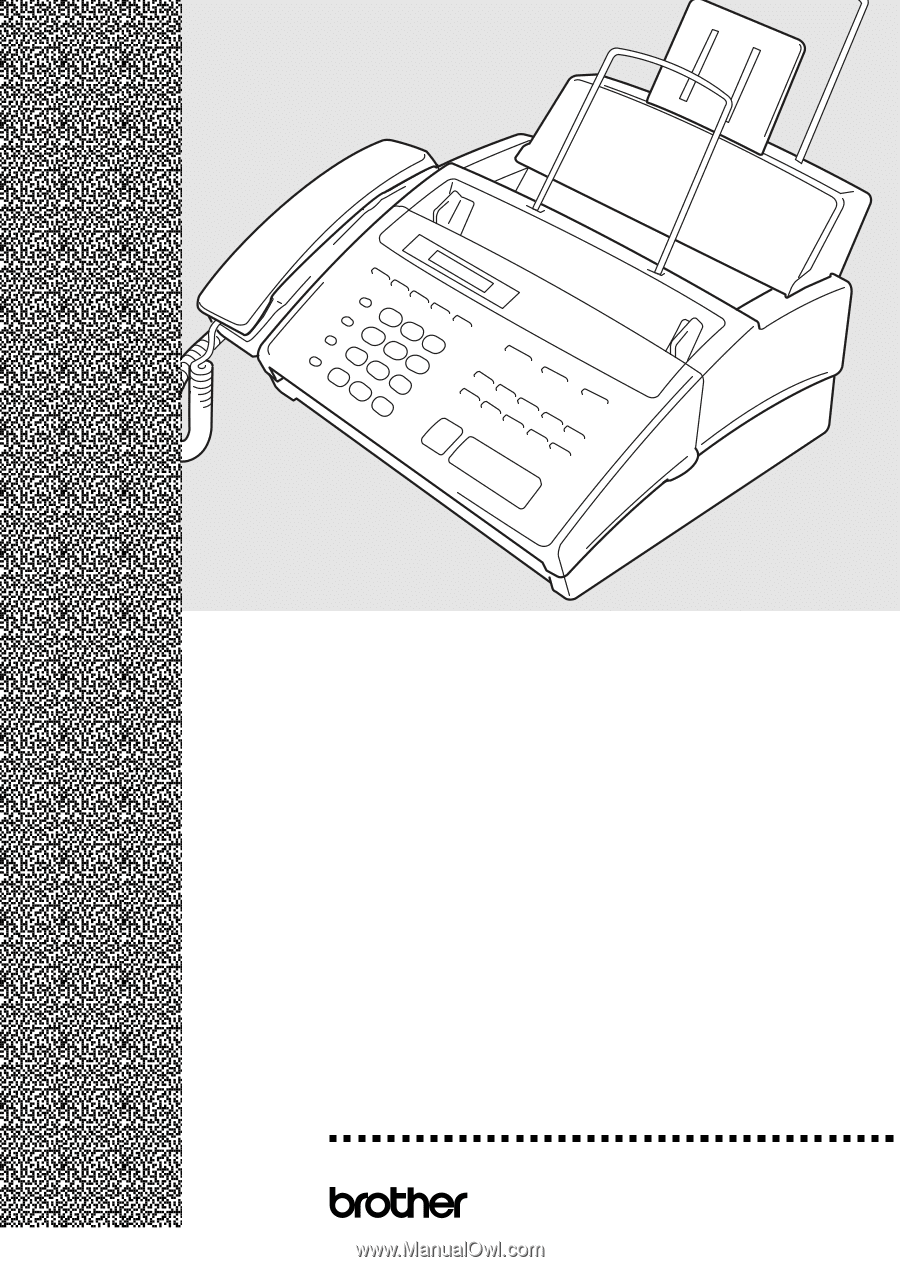
FAX 750
FAX 770
FAX 870MC
MFC 970MC
®
OWNER’S MANUAL