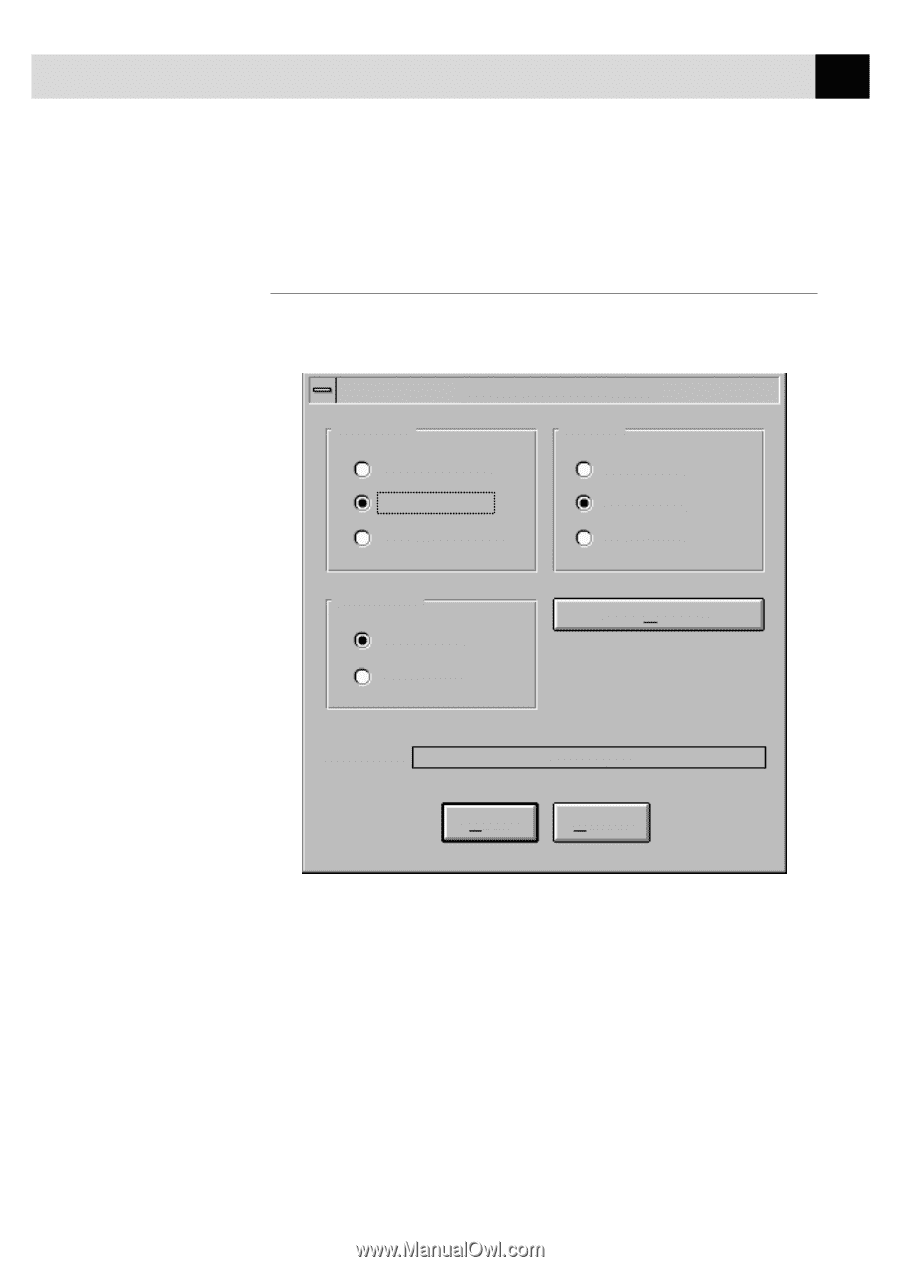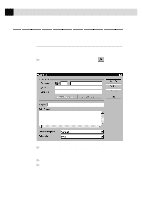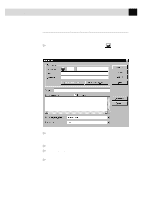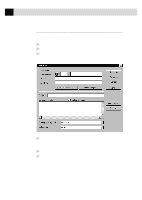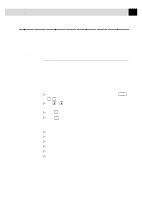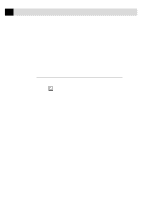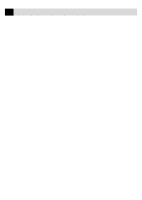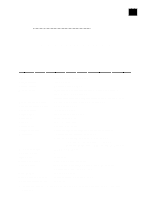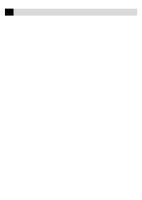Brother International MFC-970MC Users Manual - English - Page 149
Scanning Options, Resolution, DPI S.FINE. - driver
 |
View all Brother International MFC-970MC manuals
Add to My Manuals
Save this manual to your list of manuals |
Page 149 highlights
139 U S I N G T H E M U L T I - F U N C T I O N L I N K S O F T W A R E ( F O R M F C 9 7 0 M C O N L Y ) To choose the Brother Multi-Function Link as your scanner driver, select it under the "Select scanner" or "Select source" option in your software. Scanning Options When you scan using the Brother Multi-Function Link Scanner driver, a scanning options dialog box will appear: Brother Serial MFC Resolution Contrast 200 DPI STD 200 DPI FINE 400 DPI S.FINE Light Auto Dark Image Type Text Photo User Defaults Status: Ready Scan Cancel Set the following options based on each document to be scanned, then click the SCAN button to start scanning. Resolution You can choose one of three resolutions, 200 DPI STD, 200 DPI FINE, or 400 DPI S.FINE. The higher the number of dpi (dots per inch), the clearer the image will appear on your PC. However, the size of the image file increases with the dpi. Try scanning at different resolutions to determine the best resolution for your needs.