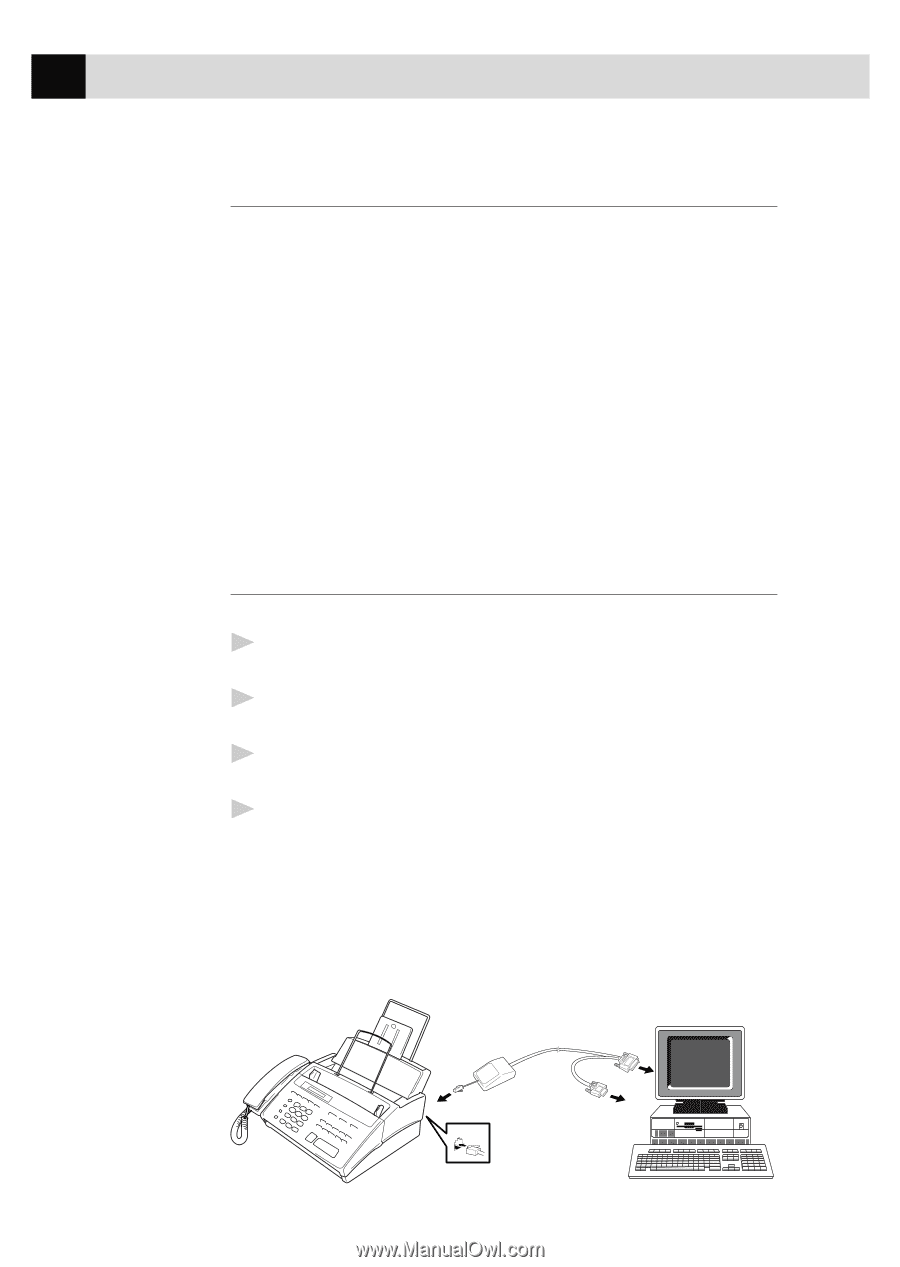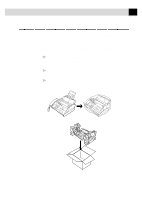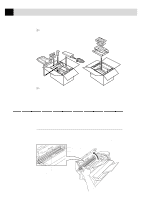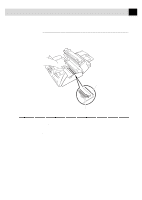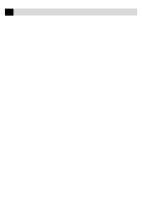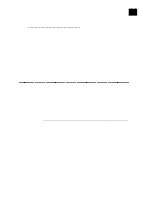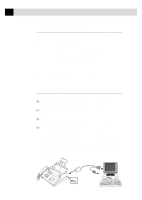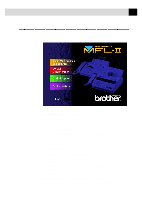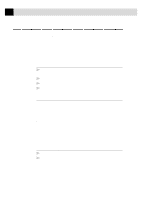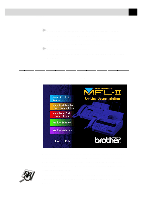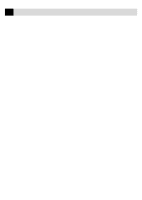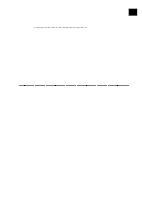Brother International MFC-970MC Users Manual - English - Page 136
PC Configuration Requirements, Connecting the MFC 970MC to Your PC, Hard Disk Drive
 |
View all Brother International MFC-970MC manuals
Add to My Manuals
Save this manual to your list of manuals |
Page 136 highlights
126 C H A P T E R F I F T E E N PC Configuration Requirements Your PC must meet or exceed the following minimum system configuration requirements for you to install and use Multi-Function Link: CPU 80486/66 or higher RAM 8MB or greater for Windows® 3.1 or 3.11 8MB or greater for Windows® 95 (16MB recommended) 16MB or greater for Windows NT® Workstation Version 4.0 (32MB recommended) Hard Disk Drive 50MB Operating System Windows® 3.1, 3.11, 95 or NT® Workstation Version 4.0 Port Available Serial port CD-ROM Drive Connecting the MFC 970MC to Your PC Follow the instructions below to hook up the Multi-Function Link Cable: 1 Position your Brother MFC near your personal computer CPU (maximum distance of approximately 5-6 feet). 2 Make sure the power to the PC is switched off and the MFC is unplugged. 3 Connect the RJ-8 connector of the Multi-Function Link Cable to the back of your Brother MFC in the jack labeled PC I/F. 4 Connect the 25-pin male RS-232 connector of the Multi-Function Link Cable to your PC in the available female serial communications port. Use the 9-pin adapter if your PC requires it. (See your PC owner's manual for the correct interface port for connection.) NOTE: If your PC is an IBM Aptiva, an MWAVE card is using COM1. You must connect the Multi-Function Link Cable to another COM serial port that is available. or PC I/F