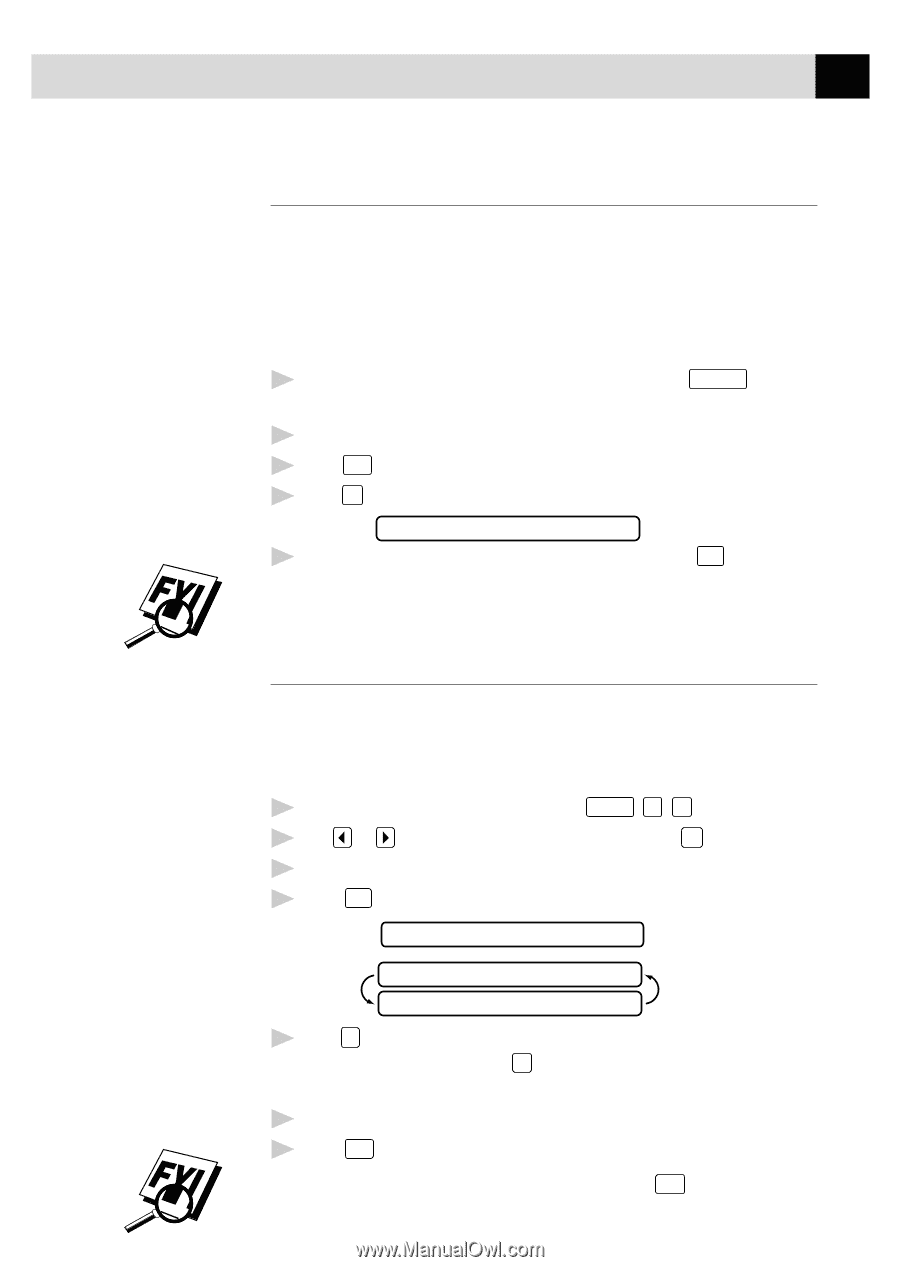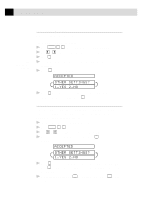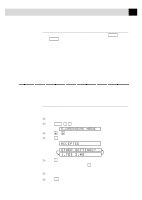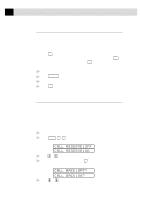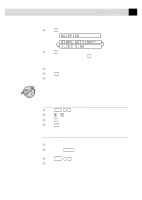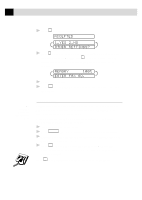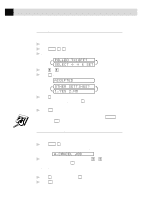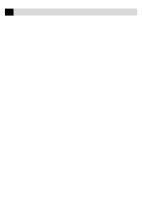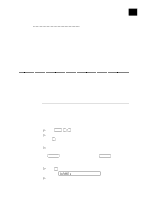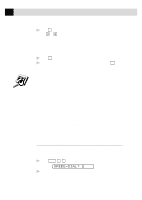Brother International MFC-970MC Users Manual - English - Page 69
Next-Fax Reservation, Multiple Resolution Transmission, ACCEPTED
 |
View all Brother International MFC-970MC manuals
Add to My Manuals
Save this manual to your list of manuals |
Page 69 highlights
59 S E T U P S E N D See Resolution p. 55 Next-Fax Reservation Even if your FAX/MFC is receiving another fax, you can set your machine to send your fax next. This way, you don't have to wait for it to finish sending or receiving the other fax. You can dial this fax call manually, or by using Redial, One Touch, Speed Dial, or Chain dialing. (When you use One Touch and Speed Dial, only the memory location-not the name of the person you're calling-is displayed.) 1 Insert the documents in the feeder. If necessary, press Resolution to adjust resolution. 2 Enter the fax number. 3 Press Start . 4 Press Set . The screen displays NEXT-FAX RESERVD 5 To cancel the reservation, remove the documents and press Stop . You can't use this feature if there is a document waiting in the feeder (possibly for Delayed Fax or Polling Transmit). Multiple Resolution Transmission Use this feature to select separate resolution settings for each page of the fax you're sending. This could be useful if you're sending a fax with photos and letters, or some pages with small print and others with normal print. Resolution settings return to STANDARD after the fax is sent. 1 Insert documents in the feeder, then press Function , 3 , 4 . 2 Use or to select resolution for page 1, then press Set . 3 Repeat Step 2 for subsequent pages. 4 Press Stop when you're finished. The screen displays ACCEPTED OTHER SETTINGS? 1.YES 2.NO 5 Press 1 if you want to select additional settings. The display returns to the Setup Send menu-OR-Press 2 if you are finished choosing settings, and go to Step 6. The screen prompts you to enter the fax number you want to call. 6 Enter the fax number you're calling. 7 Press Start . To copy a document using multiple resolutions, press Copy in Step 6.