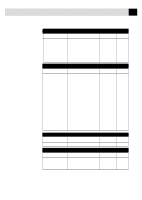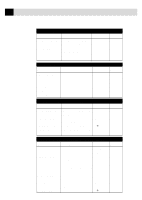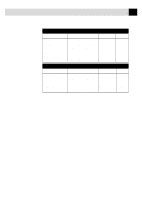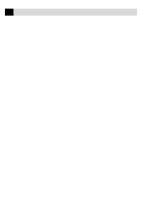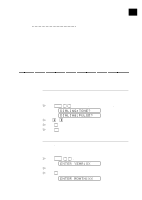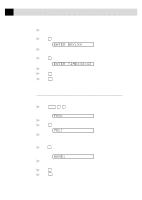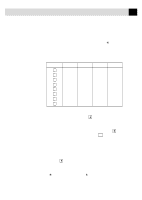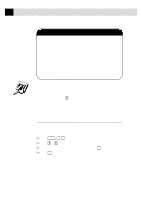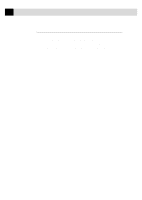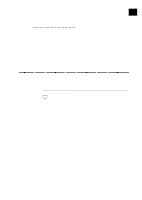Brother International MFC-970MC Users Manual - English - Page 38
Setting Station ID, ENTER DAY:XX, ENTER TIME:XX:XX
 |
View all Brother International MFC-970MC manuals
Add to My Manuals
Save this manual to your list of manuals |
Page 38 highlights
28 CHAPTER FOUR 4 Enter two digits for the month (for example, enter 09 for September, or 10 for October). The screen displays your entry. 5 Press Set . The screen prompts you to enter the day. ENTER DAY:XX 6 Enter two digits for the day (for example, 06). The screen displays your entry. 7 Press Set . The screen prompts you to set the time. ENTER TIME:XX:XX 8 Enter the time in 24-hour format (for example, enter 15:25 for 3:25 PM). 9 Press Set . 10 Press Stop . The screen now displays the date and time you set, and displays it whenever the FAX/MFC is standing by. See Composing Electronic Cover Page pp. 51-53 See Entering Text pp. 29, 30 Setting Station ID You can store your name, fax number, and telephone number to be printed on all fax pages. 1 Press Function , 1 , 3 . The screen prompts you to enter your fax number. FAX: 2 Enter your fax number (up to 20 digits). The screen displays your entry. 3 Press Set . The screen prompts you to enter your telephone number. TEL: 4 Enter your telephone number (up to 20 digits). If your telephone number and fax number are the same, enter the same number again. The screen displays your entry. 5 Press Set . The screen prompts you to enter your name or your company name. NAME: 6 Use the dial pad to enter your name (up to 20 characters). (You can use the chart on page 29 to help you enter letters.) 7 Press Set to confirm. 8 Press Stop . The screen returns to the date and time.