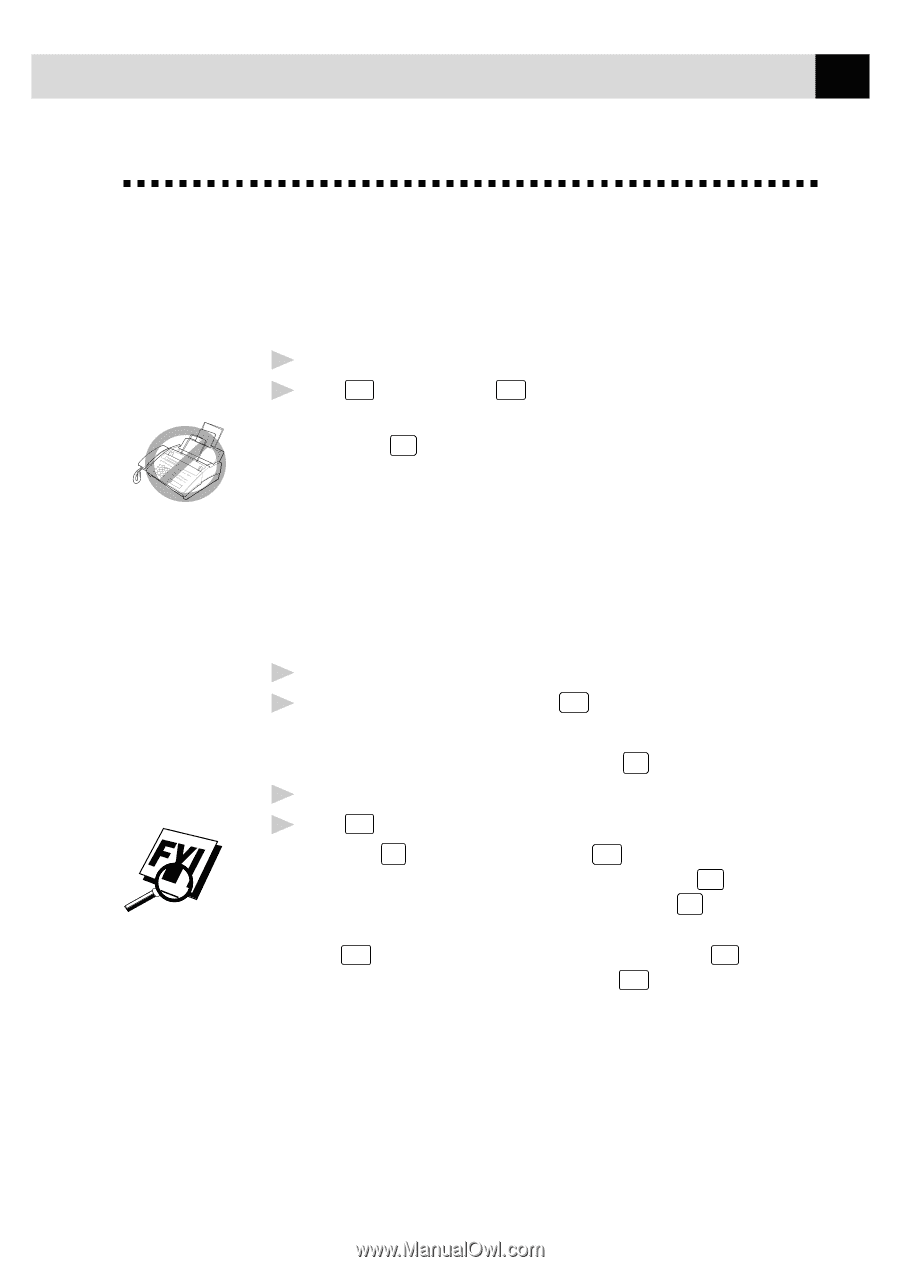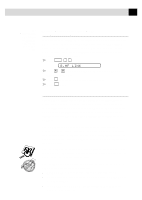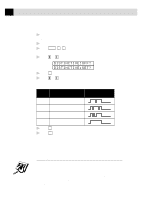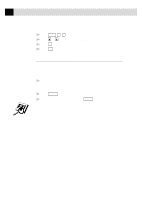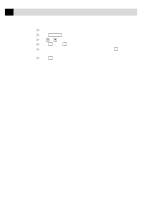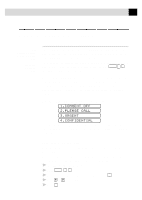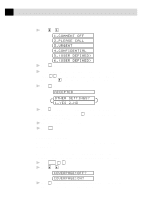Brother International MFC-970MC Users Manual - English - Page 57
Copy Functions, Multiple Copies, Reducing and Enlarging Copies
 |
View all Brother International MFC-970MC manuals
Add to My Manuals
Save this manual to your list of manuals |
Page 57 highlights
47 S E T U P R E C E I V E Copy Functions Your FAX/MFC cannot scan anything closer than one-eighth inch from the edge of the paper. The default resolution for a single copy is Super Fine. Set the resolution to PHOTO for photographs. 1 Place document face down in the feeder. 2 Press Copy . (You can press Copy again for faster response-otherwise, copying begins in about 5 seconds.) To cancel, press Stop . Do NOT pull on the paper while copying is in progress. Multiple Copies You can make multiple copies using your FAX/MFC, and you can choose whether the copies will be STACKED (all copies of page 1, then all copies of page 2, etc.) or SORTED (collated). The default resolution for multiple copies is Fine. 1 Place the document face down in the feeder. 2 If you want copies "stacked," press Copy . -OR- If you want copies "sorted" (collated), press Sort . 3 Enter the number (1-99) of copies you want. 4 Press Copy . If you selected Sort or STACK after pressing Copy and get a MEMORY FULL message while you are scanning the first page, press Stop to cancel the job and restart to make a single copy. If you selected Sort and the MEMORY FULL message appears while scanning subsequent pages, you can press Copy to copy the portion that is in memory, or press Stop to cancel. To restart the copy job using less memory, press Copy for stacked copies. Reducing and Enlarging Copies When making copies, you can reduce or enlarge the size of the printed image. To reduce to the size of your selected paper automatically, select AUTO. To select a reduction ratio, choose 93%, 87%, 75% or 50%. To enlarge a document, select 150%, 125% or 120%. To print a document at its original size, select 100%.