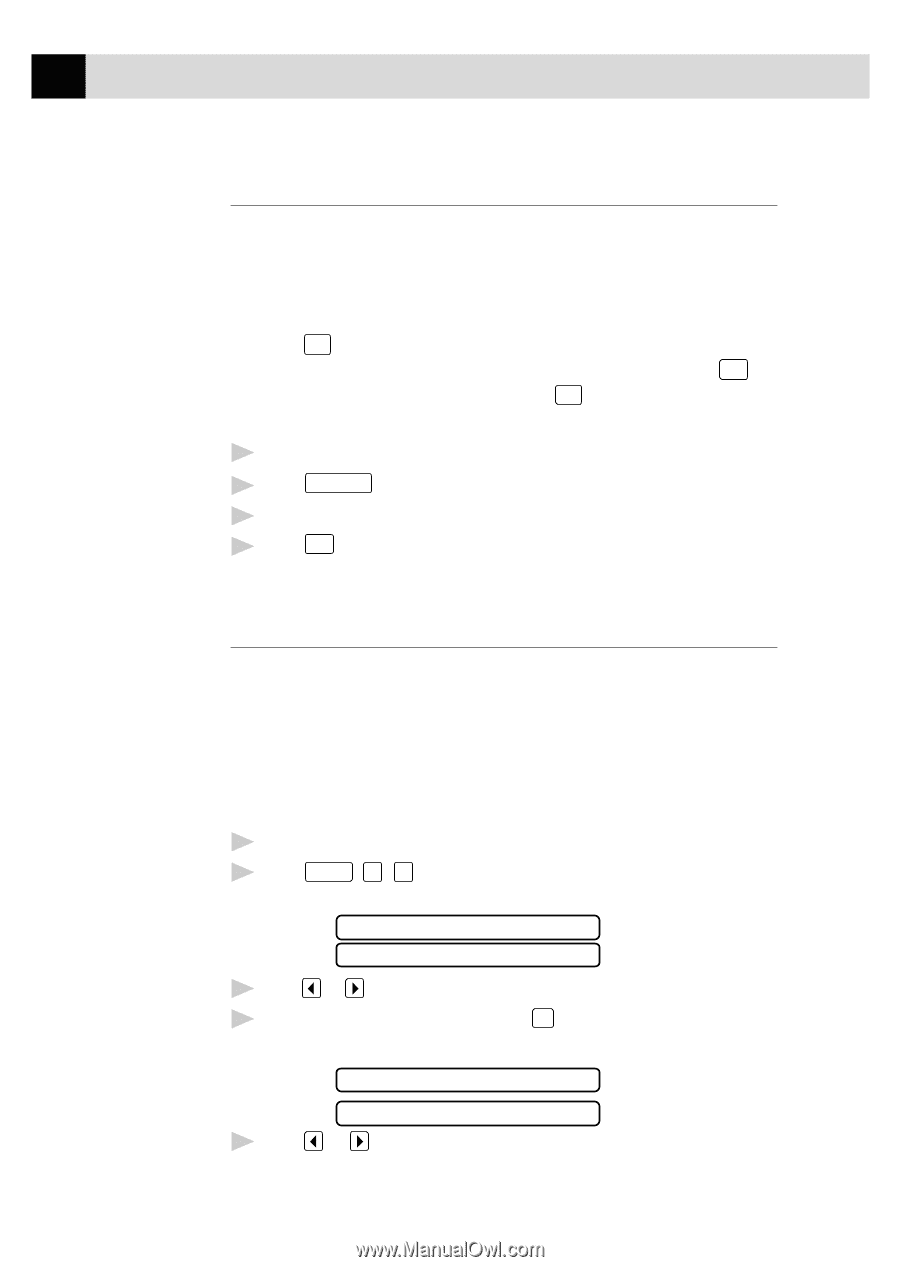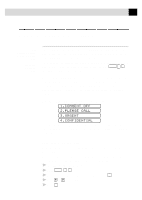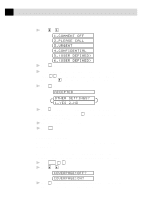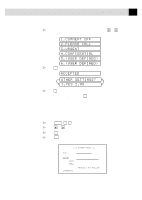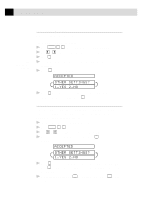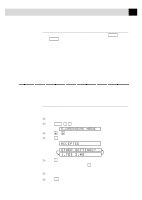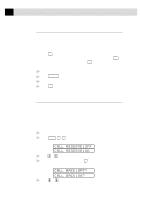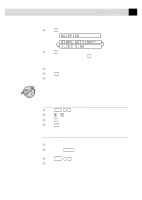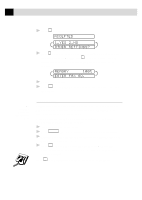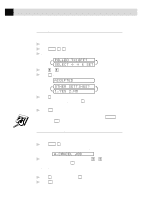Brother International MFC-970MC Users Manual - English - Page 66
Quick Scan Fax Transmission, Call Reservation, CALL BACK:OFF?
 |
View all Brother International MFC-970MC manuals
Add to My Manuals
Save this manual to your list of manuals |
Page 66 highlights
56 CHAPTER SIX Quick Scan Fax Transmission You can scan a fax into the FAX/MFC's memory to be sent as soon as the scan is complete. This way, you don't have to wait for the entire fax to be transmitted before you retrieve your original. If you get a "MEMORY FULL" message while scanning the first page of a fax, press Stop to cancel the scan. If you get a "MEMORY FULL" message while scanning in a subsequent page, you'll have the option to press Start to transmit the pages scanned so far, or to press Stop to cancel the Quick Scan operation. 1 Insert the document in the feeder. 2 Press Help/Q.Scan . The screen indicates how much memory is available. 3 Enter the fax number. 4 Press Start to begin scanning the document into memory. Once the scan is complete, the FAX/MFC dials the call. Call Reservation You can send a fax and let the other party know that you want to have a conversation after the fax transmission is complete. The other fax machine will ring as if it were receiving a telephone call; if the other party picks up the handset, your FAX/MFC will ring. Lift the handset to speak. If you set Call Reservation and Call Back message to ON, your FAX/MFC leaves a message if the other party does not answer. 1 Insert the document in the feeder. 2 Press Function , 3 , 6 . The screen displays the current setting for Call Reservation. CALL RESERVE:OFF CALL RESERVE:ON 3 Press or to select ON (or OFF). 4 If you set Call Reservation to ON, press Set when the screen displays your selection. The screen displays the current setting for Call Back Message. 5 Press CALL BACK:OFF? CALL BACK:ON? or to select ON (or OFF).