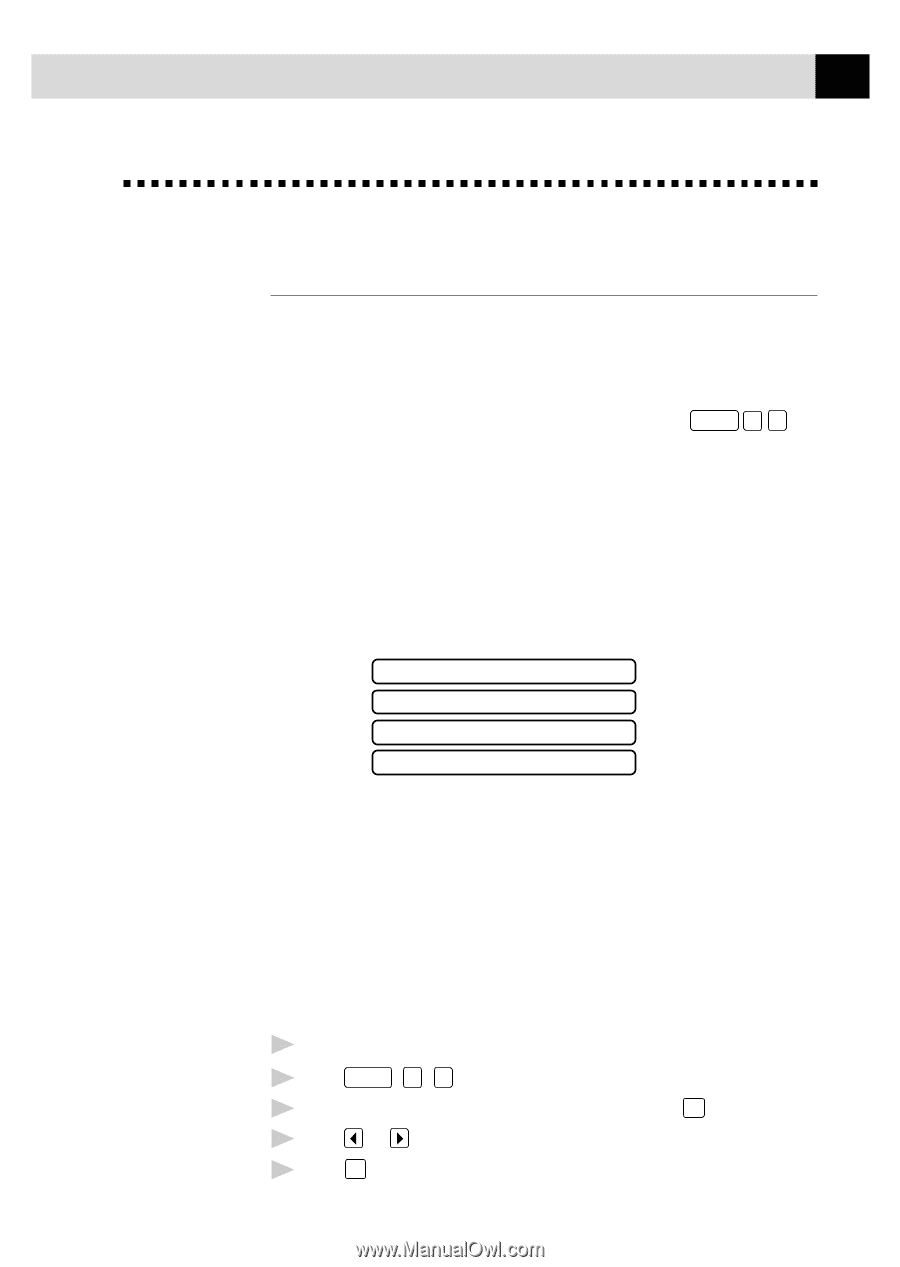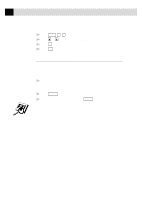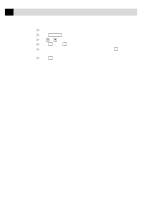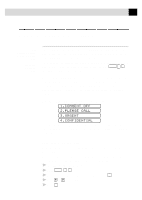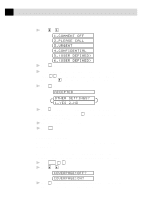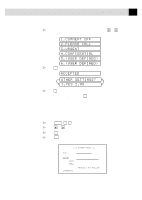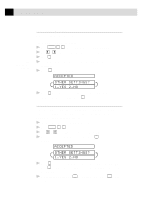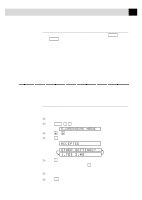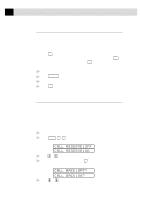Brother International MFC-970MC Users Manual - English - Page 61
Basic Sending Operations, Composing Electronic Cover Cover for Next Fax Only
 |
View all Brother International MFC-970MC manuals
Add to My Manuals
Save this manual to your list of manuals |
Page 61 highlights
51 S E T U P S E N D Basic Sending Operations See One Touch Dialing and Speed Dialing p. 68 See Setting Station ID p. 28 Composing Electronic Cover Page The cover page is generated at the receiving party's machine. Your cover page includes the name stored in the One Touch or Speed Dial memory. If you're dialing manually, the name is left blank. The cover page indicates the fax is from your Station ID, and the number of pages you're sending. If you have Coverpage Setup set to ON ( Function 3 1 ), the number of pages remains blank. Most of the SETUP SEND functions are temporary settings that allow you to make adjustments for each document you send. However, so that you can set up your cover page and cover page comments in advance, the Cover Page Setup and Cover Page Message functions will change their default settings. You can select a comment to include on your cover page. 1.COMMENT OFF 2.PLEASE CALL 3.URGENT 4.CONFIDENTIAL Instead of using one of the comments above, you can enter up to two customized messages, each 27 characters long. Use the chart on page 29 to help enter characters. Cover Page for Next Fax Only Make sure the Station ID is set up (p. 28). This feature does not work without the Station ID. You can set the fax to send a cover page with a particular document. This cover page will include the number of pages in your document. 1 Insert the document in the feeder. 2 Press Function , 3 , 1 . 3 When the screen displays NEXT FAX ONLY?, press Set . 4 Press or to select ON. 5 Press Set .