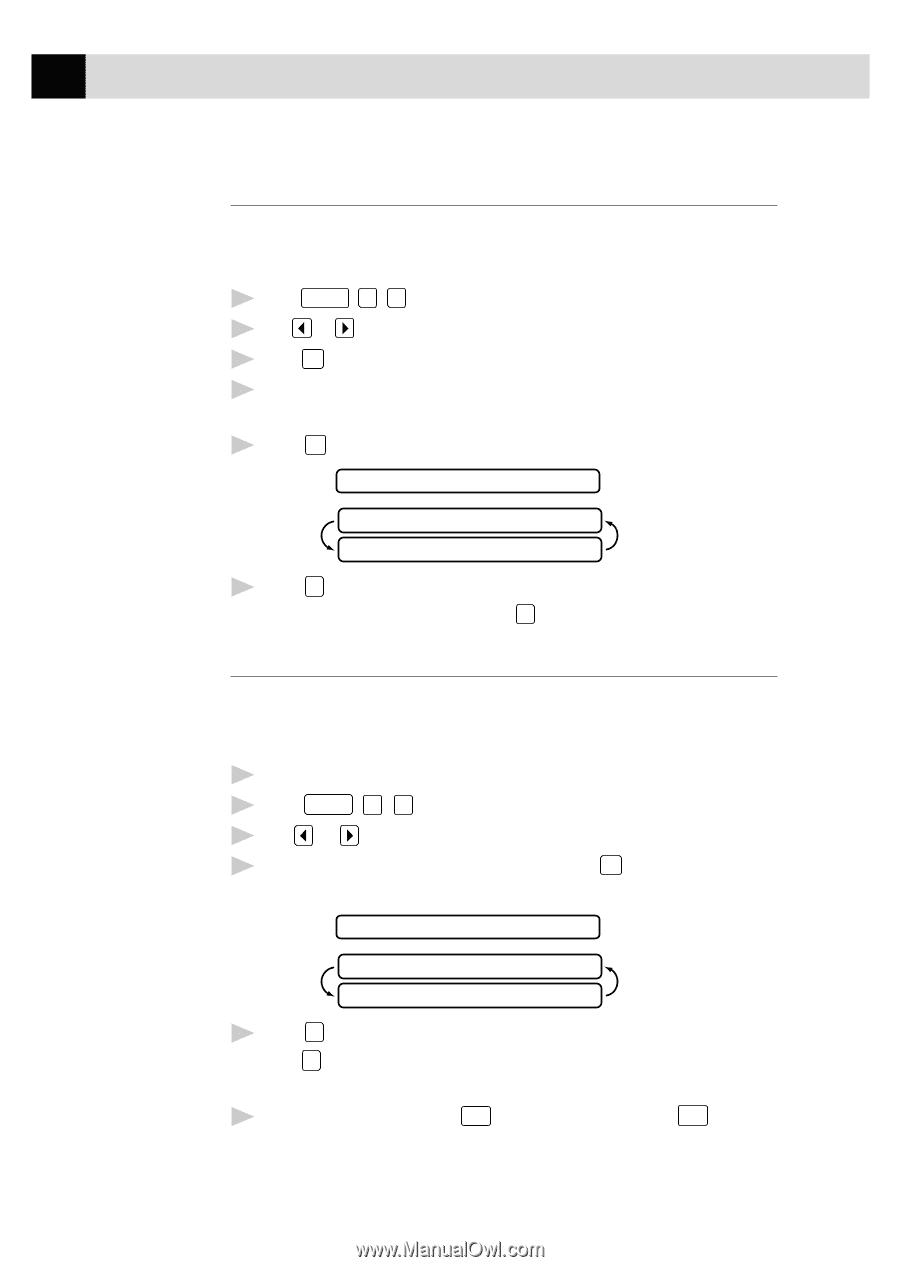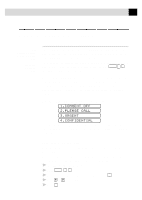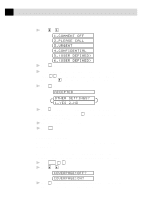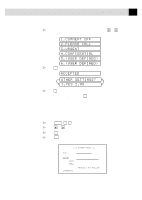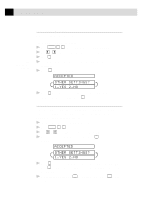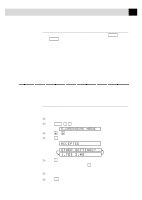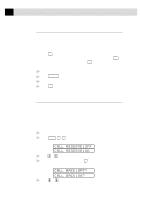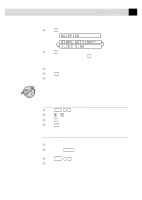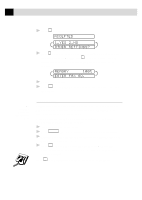Brother International MFC-970MC Users Manual - English - Page 64
Cover Message, Composing Your Own Comments, Contrast
 |
View all Brother International MFC-970MC manuals
Add to My Manuals
Save this manual to your list of manuals |
Page 64 highlights
54 CHAPTER SIX See Entering Text pp. 29-30 Cover Page Message You can set up two custom comments. Composing Your Own Comments 1 Press Function , 3 , 2 . The screen displays: COVERPAGE MSG. 2 Use or to choose position 5 or 6 for your customized comment. 3 Press Set . 4 Use the dial pad to enter your customized comment (up to 27 characters). 5 Press Set . The screen displays: ACCEPTED OTHER SETTINGS? 1.YES 2.NO 6 Press 1 if you want to select additional settings. The display returns to the Setup Send menu-OR-Press 2 to exit. Contrast If your document is very light or very dark, you might want to set the contrast accordingly. Use S.LIGHT to send a very light document. Use S.DARK to send a very dark document. 1 Insert the document, face down, in the feeder. 2 Press Function , 3 , 3 . 3 Use or to select AUTO, S.LIGHT or S.DARK. 4 When the screen displays your selection, press Set . The screen displays: ACCEPTED OTHER SETTINGS? 1.YES 2.NO 5 Press 2 if you are finished choosing settings, and go to Step 6-OR- Press 1 if you want to select additional settings. The display returns to the Setup Send menu. 6 Enter a fax number and press Start to send a fax-OR-Press Copy to make a copy.