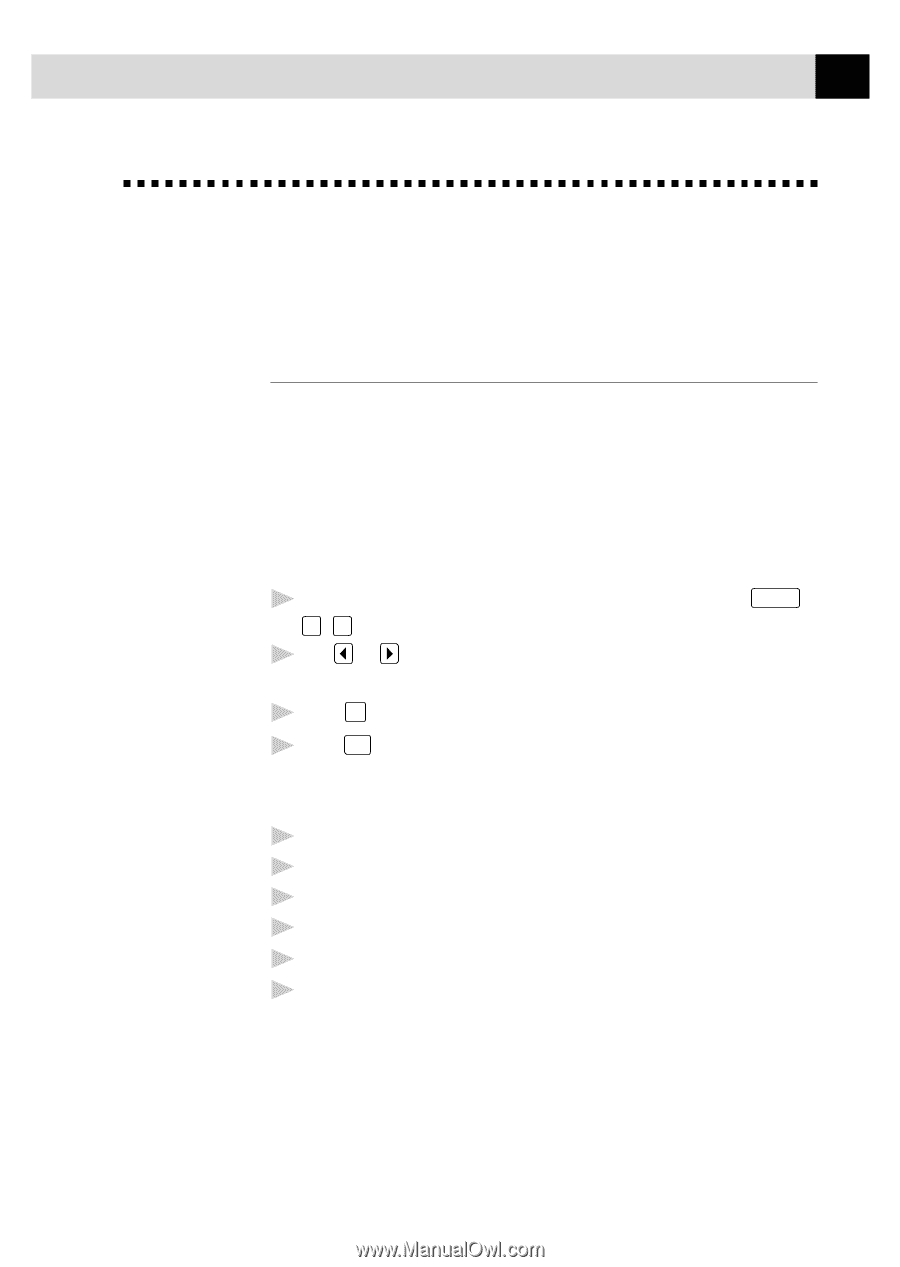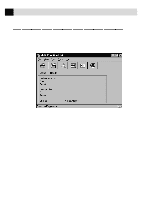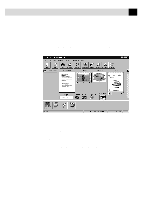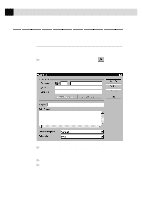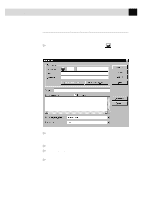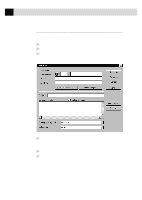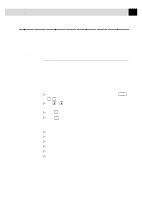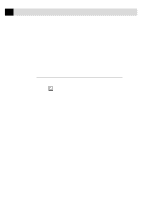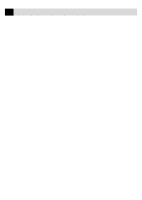Brother International MFC-970MC Users Manual - English - Page 147
Receiving Faxes into the PC, Before You Begin, Checklist for the MFC:, On your PC
 |
View all Brother International MFC-970MC manuals
Add to My Manuals
Save this manual to your list of manuals |
Page 147 highlights
137 U S I N G T H E M U L T I - F U N C T I O N L I N K S O F T W A R E ( F O R M F C 9 7 0 M C O N L Y ) Receiving Faxes into the PC See Using the MFC 970MC with Your PC To receive faxes into your PC through the MFC, you must first connect your MFC to your computer. Then, you can load the software. Before You Begin Use the following checklists for the MFC and PC, to make sure you have properly set up the MFC and PC to work together. Checklist for the MFC: The default setting for MF Link mode is PC PRIMARY. In this setting all faxes will be routed into the PC unless it is not turned on. If the PC is turned off, incoming faxes will be printed on the MFC. 1 To make sure the MF Link mode is set to PC PRIMARY, press Function , 2, 8. 2 Use or to select PC PRIMARY (or PC RECEIVE ONLY or FAX RECEIVE ONLY). 3 Press Set . 4 Press Stop to exit. On your PC: 1 In the Main Menu, select the Setup pull-down menu. 2 Select Preferences... 3 Under Answer Mode, select Fax only. 4 Click the OK button. 5 Make sure the MFC is connected to the PC. 6 Keep the PC and the Multi-Function Link Main Menu running at all times.