Home »
Brother International Manuals »
Multifunction Devices »
Brother International MFC-970MC »
Manual Viewer
Brother International MFC-970MC Users Manual - English - Page 150
Contrast, Image Type, Scanning into the PaperPort Viewer
 |
View all Brother International MFC-970MC manuals
Add to My Manuals
Save this manual to your list of manuals |
Page 150 highlights
140 C H A P T E R S I X T E E N Contrast To have the scanner adjust the contrast automatically, choose Auto. If your original is too light, set the contrast to Light. If the original is too dark, set the contrast to dark. Image Type If you are scanning text or black and white line art, choose Text as the image type. If you're scanning a photo or detailed picture with many different colors, choose Photo as the image type. Scanning into the PaperPort Viewer To scan into the PaperPort viewer that was provided with your MFC, run the PaperPort viewer program and then select the SCAN button on the top of the screen or select ACQUIRE from the File pull-down menu.
-
 1
1 -
 2
2 -
 3
3 -
 4
4 -
 5
5 -
 6
6 -
 7
7 -
 8
8 -
 9
9 -
 10
10 -
 11
11 -
 12
12 -
 13
13 -
 14
14 -
 15
15 -
 16
16 -
 17
17 -
 18
18 -
 19
19 -
 20
20 -
 21
21 -
 22
22 -
 23
23 -
 24
24 -
 25
25 -
 26
26 -
 27
27 -
 28
28 -
 29
29 -
 30
30 -
 31
31 -
 32
32 -
 33
33 -
 34
34 -
 35
35 -
 36
36 -
 37
37 -
 38
38 -
 39
39 -
 40
40 -
 41
41 -
 42
42 -
 43
43 -
 44
44 -
 45
45 -
 46
46 -
 47
47 -
 48
48 -
 49
49 -
 50
50 -
 51
51 -
 52
52 -
 53
53 -
 54
54 -
 55
55 -
 56
56 -
 57
57 -
 58
58 -
 59
59 -
 60
60 -
 61
61 -
 62
62 -
 63
63 -
 64
64 -
 65
65 -
 66
66 -
 67
67 -
 68
68 -
 69
69 -
 70
70 -
 71
71 -
 72
72 -
 73
73 -
 74
74 -
 75
75 -
 76
76 -
 77
77 -
 78
78 -
 79
79 -
 80
80 -
 81
81 -
 82
82 -
 83
83 -
 84
84 -
 85
85 -
 86
86 -
 87
87 -
 88
88 -
 89
89 -
 90
90 -
 91
91 -
 92
92 -
 93
93 -
 94
94 -
 95
95 -
 96
96 -
 97
97 -
 98
98 -
 99
99 -
 100
100 -
 101
101 -
 102
102 -
 103
103 -
 104
104 -
 105
105 -
 106
106 -
 107
107 -
 108
108 -
 109
109 -
 110
110 -
 111
111 -
 112
112 -
 113
113 -
 114
114 -
 115
115 -
 116
116 -
 117
117 -
 118
118 -
 119
119 -
 120
120 -
 121
121 -
 122
122 -
 123
123 -
 124
124 -
 125
125 -
 126
126 -
 127
127 -
 128
128 -
 129
129 -
 130
130 -
 131
131 -
 132
132 -
 133
133 -
 134
134 -
 135
135 -
 136
136 -
 137
137 -
 138
138 -
 139
139 -
 140
140 -
 141
141 -
 142
142 -
 143
143 -
 144
144 -
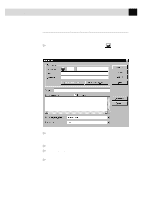 145
145 -
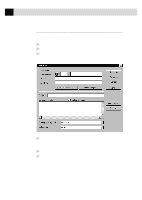 146
146 -
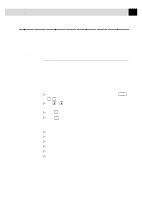 147
147 -
 148
148 -
 149
149 -
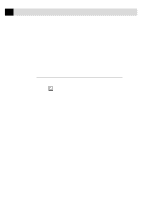 150
150 -
 151
151 -
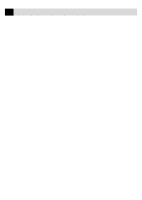 152
152 -
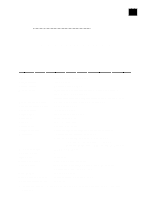 153
153 -
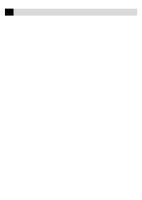 154
154 -
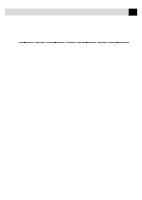 155
155 -
 156
156 -
 157
157 -
 158
158 -
 159
159 -
 160
160 -
 161
161 -
 162
162 -
 163
163 -
 164
164 -
 165
165
 |
 |
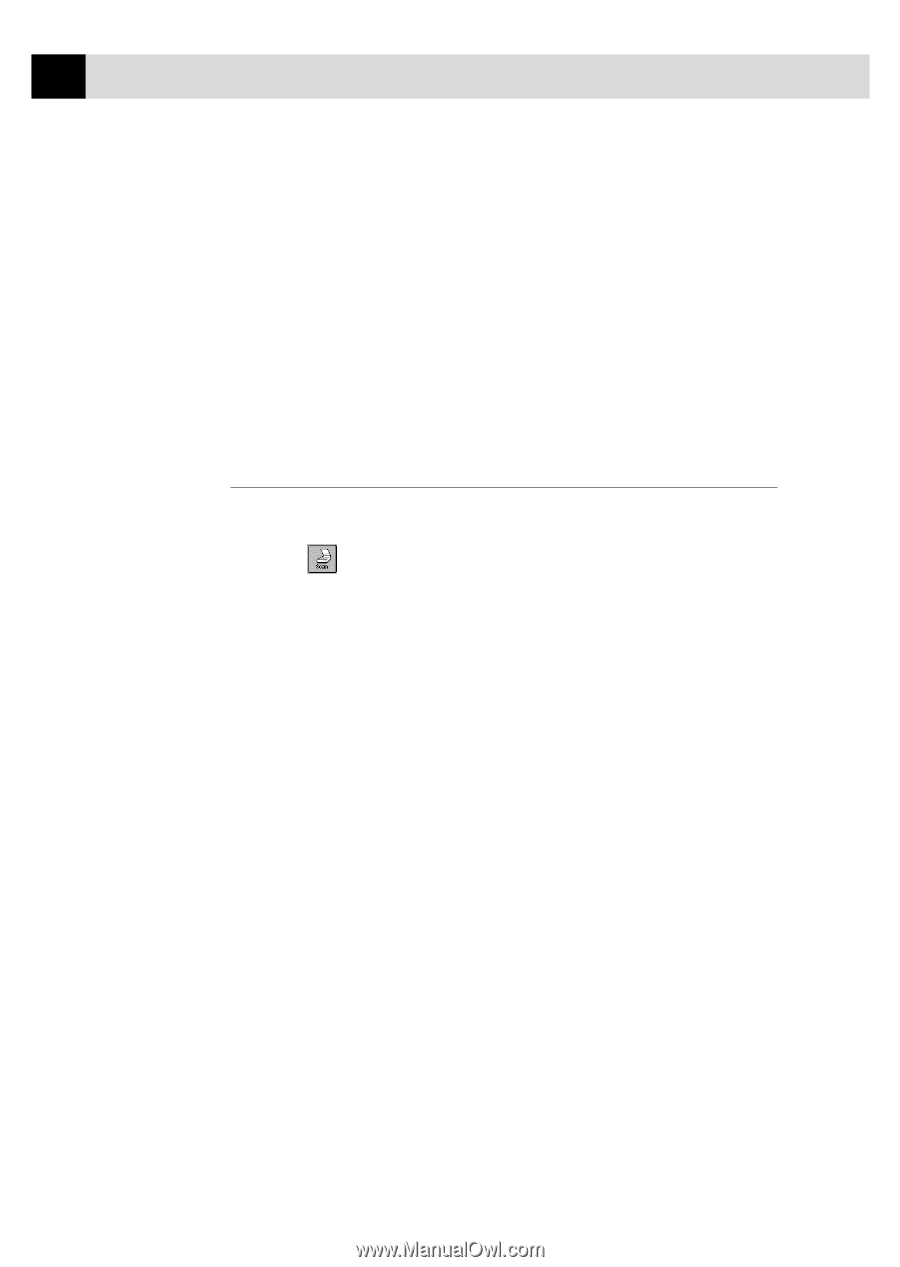
140
CHAPTER
SIXTEEN
Contrast
To have the scanner adjust the contrast automatically, choose Auto.
If your
original is too light, set the contrast to Light.
If the original is too dark, set
the contrast to dark.
Image Type
If you are scanning text or black and white line art, choose Text as the
image type.
If you’re scanning a photo or detailed picture with many
different colors, choose Photo as the image type.
Scanning into the PaperPort Viewer
To scan into the PaperPort viewer that was provided with your MFC, run the
PaperPort viewer program and then select the SCAN button on the top of
the screen
or select ACQUIRE from the File pull-down menu.
