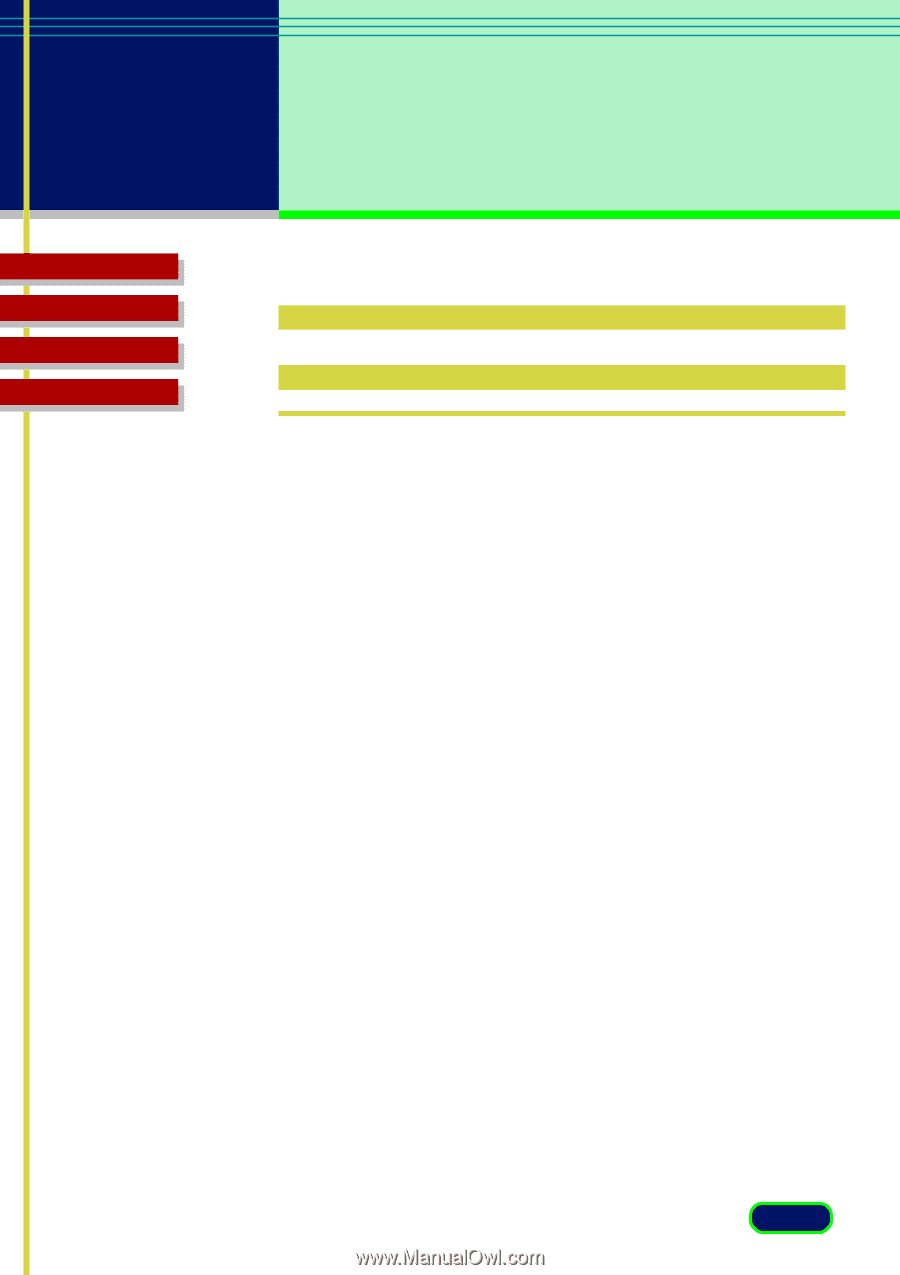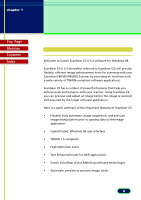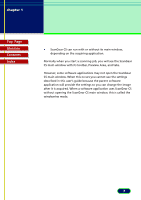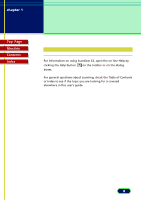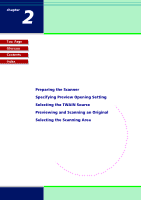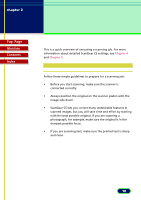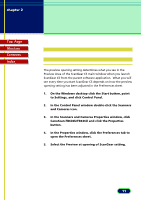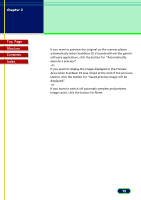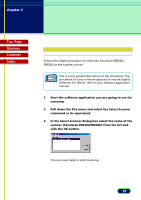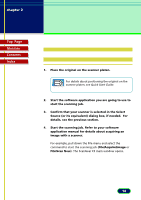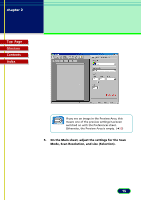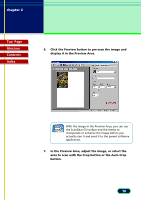Canon CanoScan FB 630U User Manual - Page 11
Specifying Preview, Opening Setting - canoscan fb630u windows 7
 |
View all Canon CanoScan FB 630U manuals
Add to My Manuals
Save this manual to your list of manuals |
Page 11 highlights
chapter 2 Scanning an Original Top Page Glossary Contents Index Specifying Preview Opening Setting The preview opening setting determines what you see in the Preview Area of the ScanGear CS main window when you launch ScanGear CS from the parent software application. What you will see every time you start ScanGear CS depends on how the preview opening setting has been adjusted in the Preferences sheet. 1. On the Windows desktop click the Start button, point to Settings, and click Control Panel. 2. In the Control Panel window double-click the Scanners and Cameras icon. 3. In the Scanners and Cameras Properties window, click CanoScan FB630U/FB636U and click the Properties button. 4. In the Properties window, click the Preferences tab to open the Preferences sheet. 5. Select the Preview at opening of ScanGear setting. 11