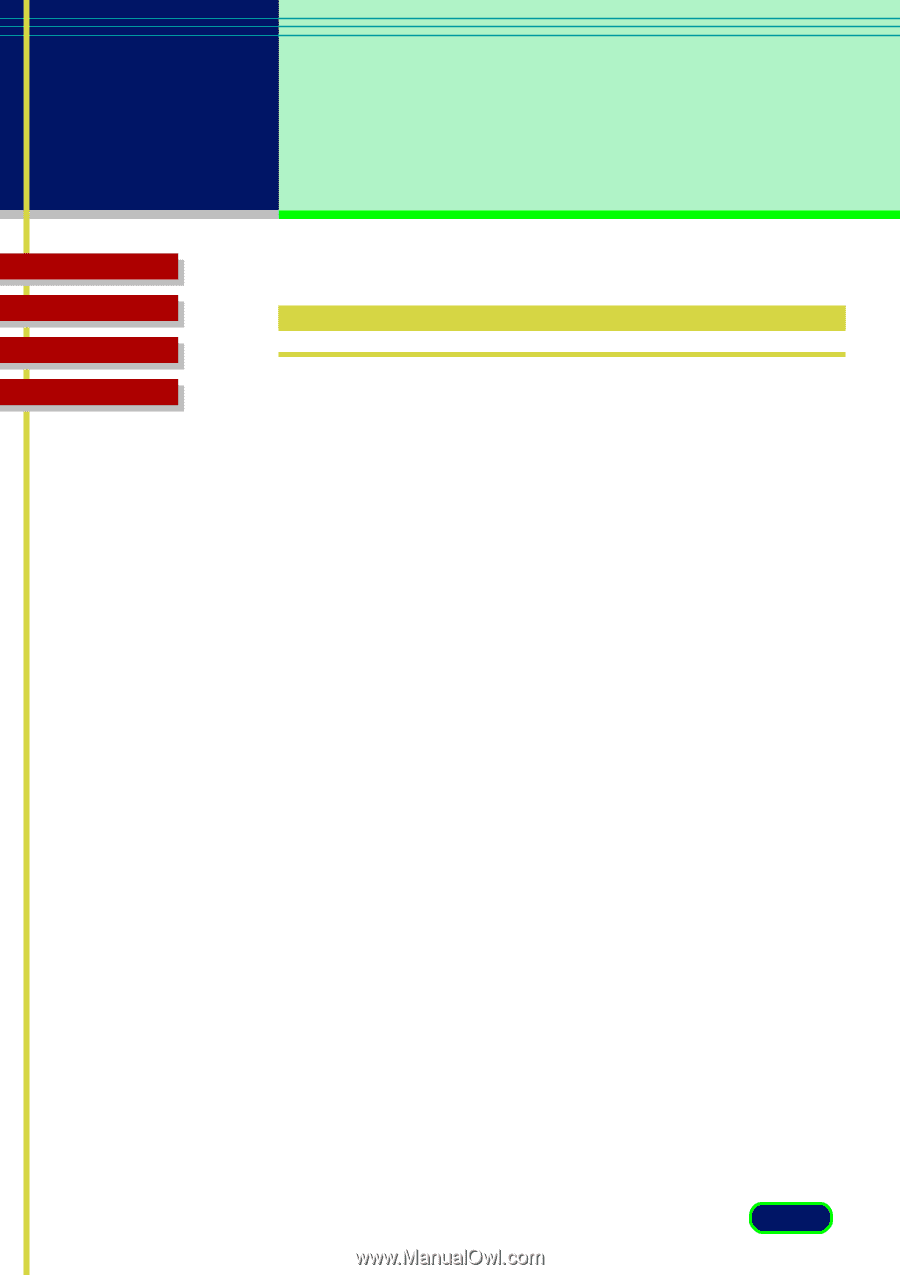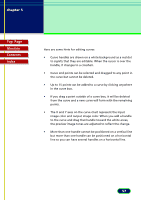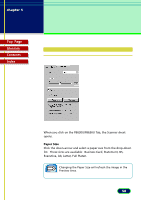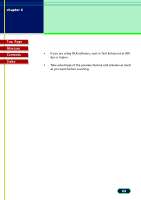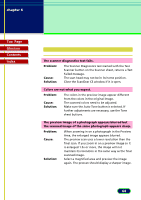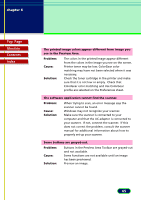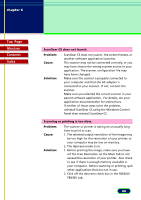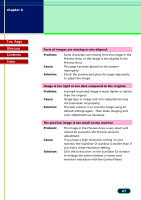Canon CanoScan FB 630U User Manual - Page 62
How to Avoid Problems
 |
View all Canon CanoScan FB 630U manuals
Add to My Manuals
Save this manual to your list of manuals |
Page 62 highlights
chapter 6 Troubleshooting Top Page Glossary Contents Index How to Avoid Problems Here is some general advice on avoiding problems in your scanning jobs: • Start with the best possible original image to scan. • Select only the part of the image you want to scan. Preview the image and select it with the Crop and Auto Crop buttons. (338, 39) Not only does a more precise selection save file space, but your image quality will be much higher. • Check the output file size before beginning the scan. Make sure you have enough room if you are scanning files that require a large amount of disk space. • Match your Scan Mode to the output purpose. If you are scanning text, use the Text Enhanced mode. If you are scanning line art, use the Black and White setting, and so on. • Match your scan resolution to the type of file you need. If you are scanning images for use as .GIF or .JPG files on the Web, you do not have to scan at 600 dpi. Although it is recommended that you scan at a higher resolution than you need for high-quality color images, you should balance that factor against your planned use for the image. • Take advantage of the Tone sheet features to enhance your images. (347) • Try to use TrueColor mode on your monitor so you can view your preview image as accurately as possible. 62