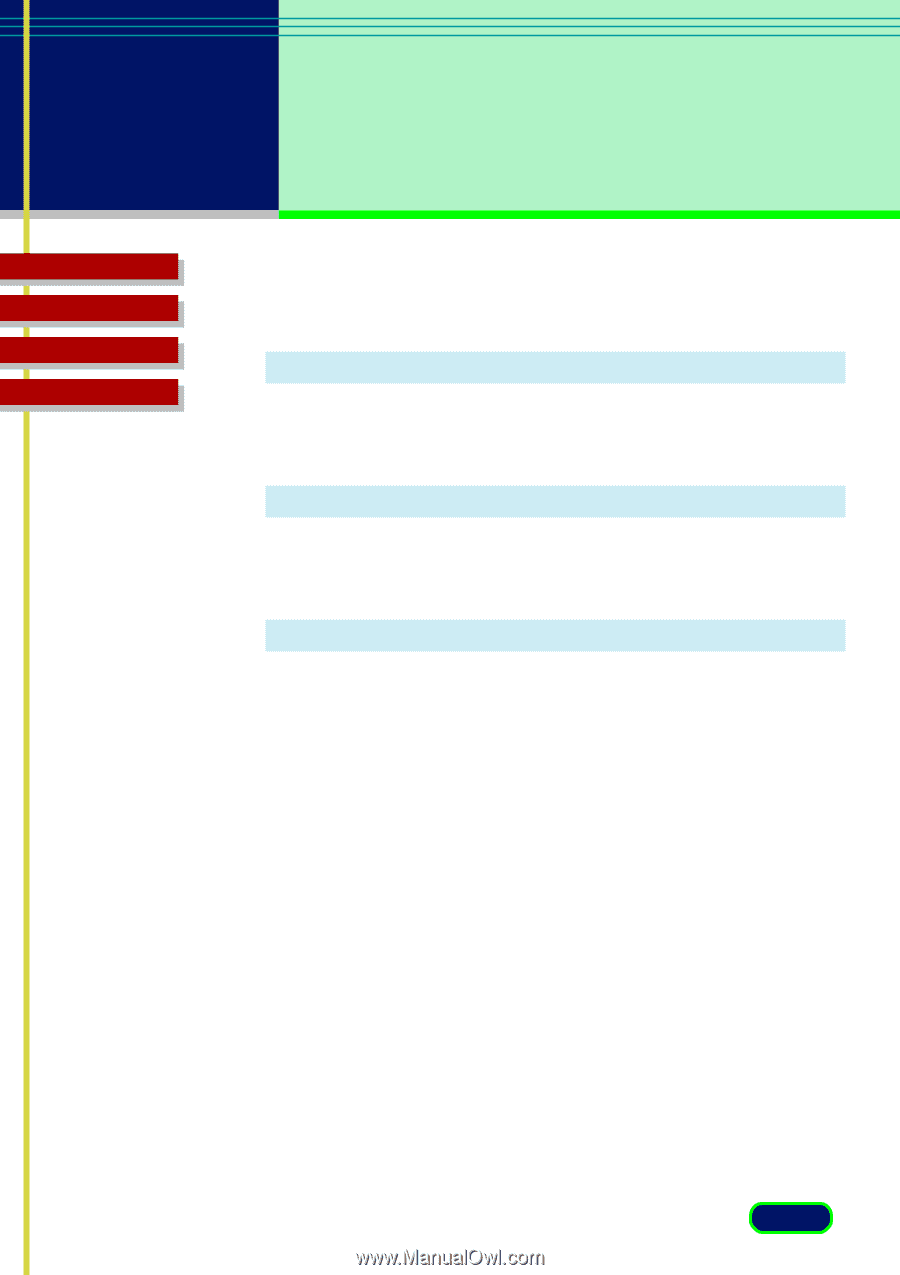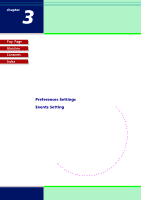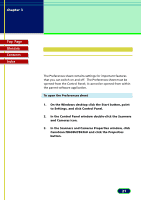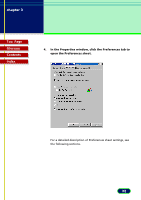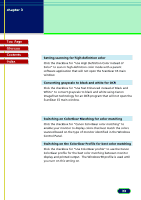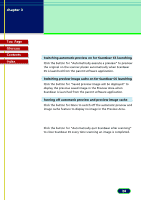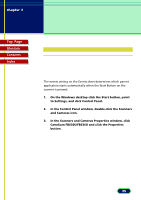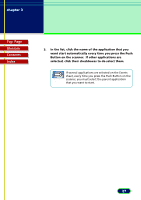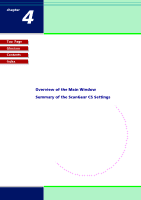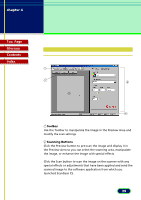Canon CanoScan FB 630U User Manual - Page 24
Preview Opening Settings, ScanGear Quit Setting, Turning off automatic preview and preview image cache
 |
View all Canon CanoScan FB 630U manuals
Add to My Manuals
Save this manual to your list of manuals |
Page 24 highlights
chapter 3 Settings in the Windows Control Panel Top Page Glossary Contents Index Preview Opening Settings Switching automatic preview on for ScanGear CS launching Click the button for "Automatically execute a preview" to preview the original on the scanner platen automatically when ScanGear CS is launched from the parent software application. Switching preview image cache on for ScanGear CS launching Click the button for "Saved preview image will be displayed" to display the previous saved image in the Preview Area when ScanGear is launched from the parent software application. Turning off automatic preview and preview image cache Click the button for None to switch off the automatic preview and image cache feature to display no image in the Preview Area. ScanGear Quit Setting Click the button for "Automatically quit ScanGear after scanning" to close ScanGear CS every time scanning an image is completed. 24