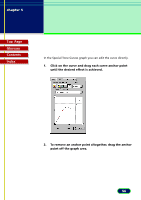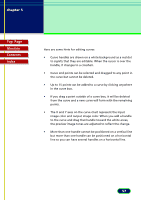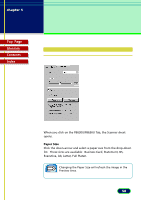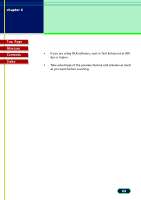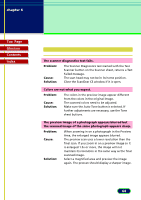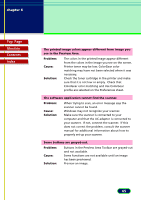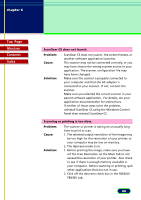Canon CanoScan FB 630U User Manual - Page 61
Pre-Scan Checklist
 |
View all Canon CanoScan FB 630U manuals
Add to My Manuals
Save this manual to your list of manuals |
Page 61 highlights
chapter 6 Troubleshooting Top Page Glossary Contents Index Pre-Scan Checklist Perform the checks on this short list before you begin troubleshooting specific problems. • Refer to the Quick Start Guide to make sure that the ScanGear CS software was installed successfully. • Check that the cables between your computer and scanner are connected securely. • Before scanning or previewing, check that your scanner has been selected as the data source in the application. If your scanner does not appear as an option when you select a TWAIN source to scan from your application, you have to install ScanGear CS again. 61
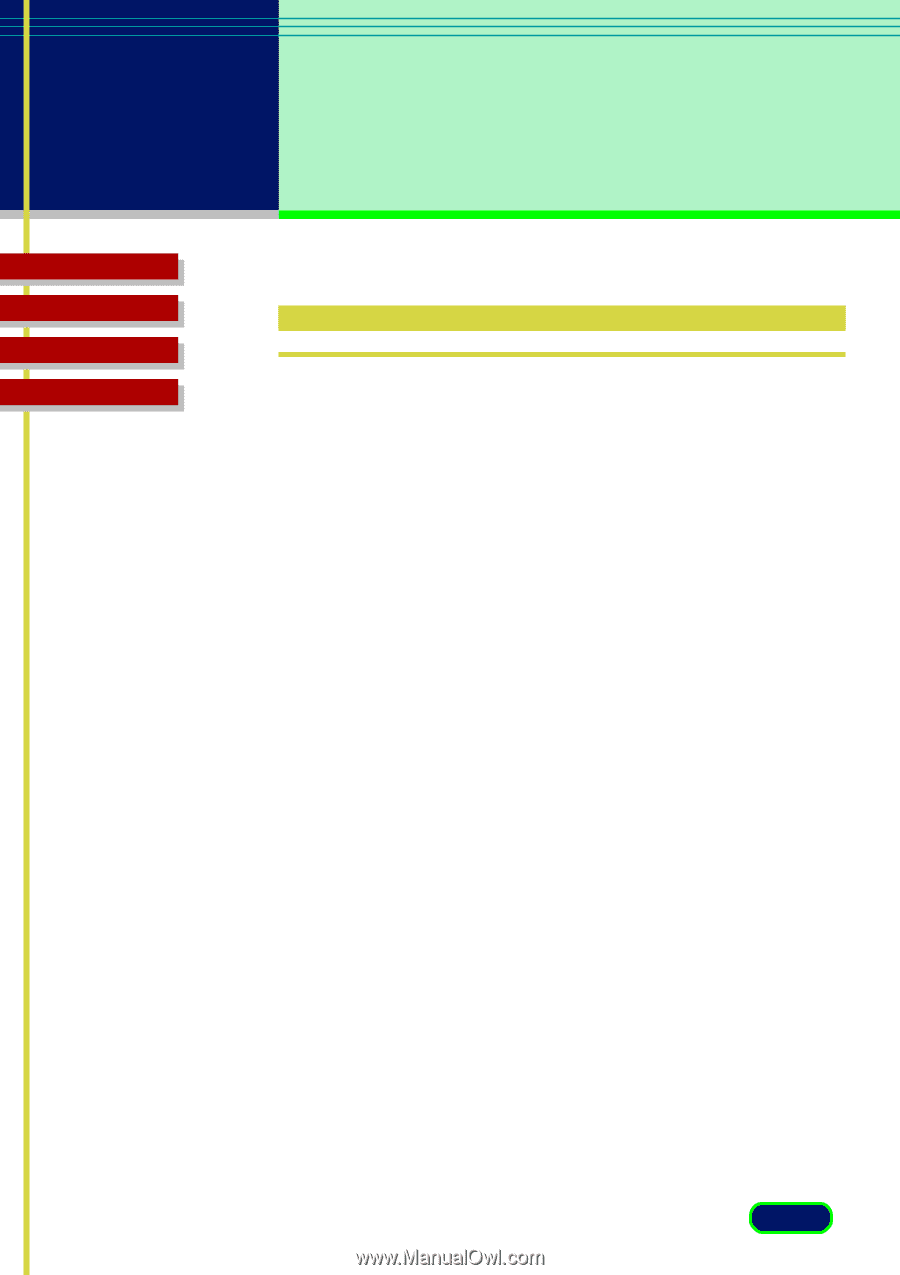
Top
Page
Glossary
Contents
Index
61
chapter 6
Troubleshooting
Pre-Scan Checklist
Perform the checks on this short list before you begin
troubleshooting specific problems.
•
Refer to the
Quick Start Guide
to make sure that the
ScanGear CS software was installed successfully.
•
Check that the cables between your computer and scanner
are connected securely.
•
Before scanning or previewing, check that your scanner has
been selected as the data source in the application. If your
scanner does not appear as an option when you select a
TWAIN source to scan from your application, you have to
install ScanGear CS again.