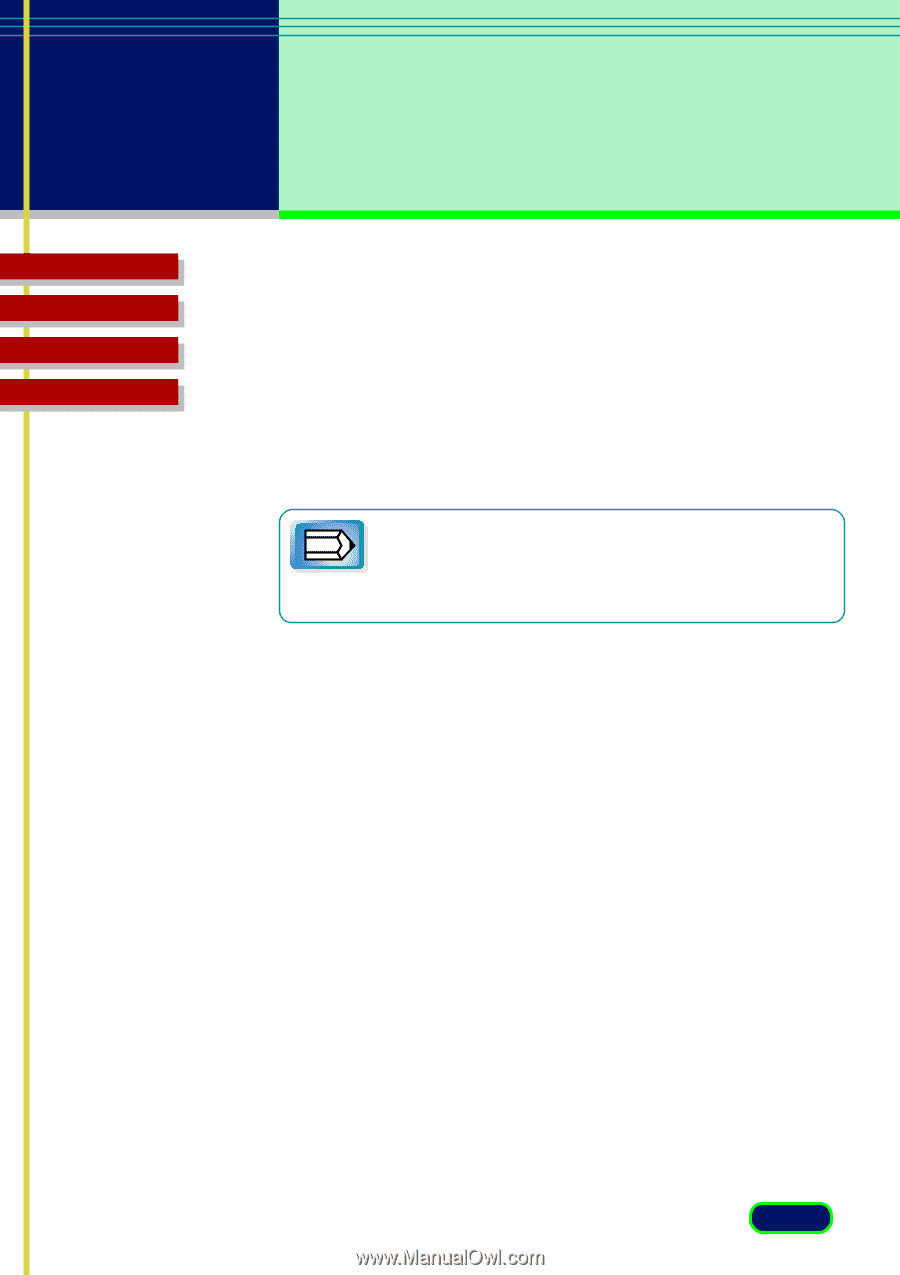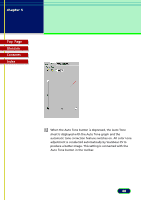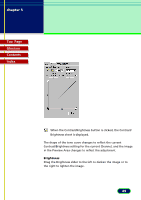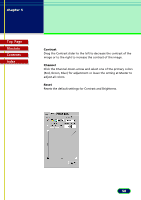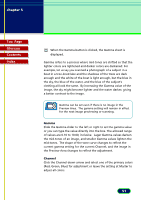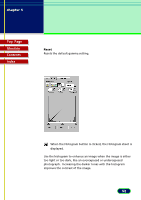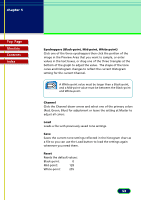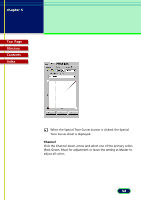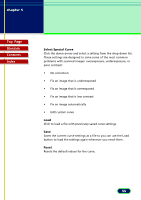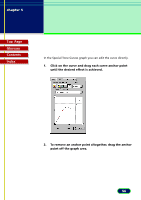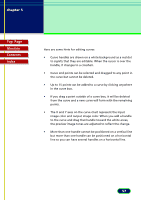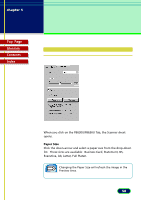Canon CanoScan FB 630U User Manual - Page 53
Eyedroppers Black-point, Mid-point, White-point, Channel, Reset, adjust all colors.
 |
View all Canon CanoScan FB 630U manuals
Add to My Manuals
Save this manual to your list of manuals |
Page 53 highlights
chapter 5 What is on the ScanGear CS Main Window? Top Page Glossary Contents Index Eyedroppers (Black-point, Mid-point, White-point) Click one of the three eyedroppers then click the portion of the image in the Preview Area that you want to sample, or enter values in the text boxes, or drag one of the three triangles at the bottom of the graph to adjust the value. The shape of the tone curve and histogram changes to reflect the current Histogram setting for the current Channel. A White-point value must be larger than a Black-point, and a Mid-point value must be between the Black-point Note and White-point. Channel Click the Channel down-arrow and select one of the primary colors (Red, Green, Blue) for adjustment or leave the setting at Master to adjust all colors. Load Loads a file with previously saved tone settings. Save Saves the current tone settings reflected in the histogram chart as a file so you can use the Load button to load the settings again whenever you need them. Reset Resets the default values: Black-point: 0 Mid-point: 128 White-point: 255 53