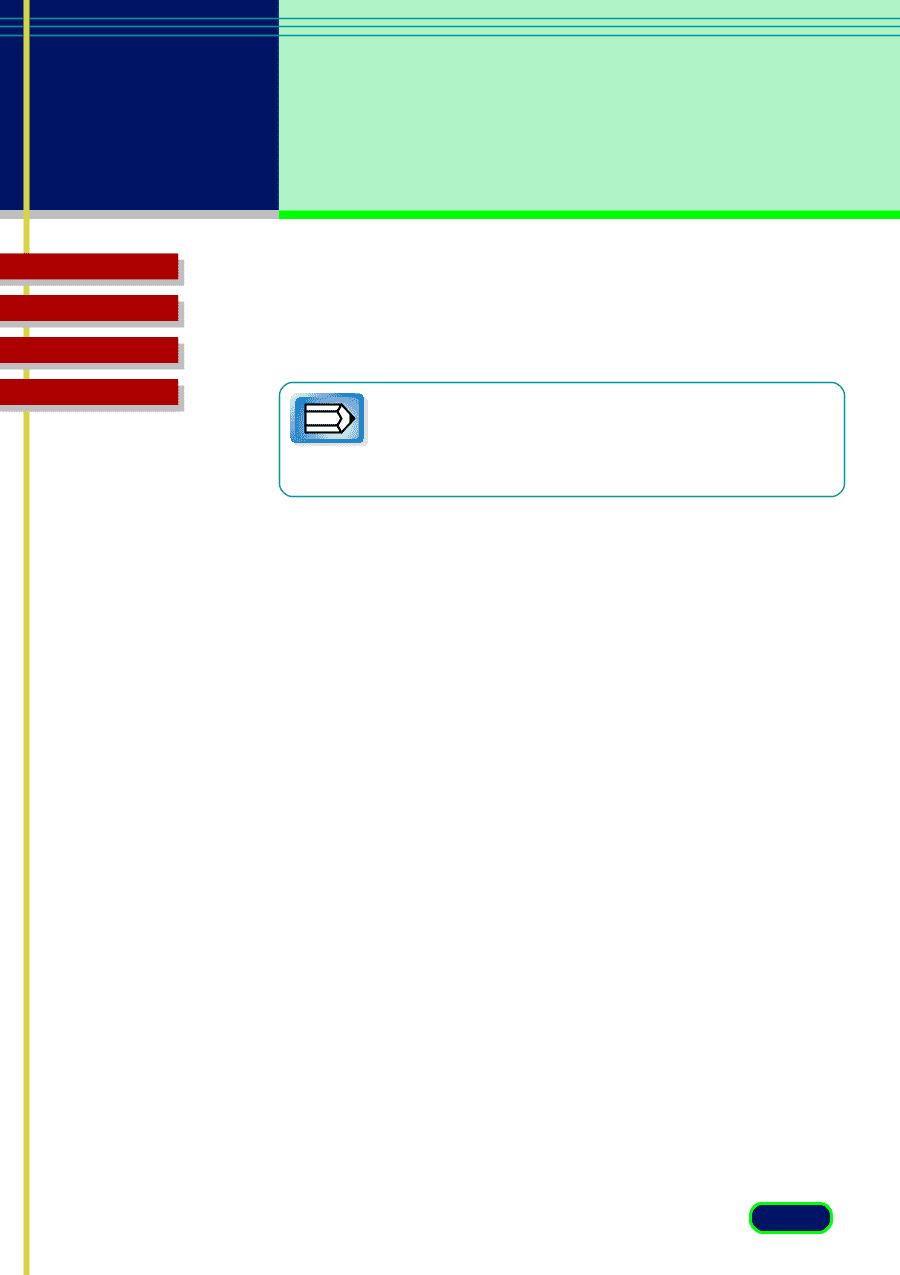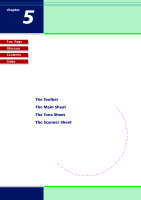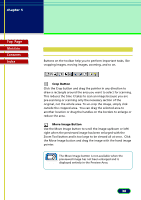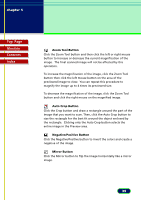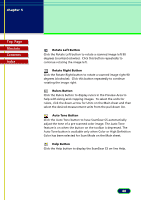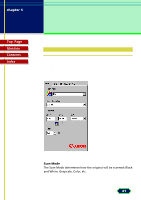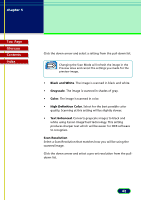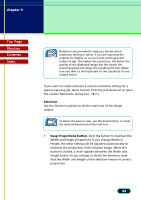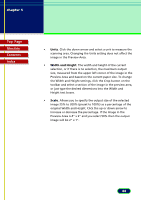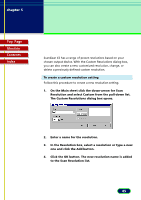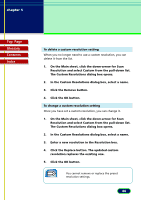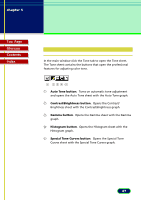Canon CanoScan FB 630U User Manual - Page 42
Black and White, Grayscale, Color, High Definition Color, Text Enhanced, Scan Resolution
 |
View all Canon CanoScan FB 630U manuals
Add to My Manuals
Save this manual to your list of manuals |
Page 42 highlights
chapter 5 What is on the ScanGear CS Main Window? Top Page Glossary Contents Index Click the down-arrow and select a setting from the pull-down list. Changing the Scan Mode will refresh the image in the Preview Area and cancel the settings you made for the Note preview image. • Black and White. The image is scanned in black and white. • Grayscale. The image is scanned in shades of gray. • Color. The image is scanned in color. • High Definition Color. Select for the best possible color quality. Scanning at this setting will be slightly slower. • Text Enhanced. Converts grayscale images to black and white using Canon ImageTrust technology. This setting produces sharper text which will be easier for OCR software to recognize. Scan Resolution Select a Scan Resolution that matches how you will be using the scanned image. Click the down arrow and select a pre-set resolution from the pulldown list. 42