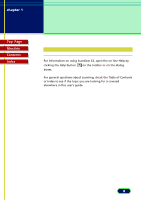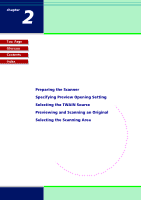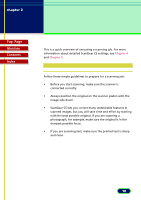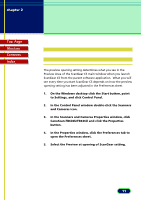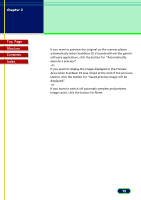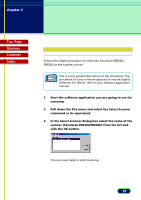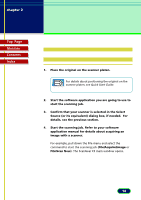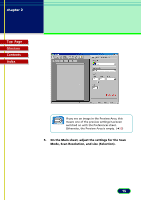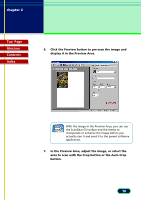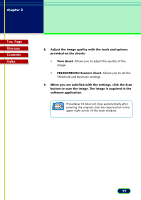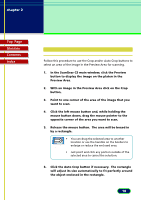Canon CanoScan FB 630U User Manual - Page 13
Selecting the TWAIN Source - canoscan fb630u software
 |
View all Canon CanoScan FB 630U manuals
Add to My Manuals
Save this manual to your list of manuals |
Page 13 highlights
chapter 2 Scanning an Original Top Page Glossary Contents Index Selecting the TWAIN Source Follow this simple procedure to select the CanoScan FB630U/ FB636U as the scanner source. This is a very general description of this procedure. The procedure for your software application may be slightly Note different. For details, refer to your software application manual. 1. Start the software application you are going to use for scanning. 2. Pull down the File menu and select the Select Scanner command or its equivalent. 3. In the Select Scanner dialog box select the name of the scanner (CanoScan FB630U/FB636U) from the list and click the OK button. You are now ready to start scanning. 13
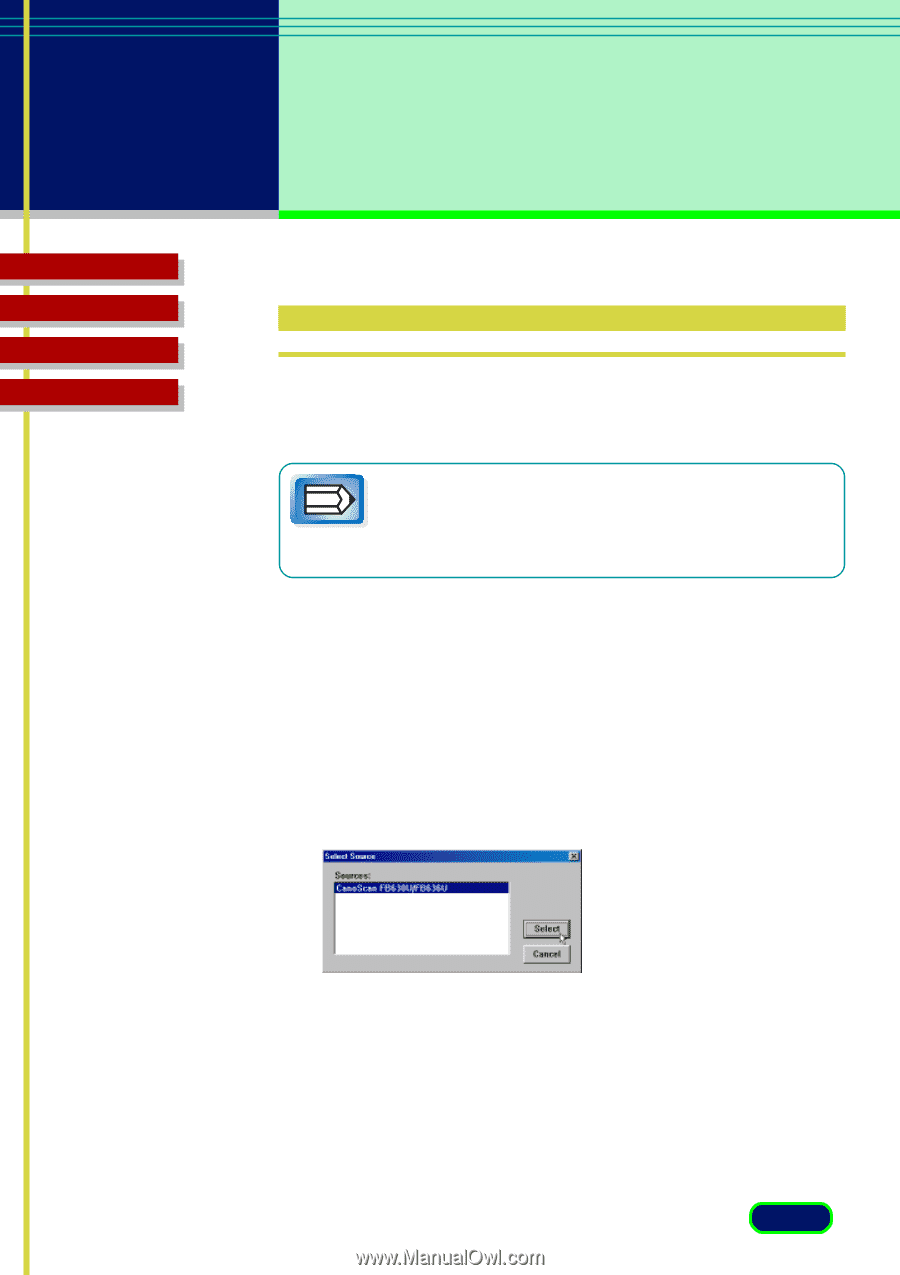
Top
Page
Glossary
Contents
Index
13
chapter 2
Scanning
an Original
Selecting the TWAIN Source
Follow this simple procedure to select the CanoScan FB630U/
FB636U as the scanner source.
This is a very general description of this procedure. The
procedure for your software application may be slightly
different. For details, refer to your software application
manual.
1.
Start the software application you are going to use for
scanning.
2.
Pull down the File menu and select the Select Scanner
command or its equivalent.
3.
In the Select Scanner dialog box select the name of the
scanner (CanoScan FB630U/FB636U) from the list and
click the OK button.
You are now ready to start scanning.
Note