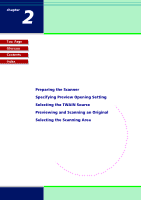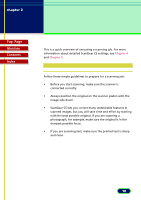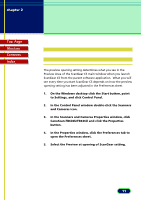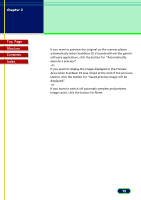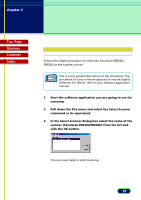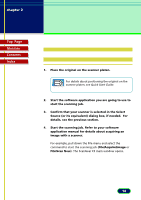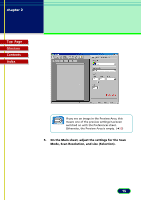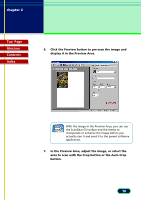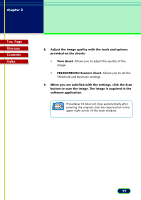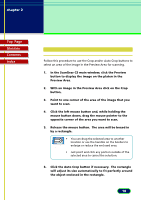Canon CanoScan FB 630U User Manual - Page 14
Previewing and, Scanning an Original
 |
View all Canon CanoScan FB 630U manuals
Add to My Manuals
Save this manual to your list of manuals |
Page 14 highlights
chapter 2 Scanning an Original Top Page Glossary Contents Index Previewing and Scanning an Original 1. Place the original on the scanner platen. For details about positioning the original on the scanner platen, see Quick Start Guide. Note 2. Start the software application you are going to use to start the scanning job. 3. Confirm that your scanner is selected in the Select Source (or its equivalent) dialog box, if needed. For details, see the previous section. 4. Start the scanning job. Refer to your software application manual for details about acquiring an image with a scanner. For example, pull down the File menu and select the command to start the scanning job (File|Acquire|Image or File|Scan New). The ScanGear CS main window opens. 14
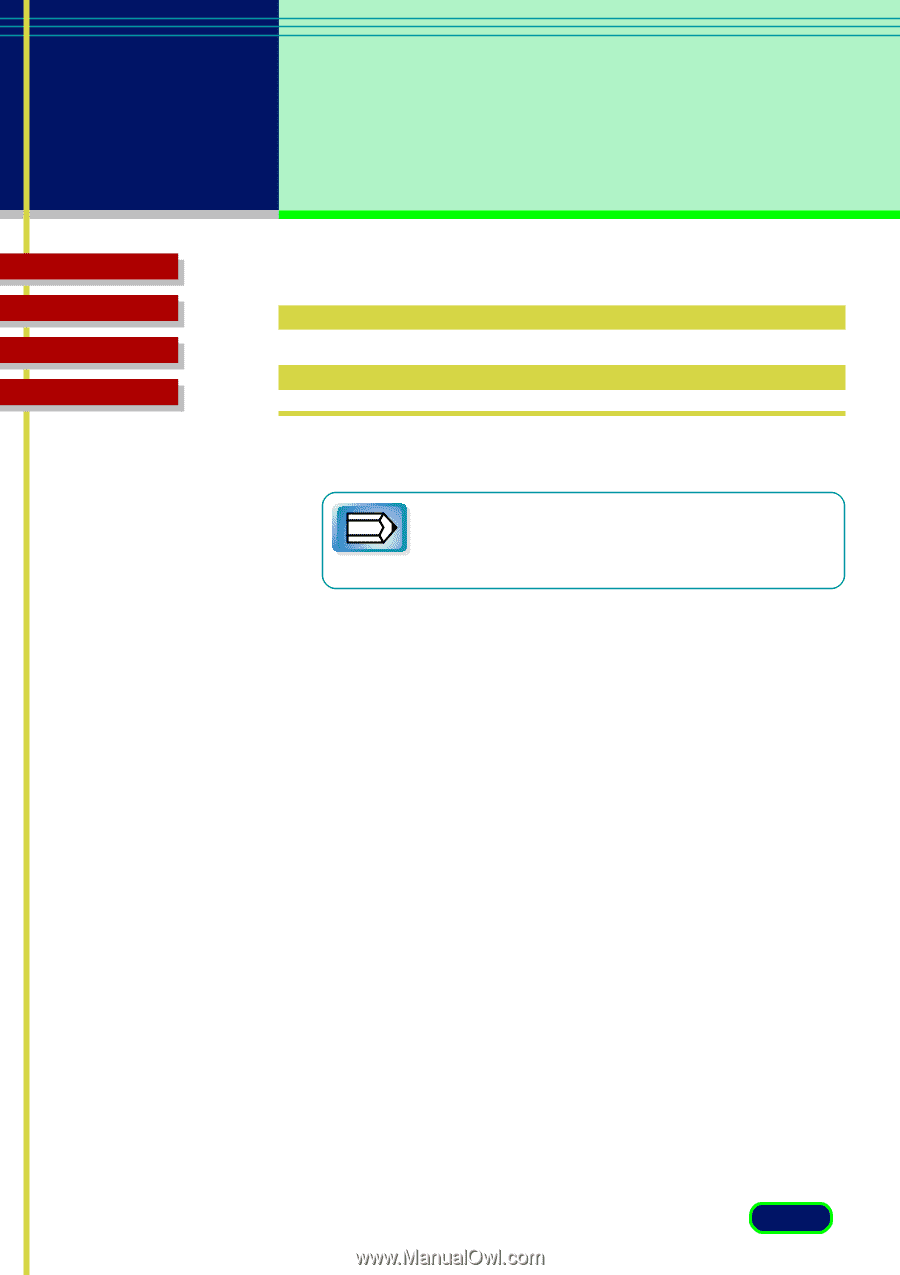
Top
Page
Glossary
Contents
Index
14
chapter 2
Scanning
an Original
Previewing and
Scanning an Original
1.
Place the original on the scanner platen.
For details about positioning the original on the
scanner platen, see
Quick Start Guide
.
2.
Start the software application you are going to use to
start the scanning job.
3.
Confirm that your scanner is selected in the Select
Source (or its equivalent) dialog box, if needed.
For
details, see the previous section.
4.
Start the scanning job. Refer to your software
application manual for details about acquiring an
image with a scanner.
For example, pull down the File menu and select the
command to start the scanning job (
File|Acquire|Image
or
File|Scan New
). The ScanGear CS main window opens.
Note