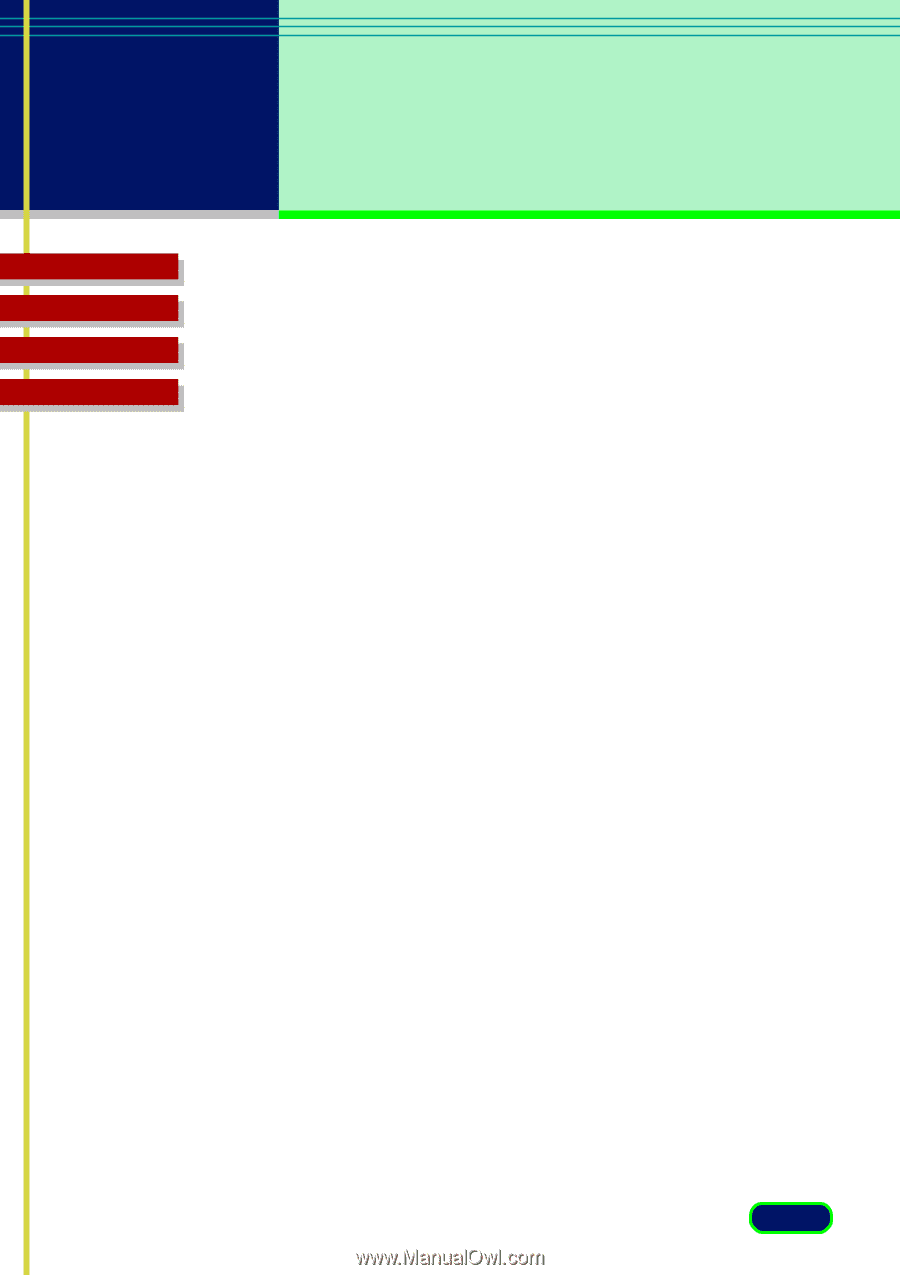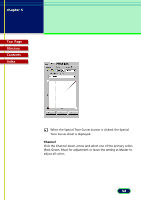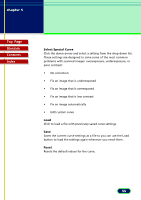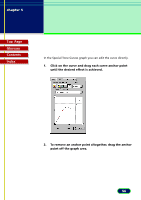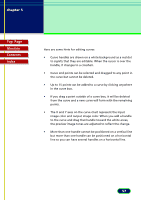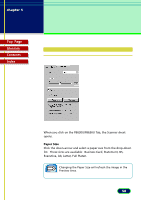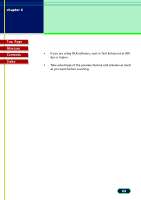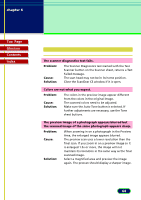Canon CanoScan FB 630U User Manual - Page 59
Threshold, Descreen, Test Scanner, Calibration
 |
View all Canon CanoScan FB 630U manuals
Add to My Manuals
Save this manual to your list of manuals |
Page 59 highlights
chapter 5 What is on the ScanGear CS Main Window? Top Page Glossary Contents Index Threshold Threshold determines whether portions of an original are scanned as black or white. Drag the slider right to make the document lighter or drag it left to make the document darker. You can also enter the values directly into the entry box (range: 0~255). This feature is enabled only when the Scan Mode on the Main sheet has been set for Black and White. Otherwise, this slidebar is dimmed and disabled. Descreen Click this check box if you want ScanGear CS to conduct moiré reduction to improve the overall image quality. Moiré patterns are dot-like patterns that interfere with processing images for professional use and are usually caused by poor dithering resulting from scanning images from newspapers, books, magazines, etc. Test Scanner Click this button to open the Scanner Diagnostics dialog box. Click the Start button in the Scanner Diagnostics dialog box to test your Scanner. After the test is complete, a message is displayed to inform you of the results. If a problem is reported after the test, use your scanner manual to troubleshoot the problem. During the test, do not open the Document Cover of the scanner. Calibration Click this button to start calibration. Calibration is the adjustment of color processing for input and output devices so the colors in the scanned image match the colors you see on the computer screen and in the printed image. During calibration, do not open the Document Cover of the scanner. 59