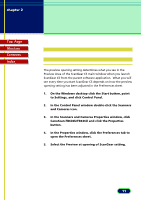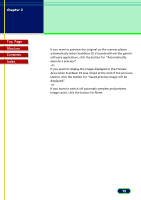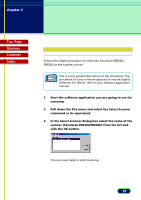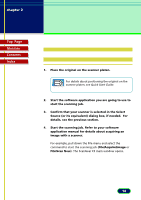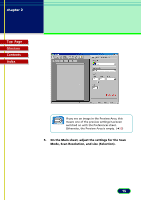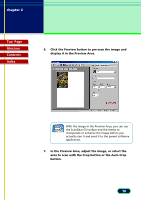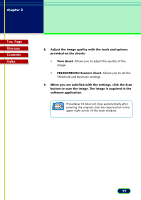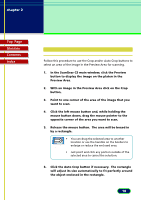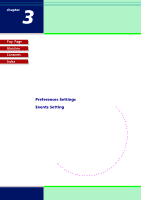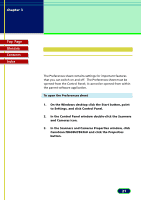Canon CanoScan FB 630U User Manual - Page 16
In the Preview Area, adjust the image, or select the, display it in the Preview Area.
 |
View all Canon CanoScan FB 630U manuals
Add to My Manuals
Save this manual to your list of manuals |
Page 16 highlights
chapter 2 Scanning an Original Top Page Glossary Contents Index 6. Click the Preview button to pre-scan the image and display it in the Preview Area. With the image in the Preview Area, you can use the ScanGear CS toolbar and the sheets to Note manipulate or enhance the image before you actually scan it and send it to the parent software application. 7. In the Preview Area, adjust the image, or select the area to scan with the Crop button or the Auto Crop button. 16
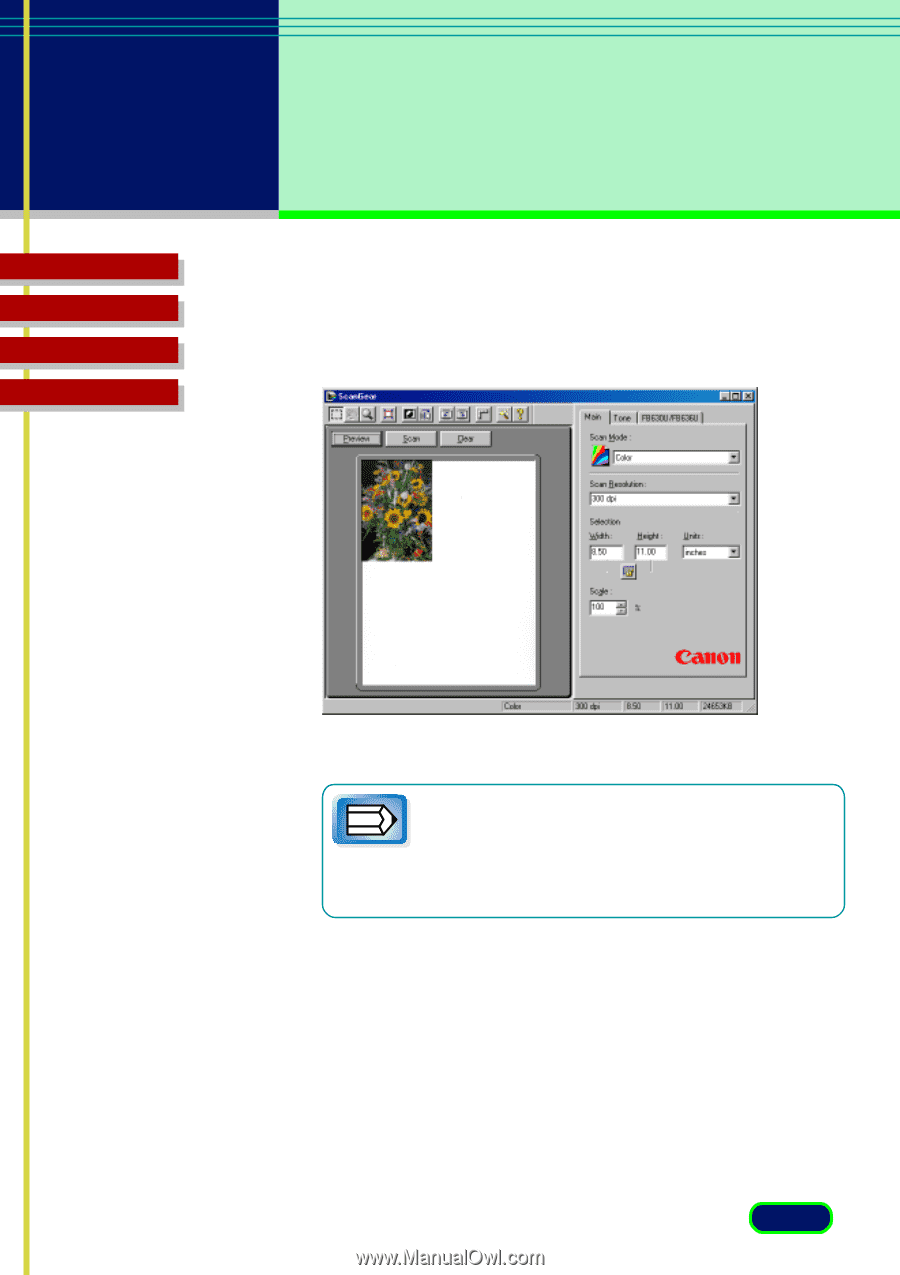
Top
Page
Glossary
Contents
Index
16
chapter 2
Scanning
an Original
6.
Click the Preview button to pre-scan the image and
display it in the Preview Area.
With the image in the Preview Area, you can use
the ScanGear CS toolbar and the sheets to
manipulate or enhance the image before you
actually scan it and send it to the parent software
application.
7.
In the Preview Area, adjust the image, or select the
area to scan with the Crop button or the Auto Crop
button.
Note