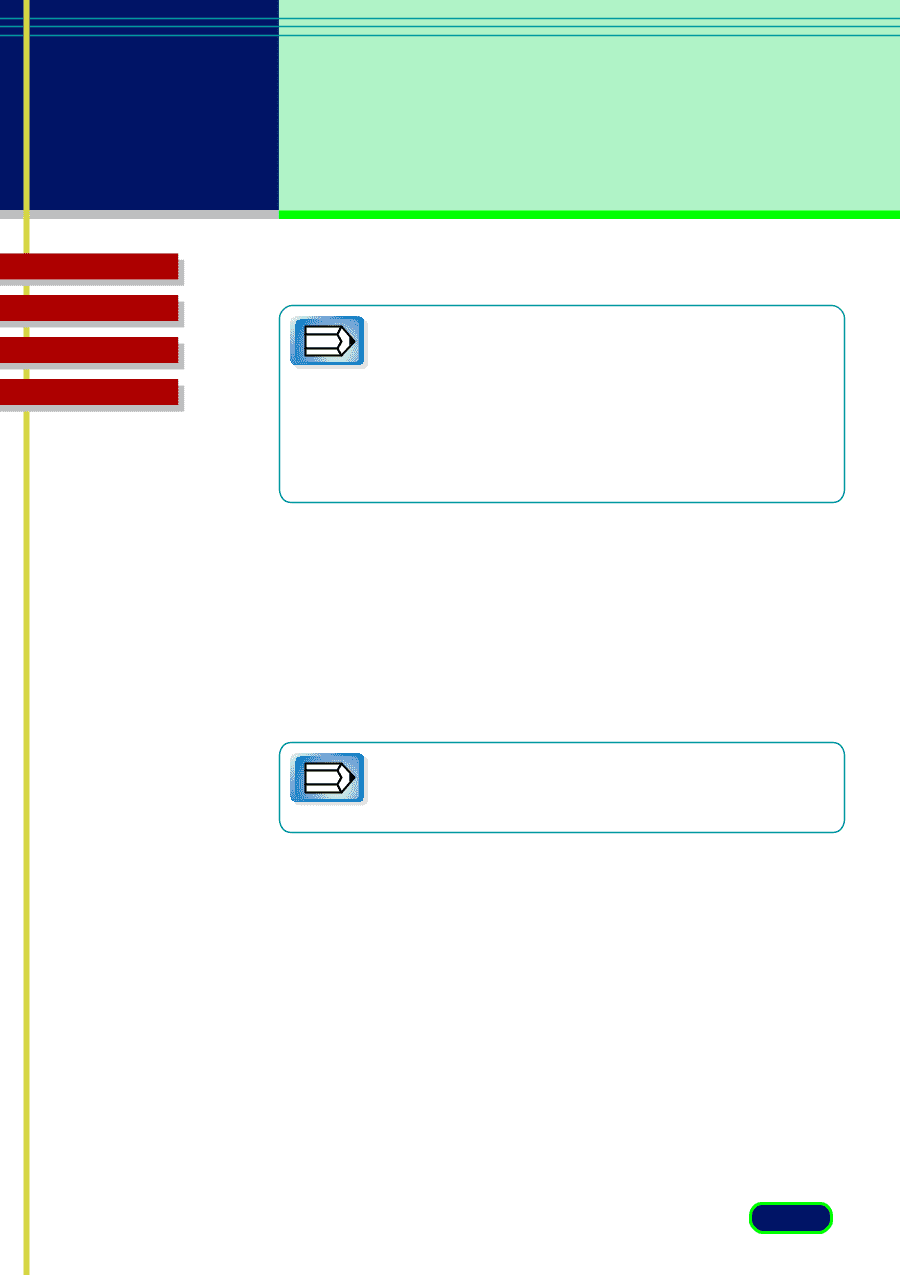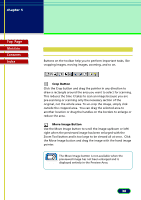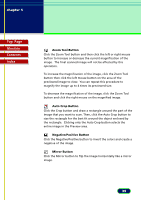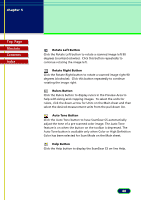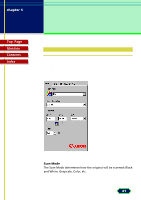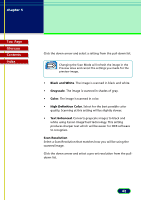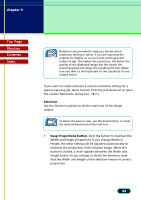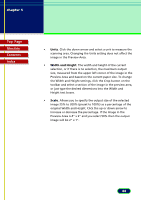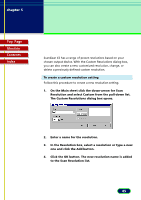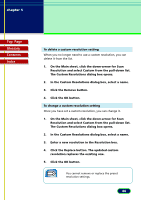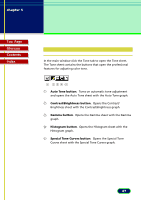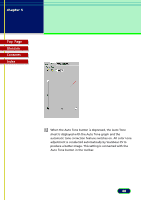Canon CanoScan FB 630U User Manual - Page 43
Selection, Keep Proportions button, Click the button to maintain
 |
View all Canon CanoScan FB 630U manuals
Add to My Manuals
Save this manual to your list of manuals |
Page 43 highlights
chapter 5 What is on the ScanGear CS Main Window? Top Page Glossary Contents Index Notations are provided to help you decide which resolution setting to select. If you are scanning the Note original for display on a screen (not printing) select Screen 75 dpi. The higher the resolution, the better the quality of the displayed image but the slower the scanning speed and larger the resulting file size. Make sure you select a setting based on the capability of your output device. If you want to create and save a custom resolution setting for a special scanning job, select Custom from the pull down list to open the Custom Resolution dialog box. (345) Selection Use the Selection options to set the exact size of the image output. To select the area to scan, use the Crop button, or enter the desired dimensions in the text box. Note • Keep Proportions button. Click the button to maintain the Width and Height proportions. If you change Width or Height, the other setting will be adjusted automatically to maintain the proportion of the original image. When this button is clicked, a chain appears between the Width and Height boxes. As you enlarge or shrink the selection, note that the Width and Height of the selection remain in correct proportion. 43