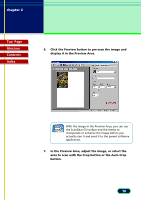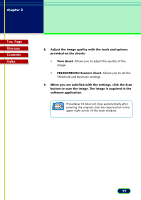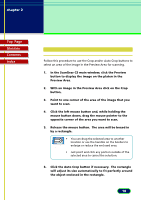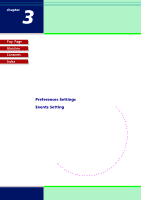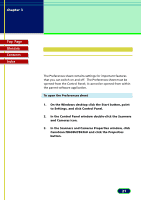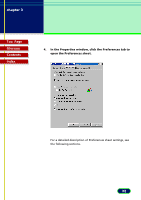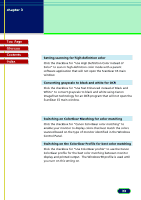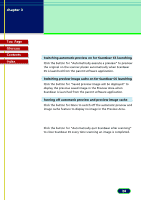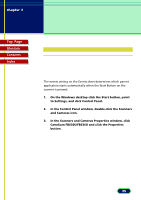Canon CanoScan FB 630U User Manual - Page 21
Preferences Settings, Settings in the, Windows Control, Panel - canoscan fb630u
 |
View all Canon CanoScan FB 630U manuals
Add to My Manuals
Save this manual to your list of manuals |
Page 21 highlights
chapter 3 Settings in the Windows Control Panel Top Page Glossary Contents Index Preferences Settings Displaying the Preferences Sheet The Preferences sheet contains settings for important features that you can switch on and off. The Preferences sheet must be opened from the Control Panel; it cannot be opened from within the parent software application. To open the Preferences sheet 1. On the Windows desktop click the Start button, point to Settings, and click Control Panel. 2. In the Control Panel window double-click the Scanners and Cameras icon. 3. In the Scanners and Cameras Properties window, click CanoScan FB630U/FB636U and click the Properties button. 21
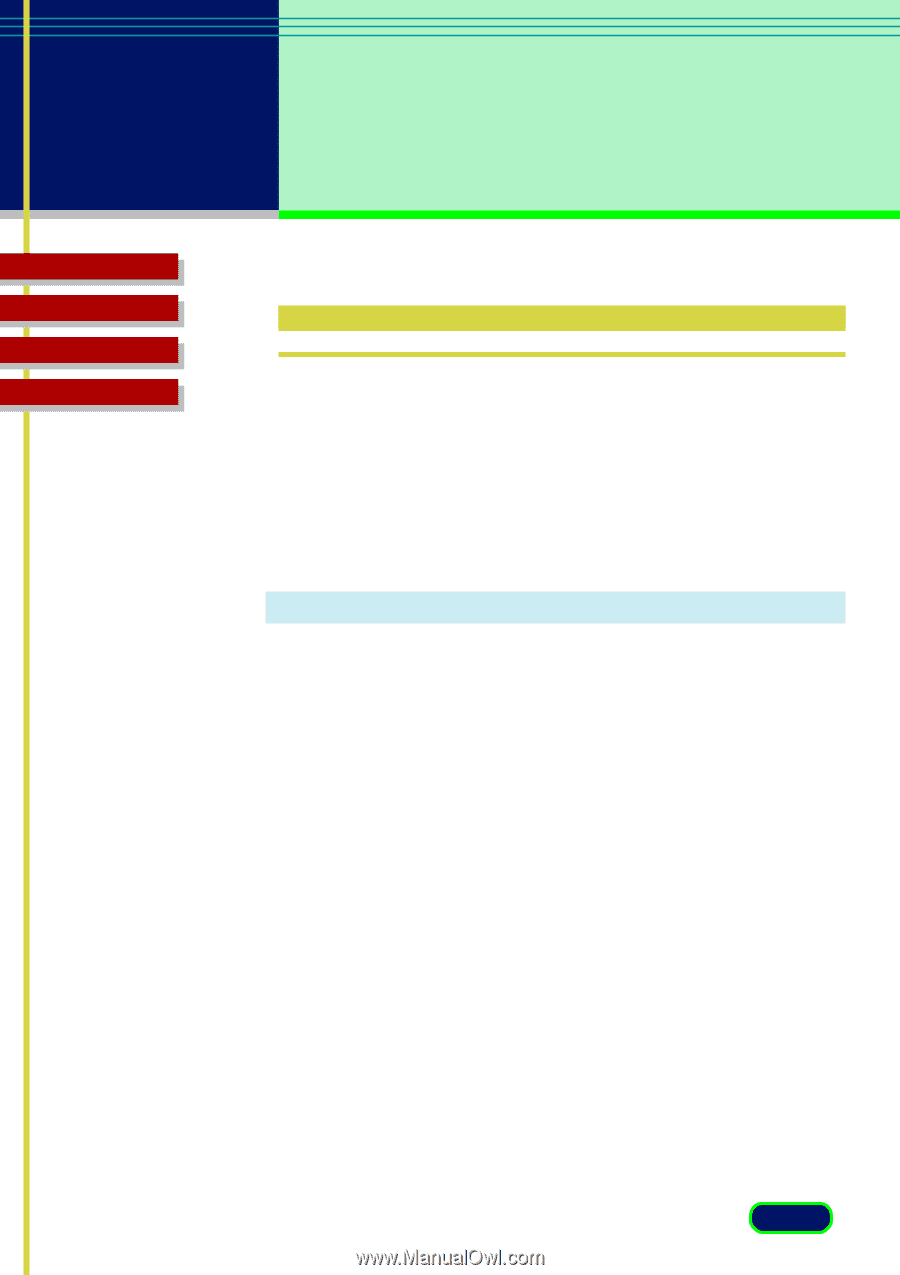
Top
Page
Glossary
Contents
Index
21
chapter 3
Settings in the
Windows Control
Panel
Preferences Settings
Displaying the Preferences Sheet
The Preferences sheet contains settings for important features
that you can switch on and off.
The Preferences sheet must be
opened from the Control Panel; it cannot be opened from within
the parent software application.
To open the Preferences sheet
1.
On the Windows desktop click the Start button, point
to Settings, and click Control Panel.
2.
In the Control Panel window double-click the Scanners
and Cameras icon.
3.
In the Scanners and Cameras Properties window, click
CanoScan FB630U/FB636U and click the Properties
button.