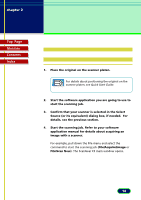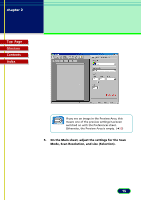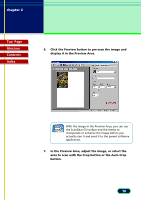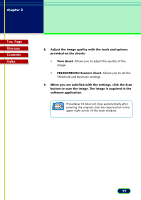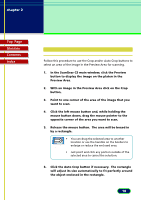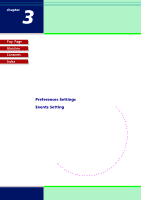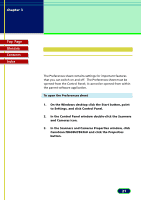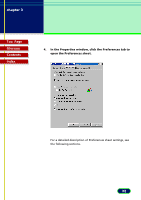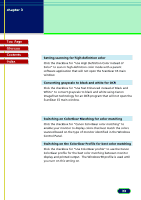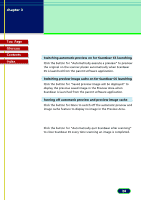Canon CanoScan FB 630U User Manual - Page 19
Click the Scan button to scan the image and send it to, the parent software application.
 |
View all Canon CanoScan FB 630U manuals
Add to My Manuals
Save this manual to your list of manuals |
Page 19 highlights
chapter 2 Scanning an Original Top Page Glossary Contents Index 7. Click the Scan button to scan the image and send it to the parent software application. • You can also use the Selection features on the Main sheet to set the scanning area precisely by entering the dimensions in the entry boxes. Note • You can set the scanning area with the Crop button or the Selection settings on the Main sheet with or without an image in the Preview Area. 19
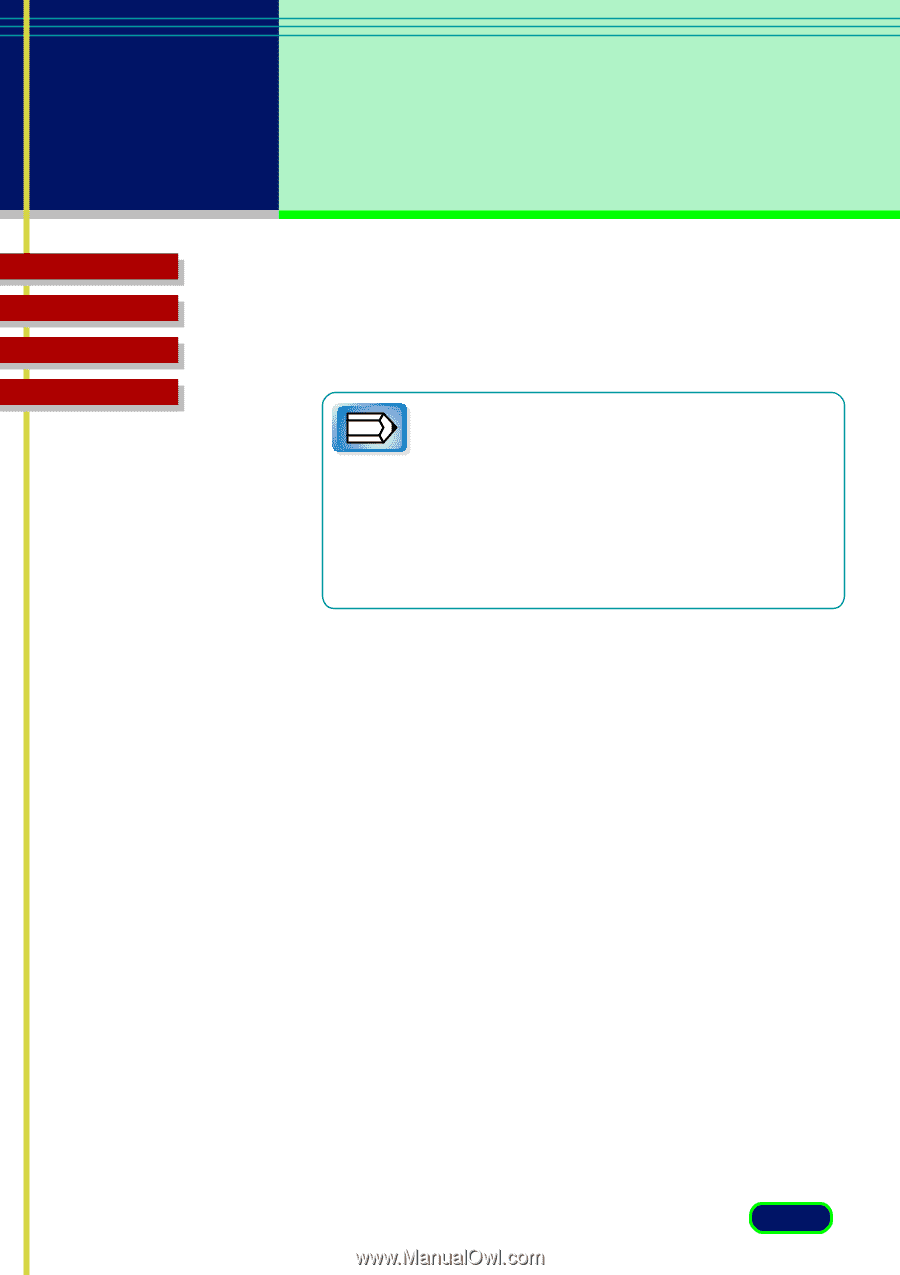
Top
Page
Glossary
Contents
Index
19
chapter 2
Scanning
an Original
7.
Click the Scan button to scan the image and send it to
the parent software application.
•
You can also use the Selection features on the
Main sheet to set the scanning area precisely
by entering the dimensions in the entry boxes.
•
You can set the scanning area with the Crop
button or the Selection settings on the Main
sheet with or without an image in the Preview
Area.
Note