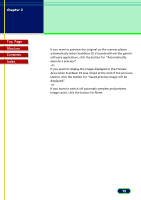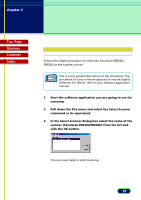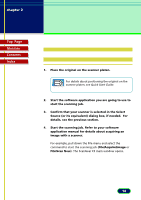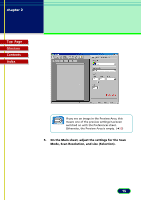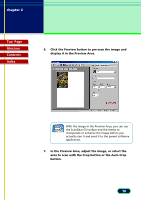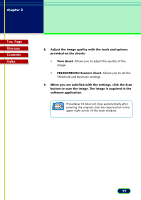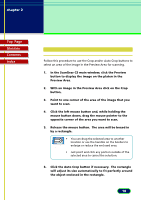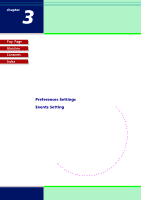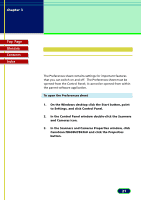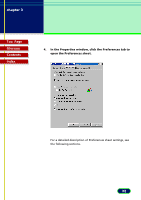Canon CanoScan FB 630U User Manual - Page 17
FB630U/FB636U Scanner sheet, When you are satisfied with the settings, click the Scan
 |
View all Canon CanoScan FB 630U manuals
Add to My Manuals
Save this manual to your list of manuals |
Page 17 highlights
chapter 2 Scanning an Original Top Page Glossary Contents Index 8. Adjust the image quality with the tools and options provided on the sheets: • Tone sheet. Allows you to adjust the quality of the image. • FB630U/FB636U Scanner sheet. Allows you to set the Threshold and Descreen settings. 9. When you are satisfied with the settings, click the Scan button to scan the image. The image is acquired in the software application. If ScanGear CS does not close automatically after scanning the original, click the close button in the upper right corner of the main window. Note 17
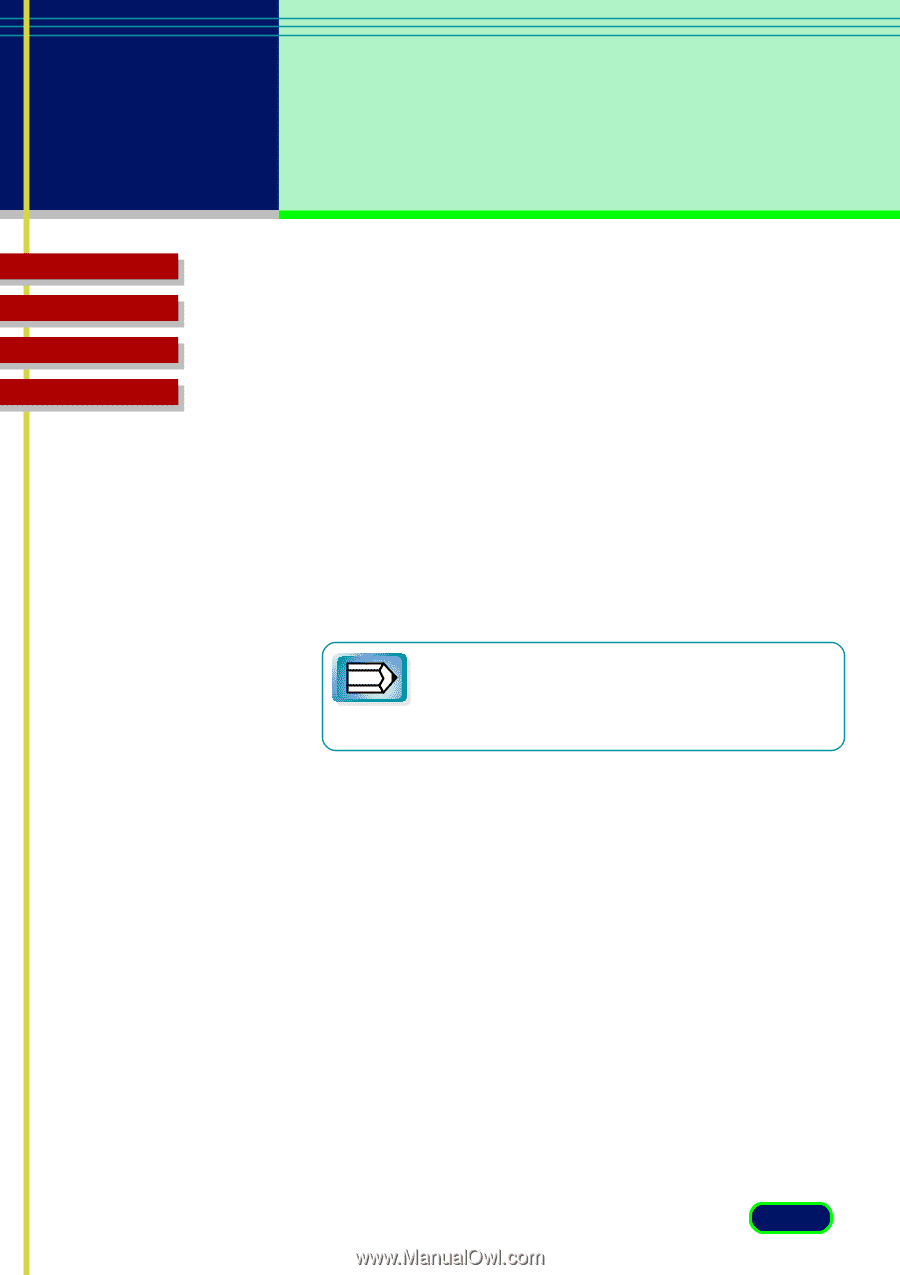
Top
Page
Glossary
Contents
Index
17
chapter 2
Scanning
an Original
8.
Adjust the image quality with the tools and options
provided on the sheets:
•
Tone sheet
. Allows you to adjust the quality of the
image.
•
FB630U/FB636U Scanner sheet
. Allows you to set the
Threshold and Descreen settings.
9.
When you are satisfied with the settings, click the Scan
button to scan the image. The image is acquired in the
software application.
If ScanGear CS does not close automatically after
scanning the original, click the close button in the
upper right corner of the main window.
Note