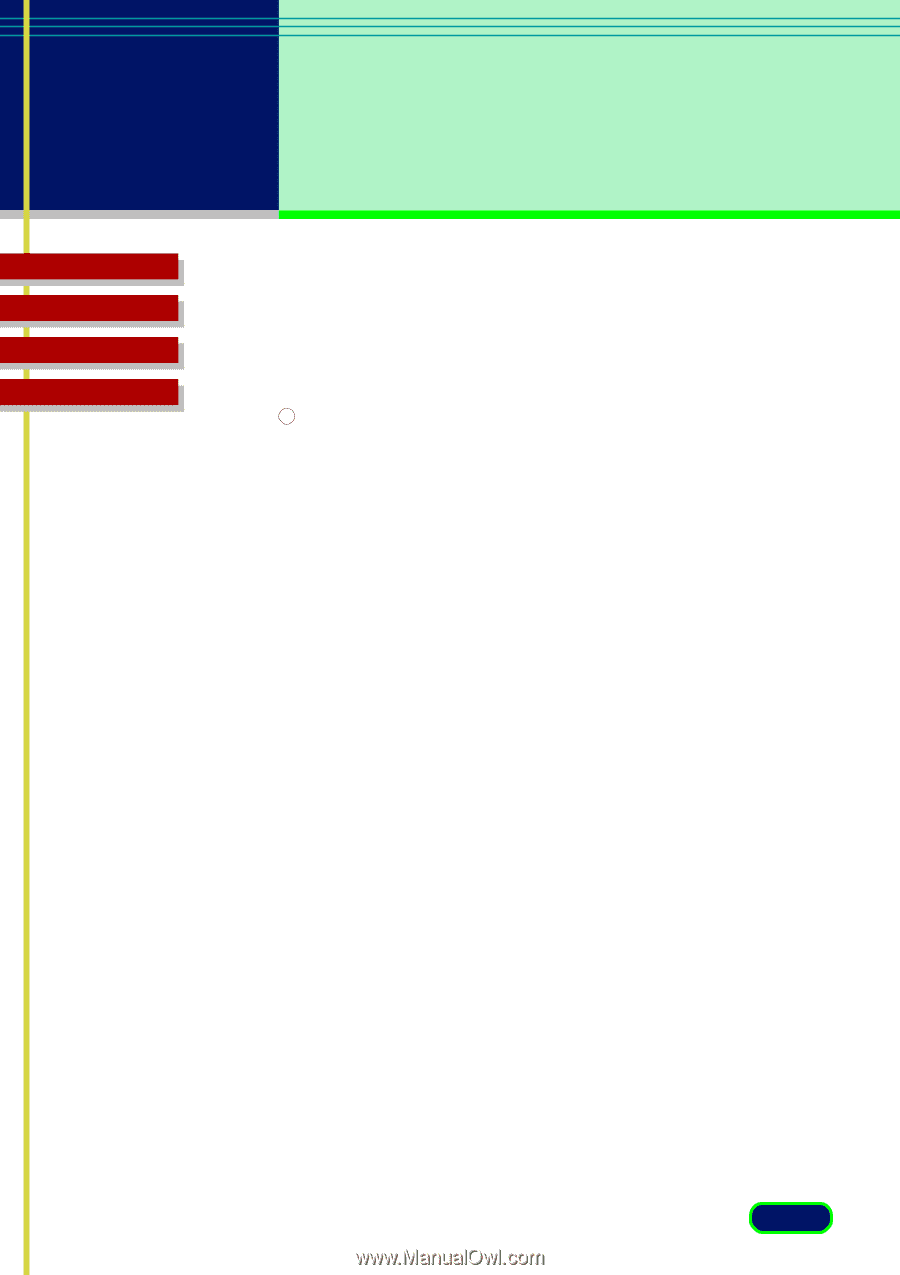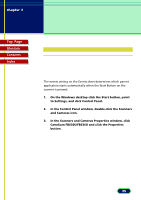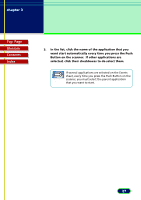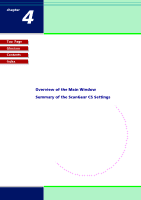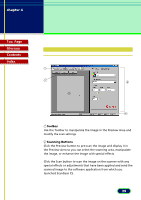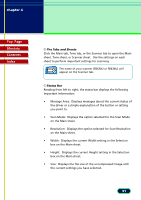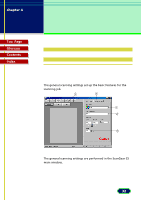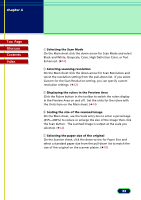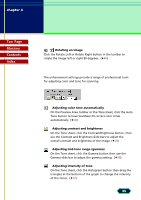Canon CanoScan FB 630U User Manual - Page 30
The ScanGear CS, Settings, Preview Area
 |
View all Canon CanoScan FB 630U manuals
Add to My Manuals
Save this manual to your list of manuals |
Page 30 highlights
chapter 4 The ScanGear CS Settings Top Page Glossary Contents Index Click the Clear button to clear the image in the Preview Area. Clicking the Clear Button also cancels any scanning settings you have performed on the image. 3 Preview Area Displays the preview image. Use the Preview Area to set the scanning area and adjust the image before scanning. • You can view the preview image and decide if the image needs any adjustments before you actually scan the image. • With the preview image, you can use the buttons on the toolbar to select a portion of the image to scan, rotate or resize. • You can judge the image's appearance after you make changes to the tone, or other settings with the options provided on the Tone sheet. • The horizontal and vertical rulers, which can be switched on or off with the Rulers button in the toolbar, allow you to see the dimensions of the image. • If you click the Clear button, the image in the Preview Area is cleared. 30