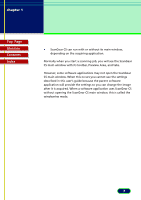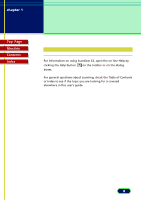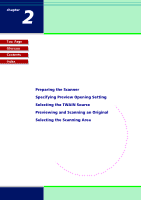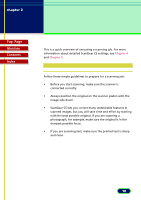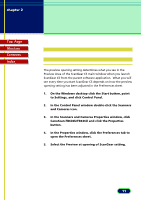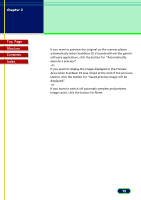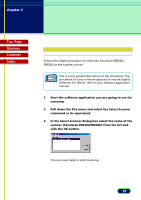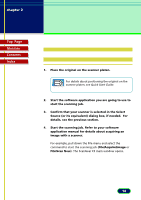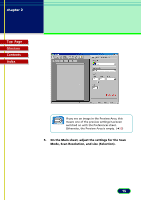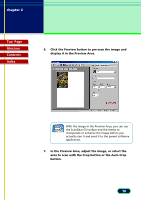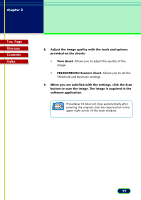Canon CanoScan FB 630U User Manual - Page 12
Scanning, an Original, Area when ScanGear CS was closed at the end of the previous
 |
View all Canon CanoScan FB 630U manuals
Add to My Manuals
Save this manual to your list of manuals |
Page 12 highlights
chapter 2 Scanning an Original Top Page Glossary Contents Index If you want to preview the original on the scanner platen automatically when ScanGear CS is launched from the parent software application, click the button for "Automatically execute a preview". -orIf you want to display the image displayed in the Preview Area when ScanGear CS was closed at the end of the previous session, click the button for "Saved preview image will be displayed". -orIf you want to switch off automatic preview and preview image cache, click the button for None. 12
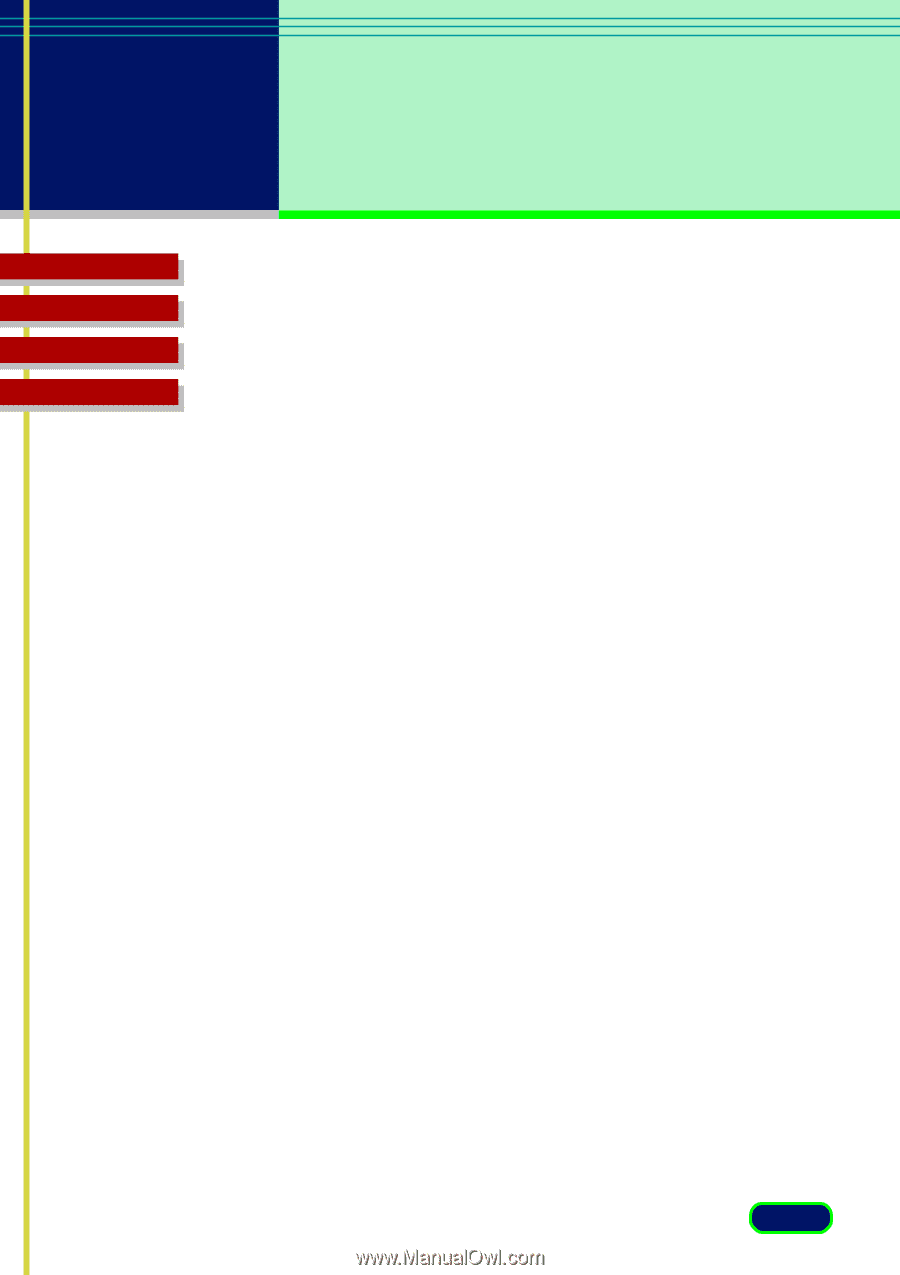
Top
Page
Glossary
Contents
Index
12
chapter 2
Scanning
an Original
If you want to preview the original on the scanner platen
automatically when ScanGear CS is launched from the parent
software application, click the button for “Automatically
execute a preview”.
-or-
If you want to display the image displayed in the Preview
Area when ScanGear CS was closed at the end of the previous
session, click the button for “Saved preview image will be
displayed”.
-or-
If you want to switch off automatic preview and preview
image cache, click the button for None.