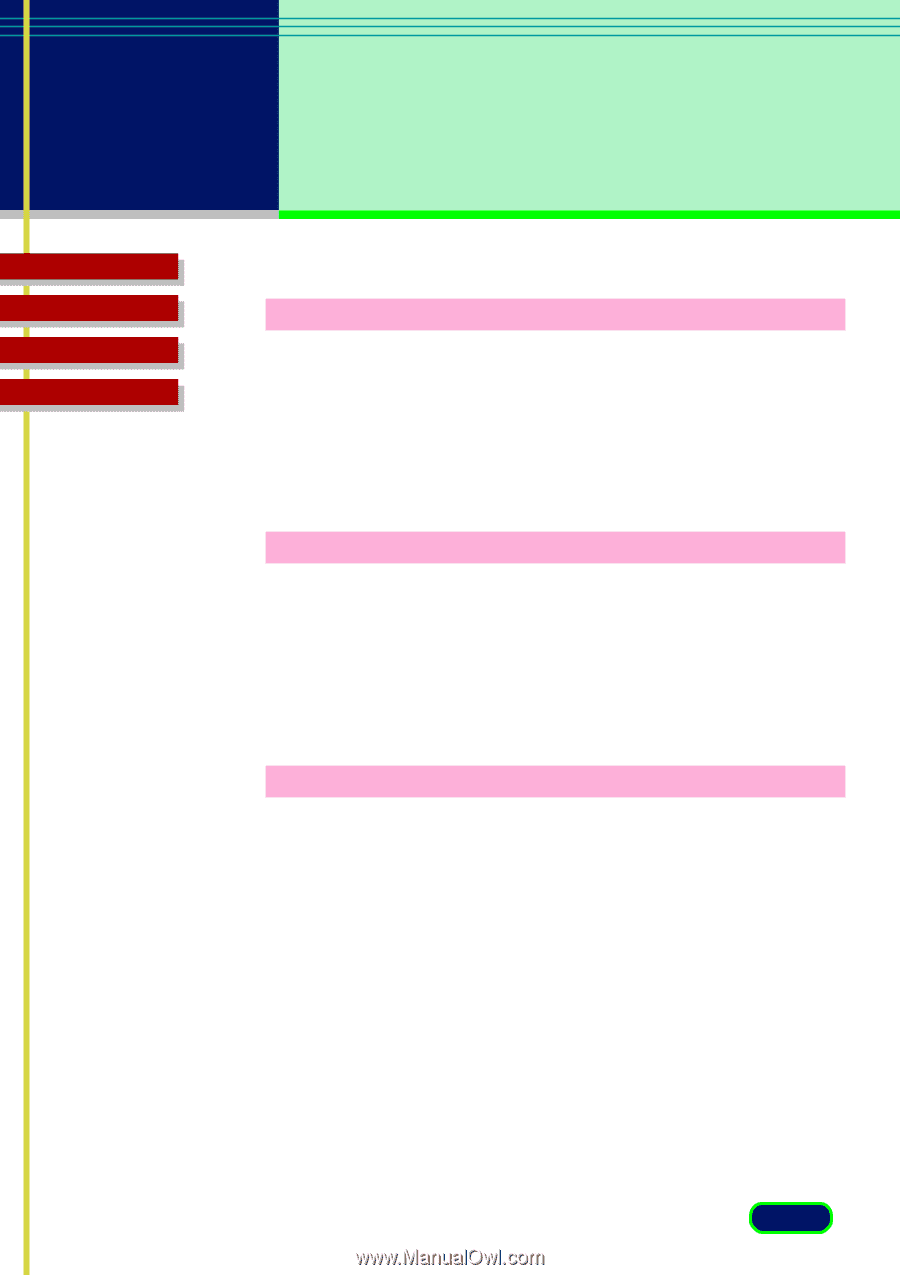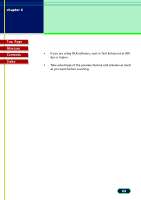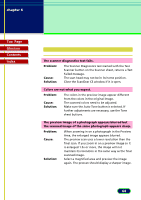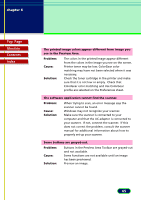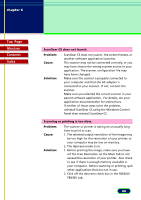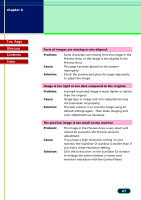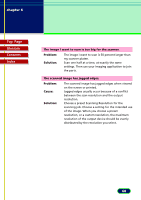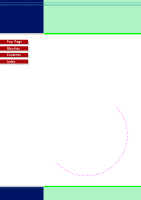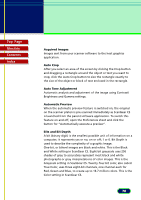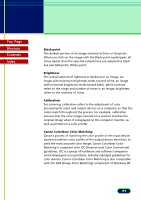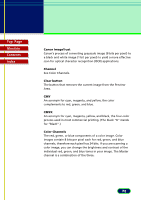Canon CanoScan FB 630U User Manual - Page 67
Preview Area., Parts of images are missing or mis-aligned.
 |
View all Canon CanoScan FB 630U manuals
Add to My Manuals
Save this manual to your list of manuals |
Page 67 highlights
chapter 6 Troubleshooting Top Page Glossary Contents Index Parts of images are missing or mis-aligned. Problem: Cause: Solution: Some characters are missing from the image in the Preview Area, or the image is mis-aligned in the Preview Area. The page has been placed on the scanner improperly. Check the scanner and place the page improperly to adjust the image. Image is too light or too dark compared to the original. Problem: Cause: Solution: Scanned or printed image is much lighter or darker than the original. Image type or image and color adjustments may not have been set properly. The best solution is to scan the image using all default settings again. Then make imaging and color adjustments as necessary. The preview image is too small on my monitor Problem: Cause: Solution: The image in the Preview Area is very small, and cannot be viewed in the Preview Area for adjustment. If you have a high-resolution setting on your monitor, the ScanGear CS window is smaller than if you had a lower-resolution setting. Click the Size button on the ScanGear CS window to enlarge the entire window or lower your monitor's resolution with the Control Panel. 67