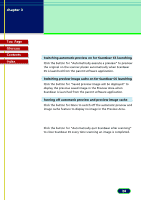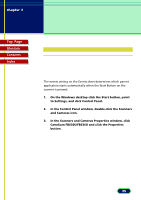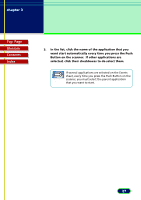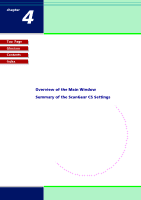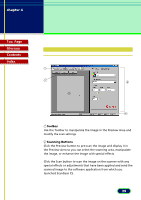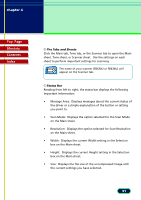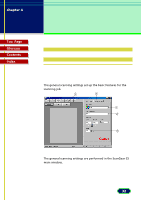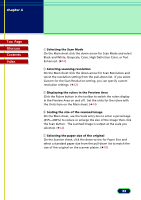Canon CanoScan FB 630U User Manual - Page 29
Overview of the Main Window, The ScanGear CS, Settings
 |
View all Canon CanoScan FB 630U manuals
Add to My Manuals
Save this manual to your list of manuals |
Page 29 highlights
chapter 4 The ScanGear CS Settings Top Page Glossary Contents Index Overview of the Main Window 1 2 4 3 5 1 Toolbar Use the Toolbar to manipulate the image in the Preview Area and modify the scan settings. 2 Scanning Buttons Click the Preview button to pre-scan the image and display it in the Preview Area so you can select the scanning area, manipulate the image, or enhance the image with special effects. Click the Scan button to scan the image on the scanner with any special effects or adjustments that have been applied and send the scanned image to the software application from which you launched ScanGear CS. 29
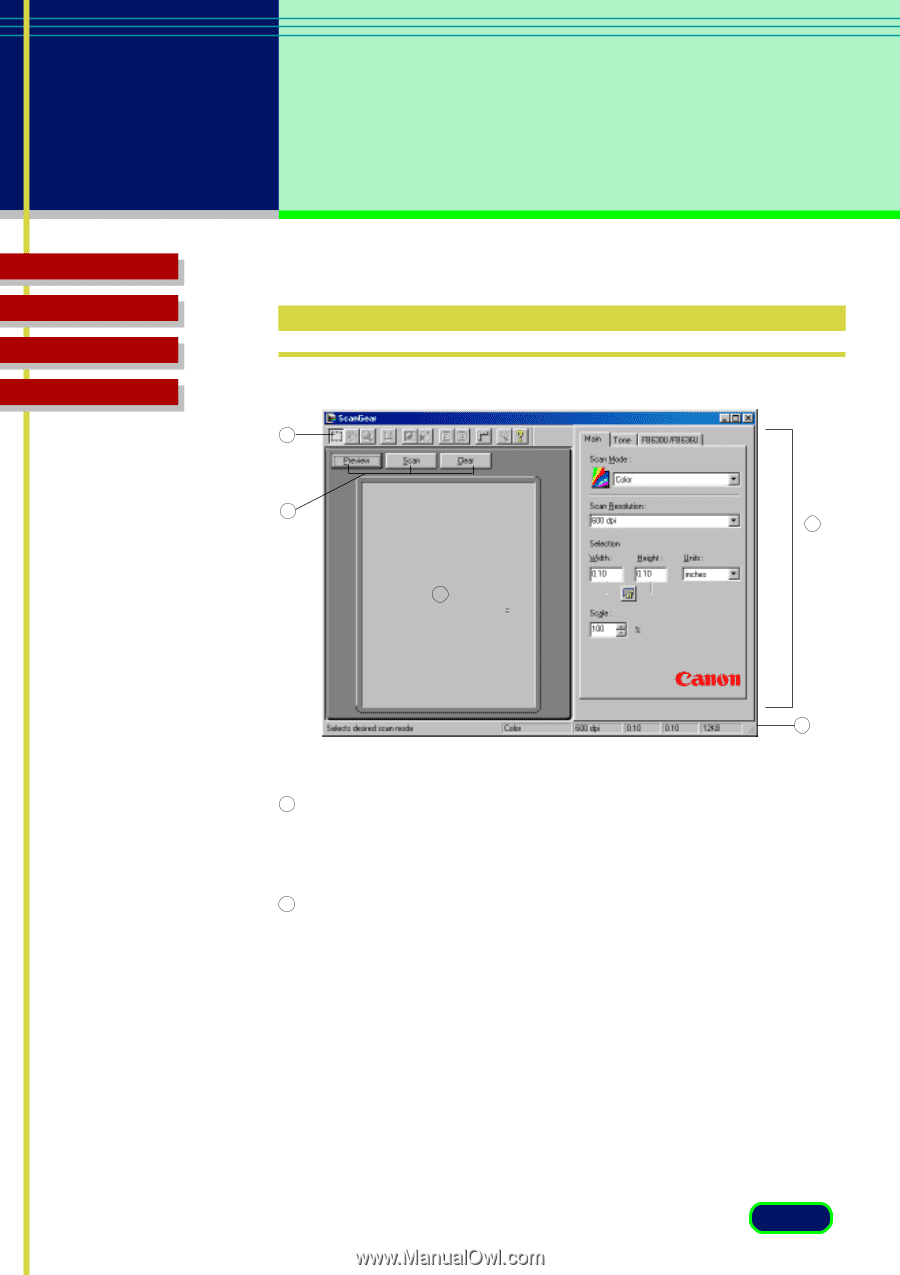
Top
Page
Glossary
Contents
Index
29
chapter 4
The ScanGear CS
Settings
Overview of the Main Window
Toolbar
Use the Toolbar to manipulate the image in the Preview Area and
modify the scan settings.
Scanning Buttons
Click the Preview button to pre-scan the image and display it in
the Preview Area so you can select the scanning area, manipulate
the image, or enhance the image with special effects.
Click the Scan button to scan the image on the scanner with any
special effects or adjustments that have been applied and send the
scanned image to the software application from which you
launched ScanGear CS.
4
5
3
2
1
1
2