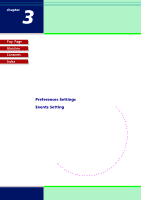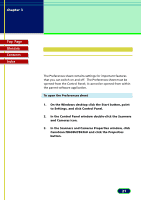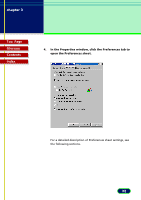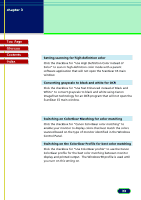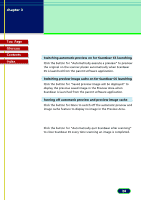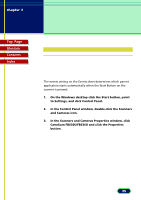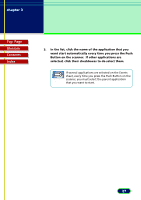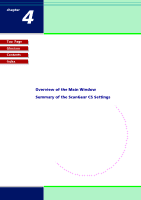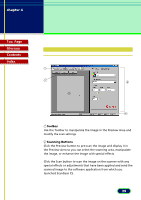Canon CanoScan FB 630U User Manual - Page 25
Events Setting - inc canoscan fb630u canoscan fb630u
 |
View all Canon CanoScan FB 630U manuals
Add to My Manuals
Save this manual to your list of manuals |
Page 25 highlights
chapter 3 Settings in the Windows Control Panel Top Page Glossary Contents Index Events Setting Selecting an Application for Starting Up with the Start Button The events setting on the Events sheet determines which parent application starts automatically when the Start Button on the scanner is pressed. 1. On the Windows desktop click the Start button, point to Settings, and click Control Panel. 2. In the Control Panel window, double-click the Scanners and Cameras icon. 3. In the Scanners and Cameras Properties window, click CanoScan FB630U/FB636U and click the Properties button. 25
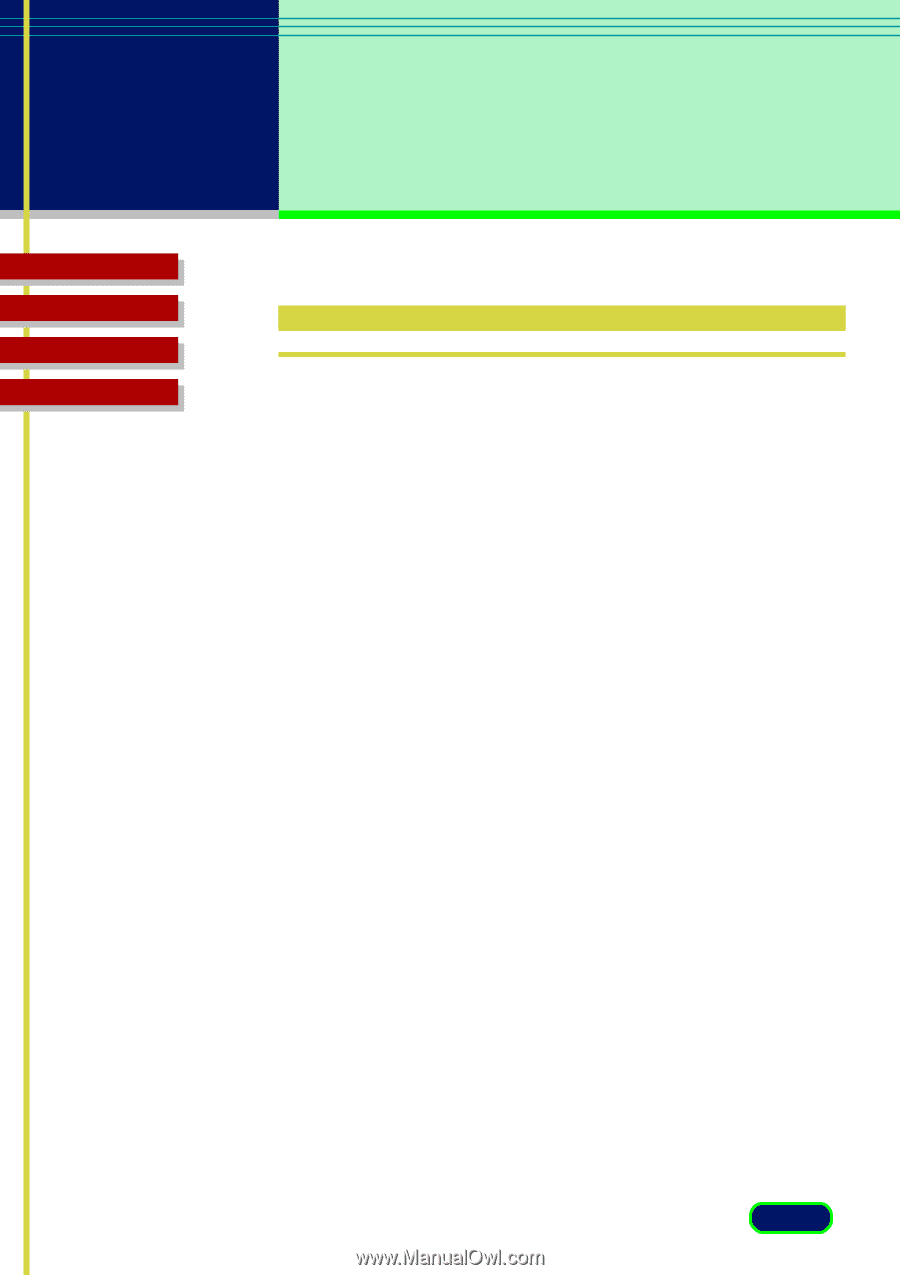
Top
Page
Glossary
Contents
Index
25
chapter 3
Settings in the
Windows Control
Panel
Events Setting
Selecting an Application for Starting Up with the
Start Button
The events setting on the Events sheet determines which parent
application starts automatically when the Start Button on the
scanner is pressed.
1.
On the Windows desktop click the Start button, point
to Settings, and click Control Panel.
2.
In the Control Panel window, double-click the Scanners
and Cameras icon.
3.
In the Scanners and Cameras Properties window, click
CanoScan FB630U/FB636U and click the Properties
button.