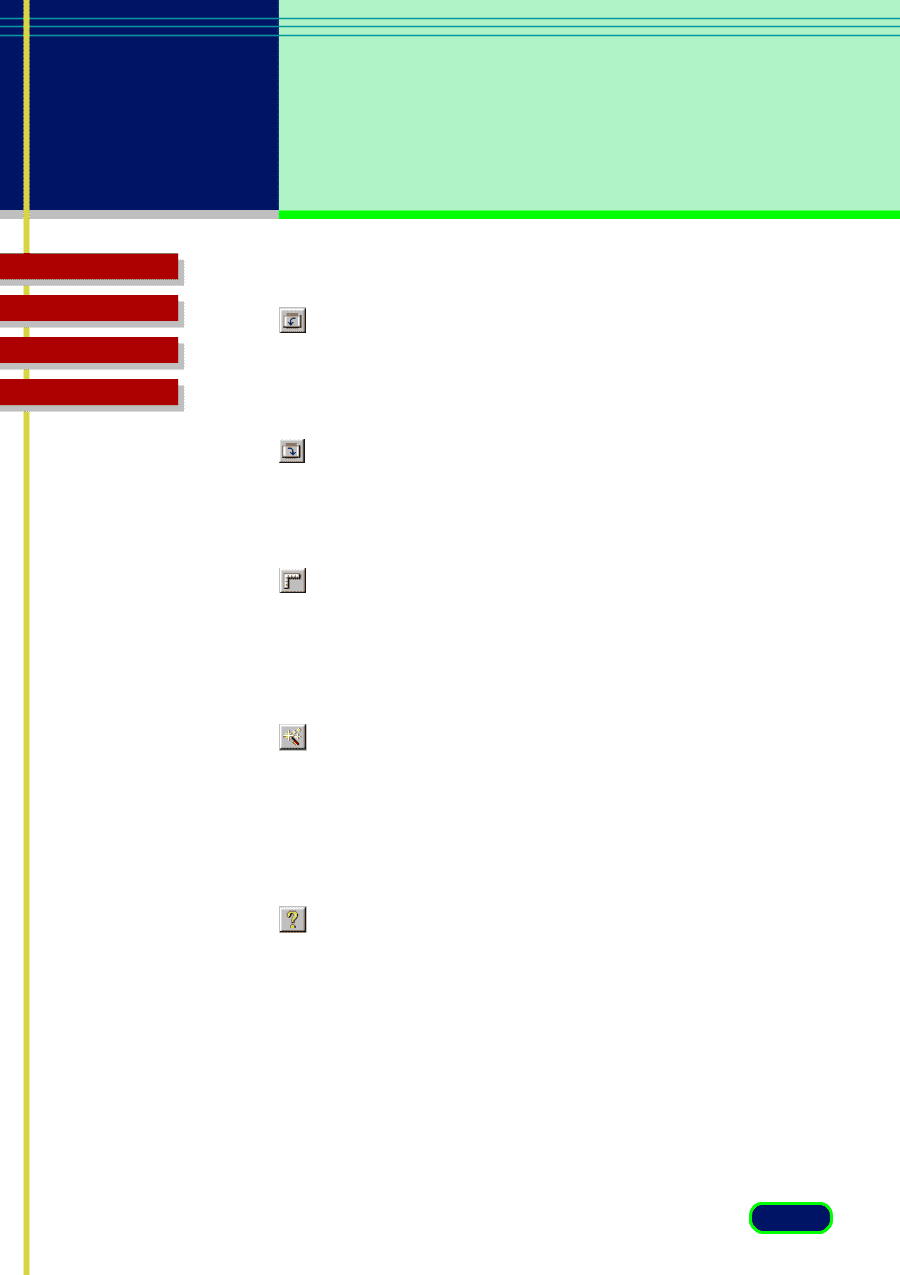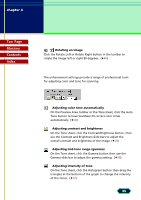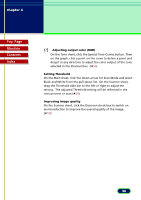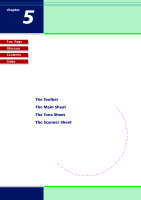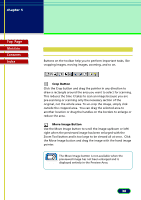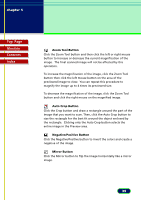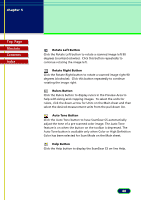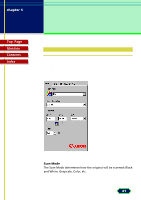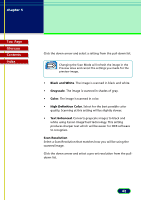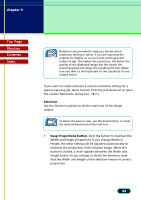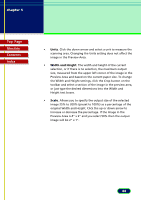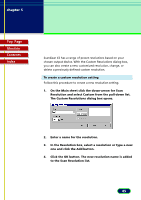Canon CanoScan FB 630U User Manual - Page 40
Rotate Left Button, Rulers Button, Auto Tone Button, Help Button
 |
View all Canon CanoScan FB 630U manuals
Add to My Manuals
Save this manual to your list of manuals |
Page 40 highlights
chapter 5 What is on the ScanGear CS Main Window? Top Page Glossary Contents Index Rotate Left Button Click the Rotate Left button to rotate a scanned image left 90 degrees (counterclockwise). Click this button repeatedly to continue rotating the image left. Rotate Right Button Click the Rotate Right button to rotate a scanned image right 90 degrees (clockwise). Click this button repeatedly to continue rotating the image right. Rulers Button Click the Rulers button to display rulers in the Preview Area to help with sizing and cropping images. To select the units for rulers, click the down-arrow for Units on the Main sheet and then select the desired measurement units from the pull-down list. Auto Tone Button Click the Auto Tone button to have ScanGear CS automatically adjust the tone of a pre-scanned color image. The Auto Tone feature is on when the button on the toolbar is depressed. The Auto Tone button is available only when Color or High Definition Color has been selected for Scan Mode on the Main sheet. Help Button Click the Help button to display the ScanGear CS on-line Help. 40