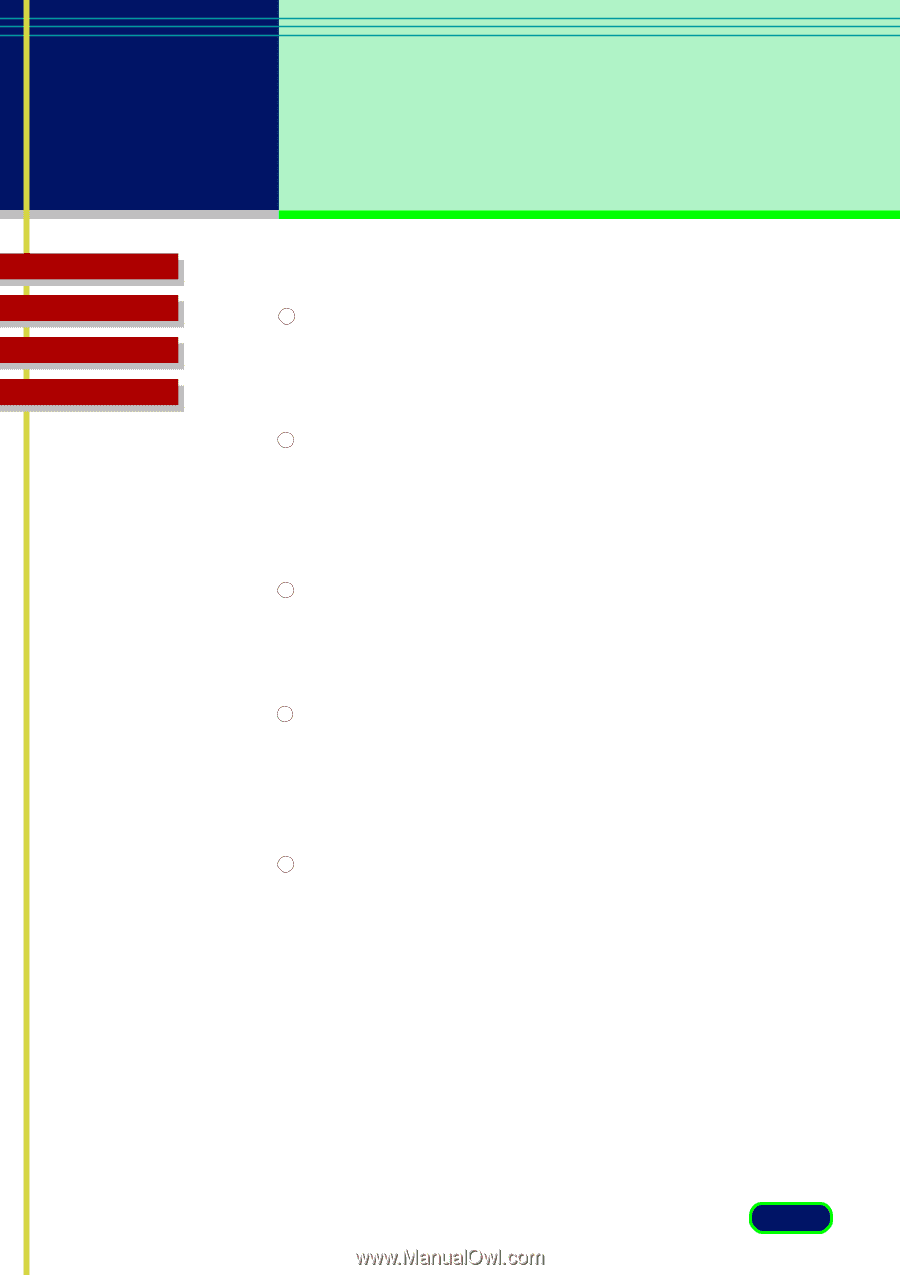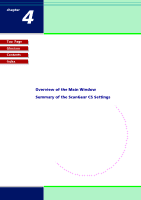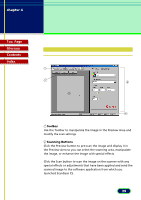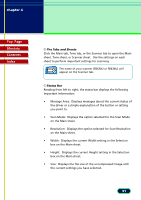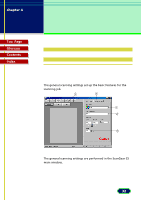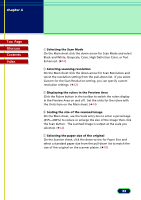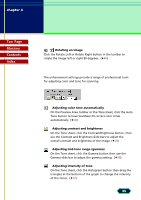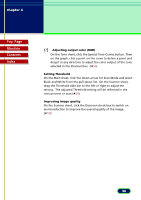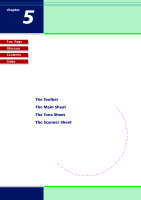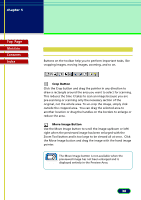Canon CanoScan FB 630U User Manual - Page 33
Black and White, Grayscale, Color, High Definition Color, or Text, Selecting the Scan Mode
 |
View all Canon CanoScan FB 630U manuals
Add to My Manuals
Save this manual to your list of manuals |
Page 33 highlights
chapter 4 The ScanGear CS Settings Top Page Glossary Contents Index 1 Selecting the Scan Mode On the Main sheet click the down-arrow for Scan Mode and select Black and White, Grayscale, Color, High Definition Color, or Text Enhanced. (341) 2 Selecting scanning resolution On the Main sheet click the down-arrow for Scan Resolution and select the resolution setting from the pull-down list. If you select Custom for the Scan Resolution setting, you can specify custom resolution settings. (342) 3 Displaying the rulers in the Preview Area Click the Rulers button in the toolbar to switch the rulers display in the Preview Area on and off. Set the units for the rulers with the Units item on the Main sheet. (344) 4 Scaling the size of the scanned image On the Main sheet, use the Scale entry box to enter a percentage (25%~200%) to reduce or enlarge the size of the image then click the Scan button. The scanned image is output at the scale you selected. (344) 5 Selecting the paper size of the original On the Scanner sheet, click the down-arrow for Paper Size and select a standard paper size from the pull-down list to match the size of the original on the scanner platen. (358) 33