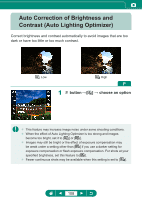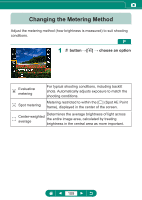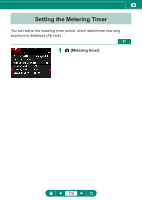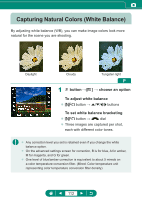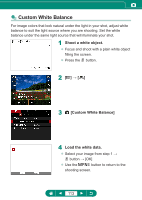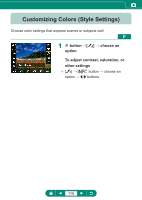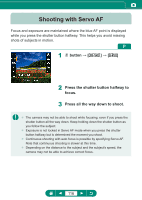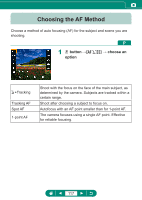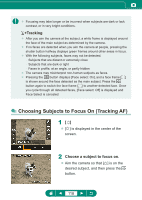Canon PowerShot SX70 HS Advanced User Guide - Page 113
Custom White Balance
 |
View all Canon PowerShot SX70 HS manuals
Add to My Manuals
Save this manual to your list of manuals |
Page 113 highlights
zz Custom White Balance For image colors that look natural under the light in your shot, adjust white balance to suit the light source where you are shooting. Set the white balance under the same light source that will illuminate your shot. 1 Shoot a white object. zz Focus and shoot with a plain white object filling the screen. zz Press the button. 2 [ ]→[ ] 3 [Custom White Balance] 4 Load the white data. zz Select your image from step 1 → button → [OK] zz Use the button to return to the shooting screen. 113
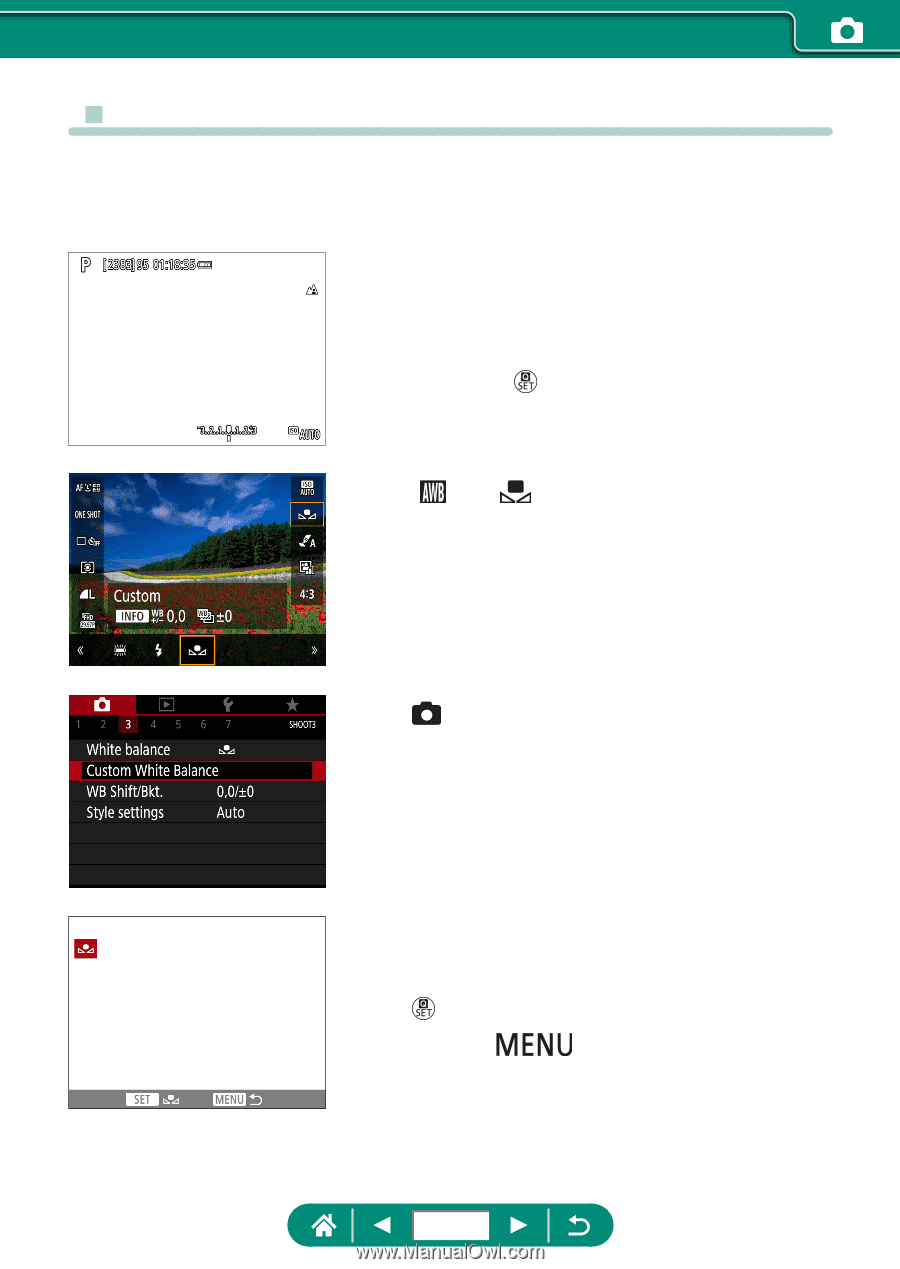
z
Custom White Balance
For image colors that look natural under the light in your shot, adjust white
balance to suit the light source where you are shooting. Set the white
balance under the same light source that will illuminate your shot.
1
Shoot a white object.
z
Focus and shoot with a plain white object
filling the screen.
z
Press the
button.
2
[
] → [
]
3
[Custom White Balance]
4
Load the white data.
z
Select your image from step 1 →
button → [OK]
z
Use the
button to return to the
shooting screen.
113