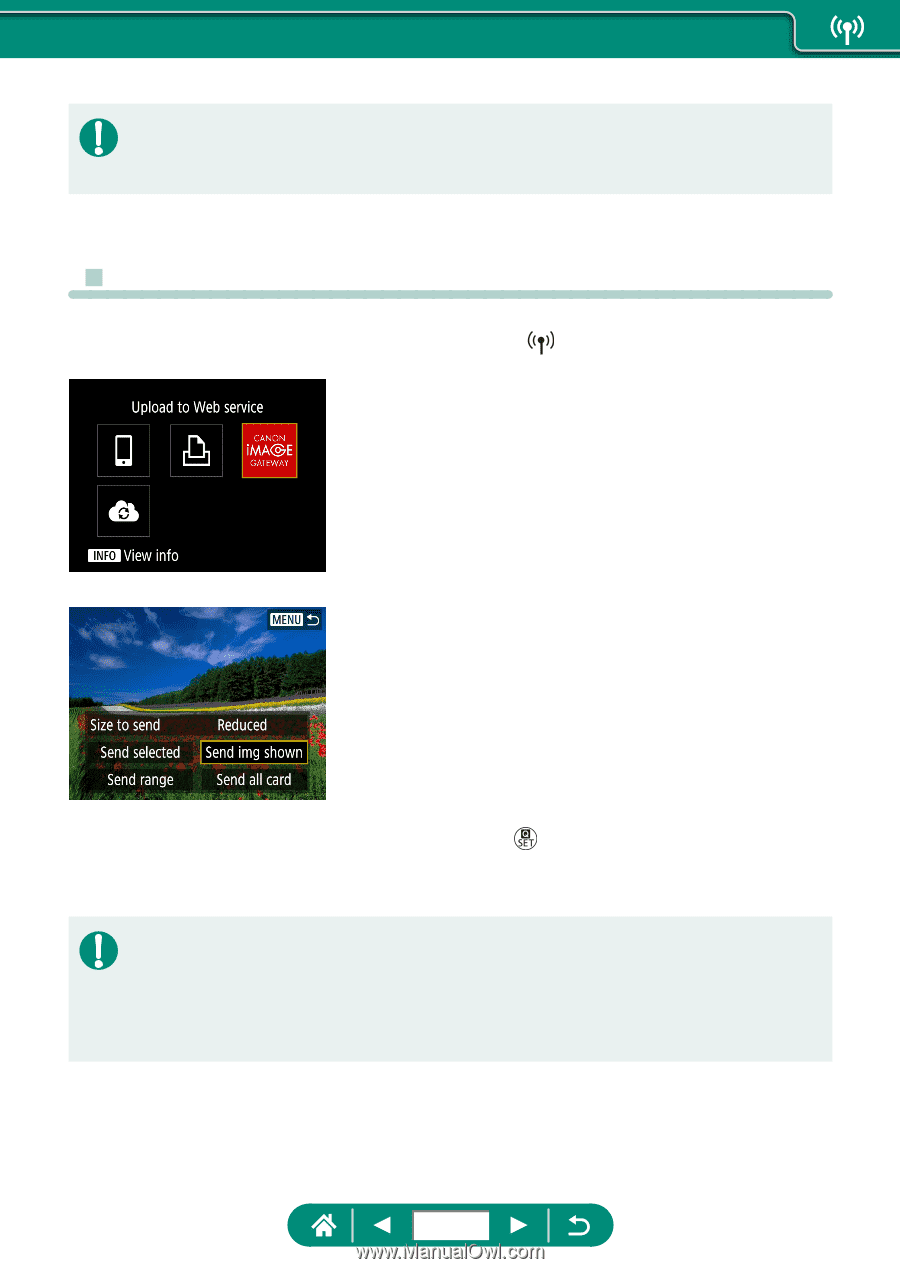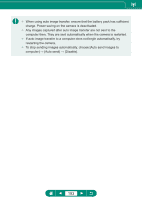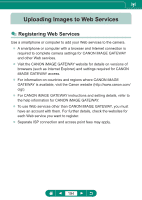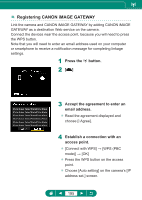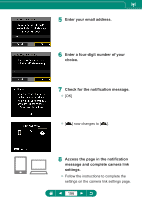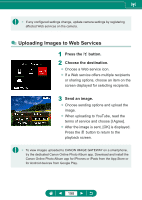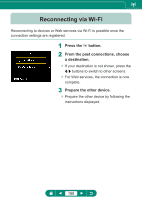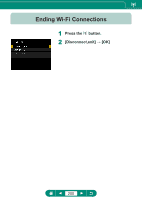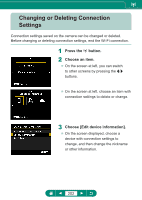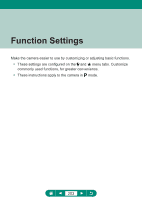Canon PowerShot SX70 HS Advanced User Guide - Page 198
Press the, button., Choose the destination., Send an image.
 |
View all Canon PowerShot SX70 HS manuals
Add to My Manuals
Save this manual to your list of manuals |
Page 198 highlights
zz If any configured settings change, update camera settings by registering affected Web services on the camera. zz Uploading Images to Web Services 1 Press the button. 2 Choose the destination. zz Choose a Web service icon. zz If a Web service offers multiple recipients or sharing options, choose an item on the screen displayed for selecting recipients. 3 Send an image. zz Choose sending options and upload the image. zz When uploading to YouTube, read the terms of service and choose [I Agree]. zz After the image is sent, [OK] is displayed. Press the button to return to the playback screen. zz To view images uploaded to CANON iMAGE GATEWAY on a smartphone, try the dedicated Canon Online Photo Album app. Download and install the Canon Online Photo Album app for iPhones or iPads from the App Store or for Android devices from Google Play. 198