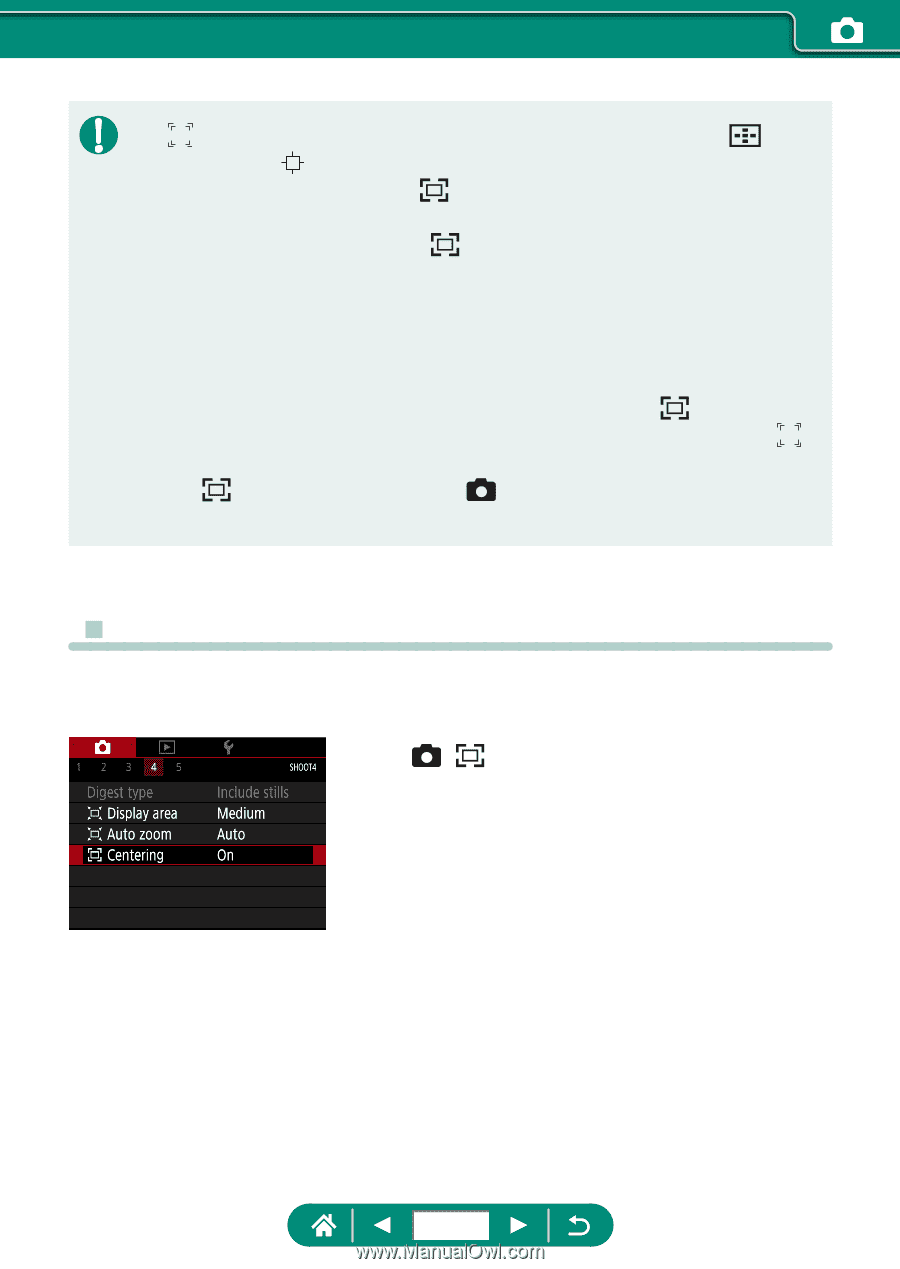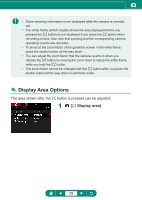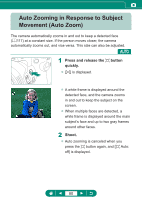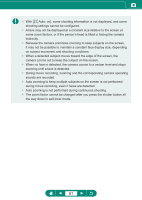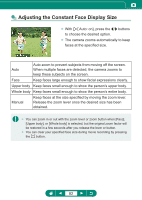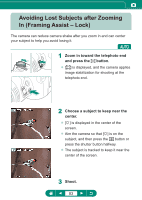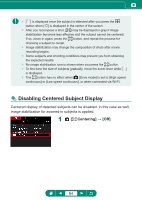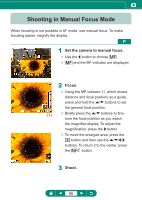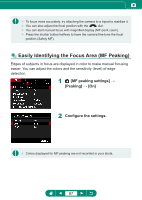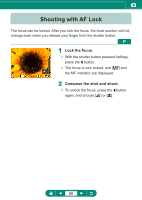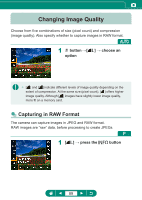Canon PowerShot SX70 HS Advanced User Guide - Page 84
Disabling Centered Subject Display
 |
View all Canon PowerShot SX70 HS manuals
Add to My Manuals
Save this manual to your list of manuals |
Page 84 highlights
zz [ ] is displayed once the subject is detected after you press the button when [ ] is displayed in the center of the screen. zz After you recompose a shot, [ ] may be displayed in gray if image stabilization becomes less effective and the subject cannot be centered. If so, zoom in again, press the button, and repeat the process for choosing a subject to center. zz Image stabilization may change the composition of shots after movie recording begins. zz Some subjects and shooting conditions may prevent you from obtaining the expected results. zz No image stabilization icon is shown when you press the button. zz To fine-tune the size of subjects gradually, move the zoom lever while [ ] is displayed. zz The button has no effect when [Drive mode] is set to [High speed continuous] or [Low speed continuous], or when connected via Wi-Fi. zz Disabling Centered Subject Display Centered display of detected subjects can be disabled. In this case as well, image stabilization for zoomed-in subjects is applied. 1 [ Centering] → [Off] 84