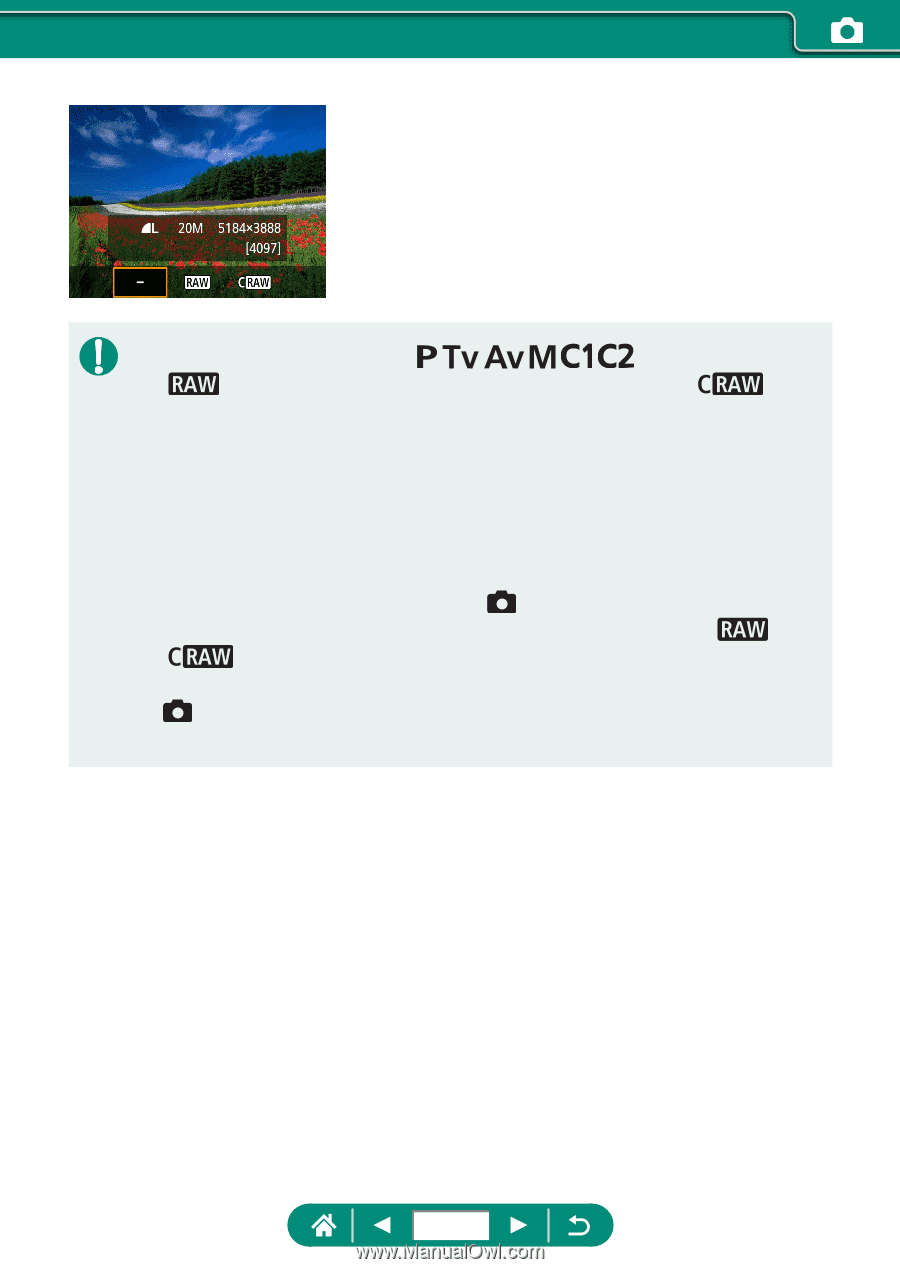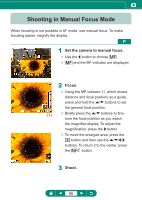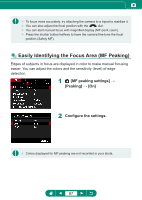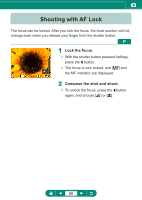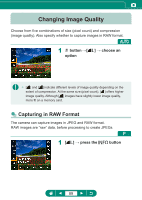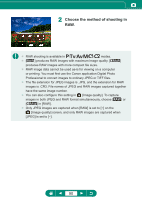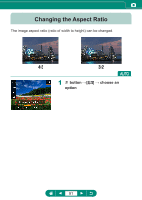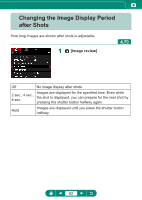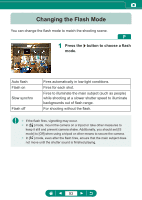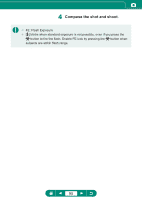Canon PowerShot SX70 HS Advanced User Guide - Page 90
Choose the method of shooting
 |
View all Canon PowerShot SX70 HS manuals
Add to My Manuals
Save this manual to your list of manuals |
Page 90 highlights
2 Choose the method of shooting in RAW. zz RAW shooting is available in / / / / / modes. zz [ ] produces RAW images with maximum image quality. [ ] produces RAW images with more compact file sizes. zz RAW image data cannot be used as-is for viewing on a computer or printing. You must first use the Canon application Digital Photo Professional to convert images to ordinary JPEG or TIFF files. zz The file extension for JPEG images is .JPG, and the extension for RAW images is .CR3. File names of JPEG and RAW images captured together have the same image number. zz You can also configure this setting in [Image quality]. To capture images in both JPEG and RAW format simultaneously, choose [ ] or [ ] in [RAW]. zz Only JPEG images are captured when [RAW] is set to [−] on the [Image quality] screen, and only RAW images are captured when [JPEG] is set to [−]. 90