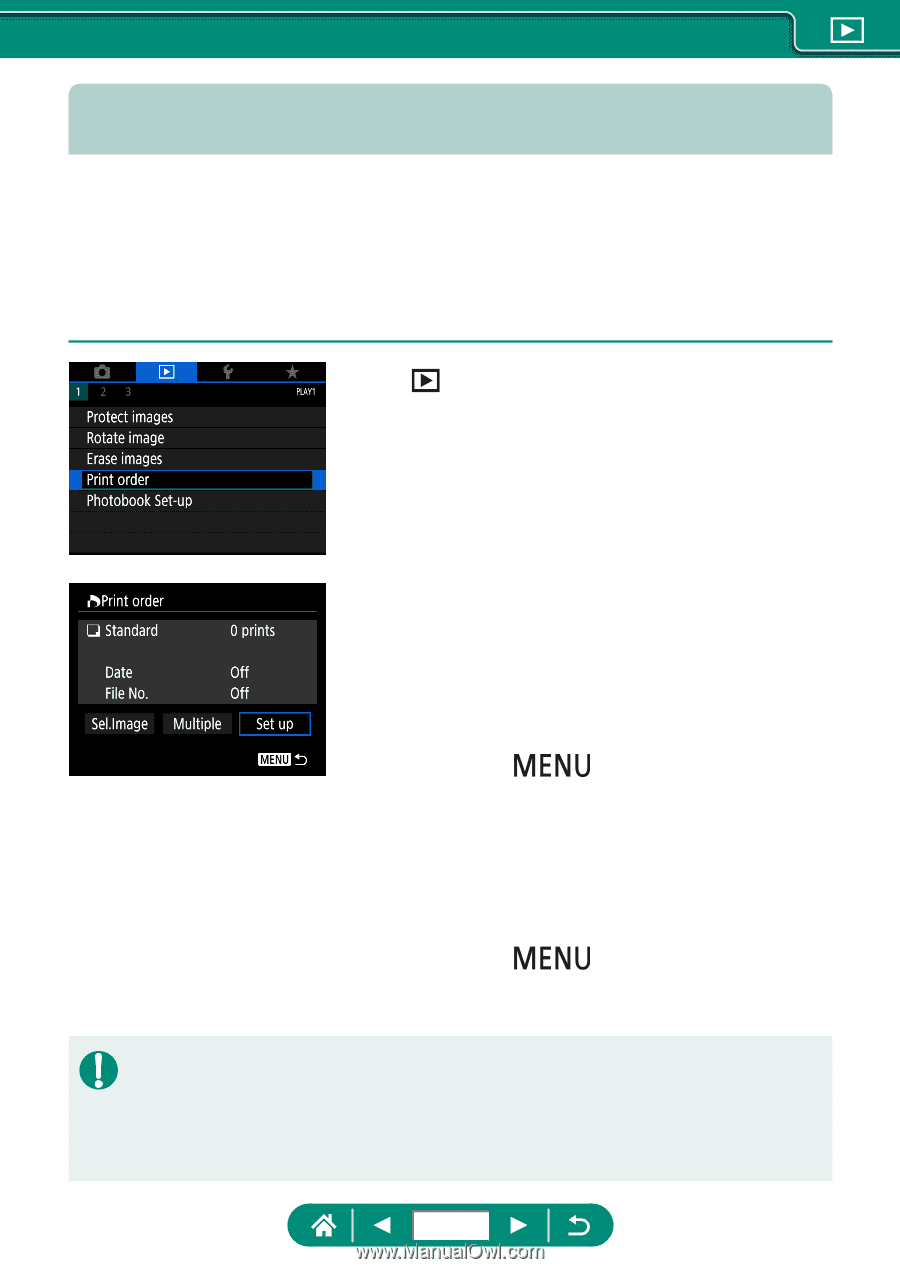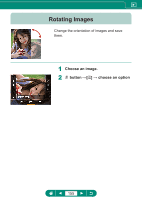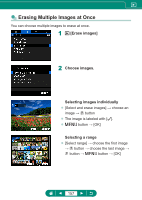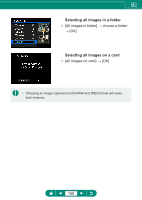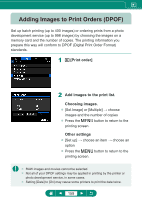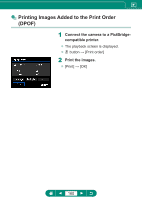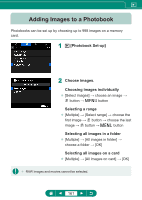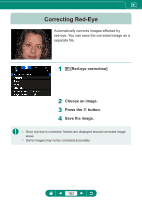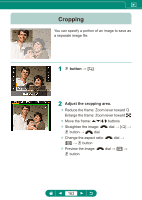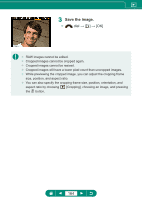Canon PowerShot SX70 HS Advanced User Guide - Page 159
Adding Images to Print Orders DPOF
 |
View all Canon PowerShot SX70 HS manuals
Add to My Manuals
Save this manual to your list of manuals |
Page 159 highlights
Adding Images to Print Orders (DPOF) Set up batch printing (up to 400 images) or ordering prints from a photo development service (up to 998 images) by choosing the images on a memory card and the number of copies. The printing information you prepare this way will conform to DPOF (Digital Print Order Format) standards. 1 [Print order] 2 Add images to the print list. Choosing images. zz [Sel.Image] or [Multiple] → choose images and the number of copies zz Press the button to return to the printing screen. Other settings zz [Set up] → choose an item → choose an option zz Press the button to return to the printing screen. zz RAW images and movies cannot be selected. zz Not all of your DPOF settings may be applied in printing by the printer or photo development service, in some cases. zz Setting [Date] to [On] may cause some printers to print the date twice. 159