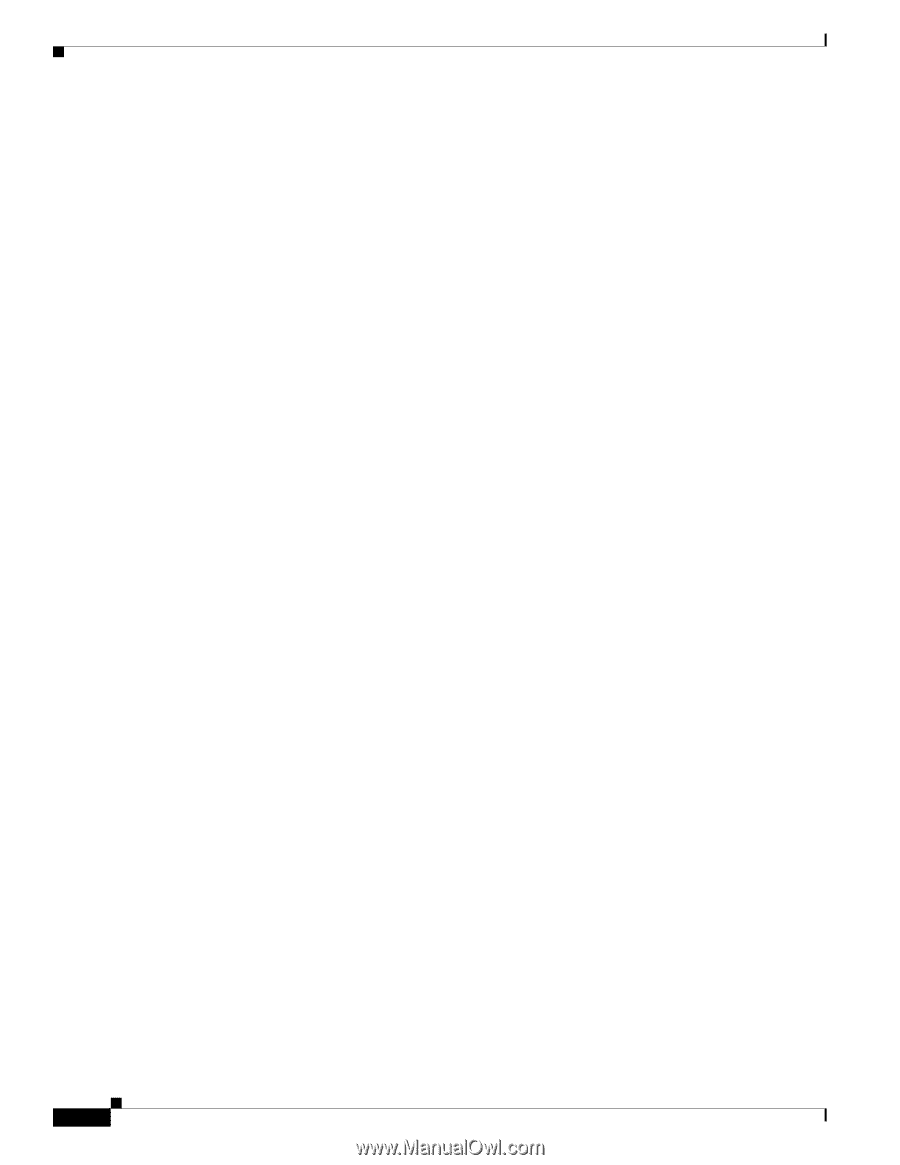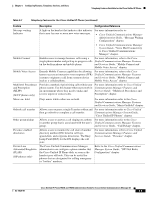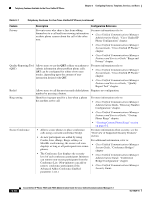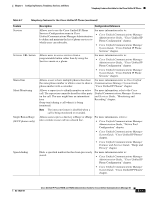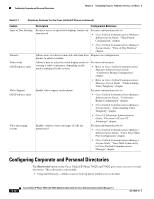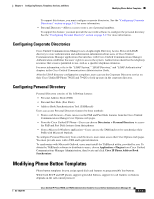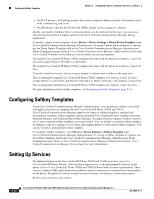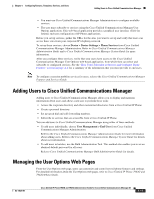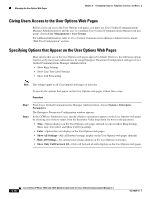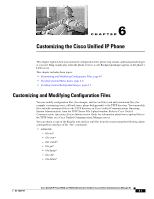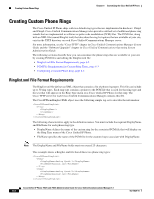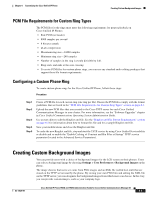Cisco 7962G Administration Guide - Page 112
Configuring Softkey Templates, Setting Up Services
 |
UPC - 882658140341
View all Cisco 7962G manuals
Add to My Manuals
Save this manual to your list of manuals |
Page 112 highlights
Configuring Softkey Templates Chapter 5 Configuring Features, Templates, Services, and Users • On SCCP phones, call handling features that can be assigned to buttons include call forward, redial, hold, conferencing, and so on. • On SIP phones, only the Do Not Disturb (DND) feature can be assigned to a button. Ideally, you modify templates before registering phones on the network. In this way, you can access customized phone button template options from Cisco Unified Communications Manager during registration. To modify a phone button template, choose Device > Device Settings > Phone Button Template from Cisco Unified Communications Manager Administration. To assign a phone button template to a phone, use the Phone Button Template field in the Cisco Unified Communications Manager Administration Phone Configuration page. Refer to Cisco Unified Communications Manager Administration Guide and Cisco Unified Communications Manager System Guide for more information. The default Cisco Unified IP Phone 7962G template that ships with the phone uses buttons 1 and 2 for lines and assigns buttons 3 through 6 as speed dial. The default Cisco Unified IP Phone 7942G template that ships with the phone uses buttons 1 and 2 for lines. To avoid confusion for users, do not assign a feature to a button and a softkey at the same time. The recommended standard Cisco Unified IP Phone 7962G template uses buttons 1 and 2 for lines, assigns button 3 as speed dial, and buttons 4 through 6 as Hold, Conference, and Transfer, respectively. The recommended standard Cisco Unified IP Phone 7942G template uses buttons 1 and 2 for lines. For more information about softkey templates, see Configuring Softkey Templates, page 5-14. Configuring Softkey Templates Using Cisco Unified Communications Manager Administration, you can manage softkeys associated with applications that are supported by the Cisco Unified IP Phone 7962G and 7942G. Cisco Unified Communications Manager supports two types of softkey templates: standard and nonstandard. Standard softkey templates include Standard User, Standard Feature, Standard Assistant, Standard Manager, and Standard Shared Mode Manager. An application that supports softkeys can have one or more standard softkey templates associated with it. You can modify a standard softkey template by making a copy of it, giving it a new name, and making updates to that copied softkey template. You can also modify a nonstandard softkey template. To configure softkey templates, select Device > Device Settings > Softkey Template from Cisco Unified Communications Manager Administration. To assign a softkey template to a phone, use the Softkey Template field in the Cisco Unified Communications Manager Administration Phone Configuration page. Refer to Cisco Unified Communications Manager Administration Guide, Cisco Unified Communications Manager System Guide for more information. Setting Up Services The Services button on the Cisco Unified IP Phone 7962G and 7942G gives users access to Cisco Unified IP Phone Services. You can also assign services to the programmable buttons on the phone (refer to Cisco Unified IP Phone 7962G and 7942G Phone Guide for more information). These services comprise XML applications that enable the display of interactive content with text and graphics on the phone. Examples of services include local movie times, stock quotes, and weather reports. Before a user can access any service, 5-14 Cisco Unified IP Phone 7962G and 7942G Administration Guide for Cisco Unified Communications Manager 6.1 OL-14625-01