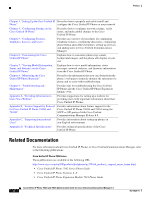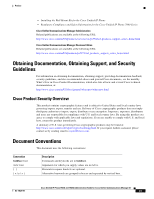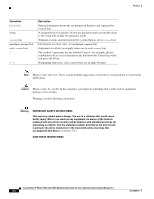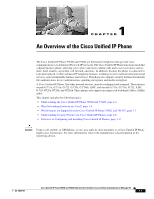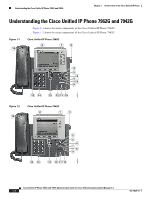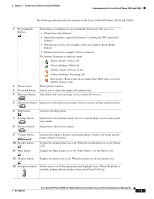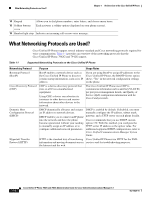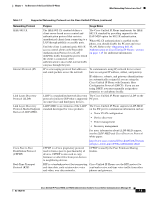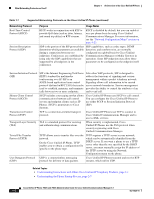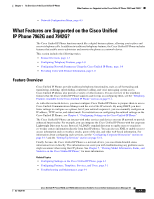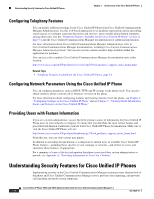Cisco 7962G Administration Guide - Page 17
Web-based services for example, a Personal Address Book PAB, Mobile Connect call
 |
UPC - 882658140341
View all Cisco 7962G manuals
Add to My Manuals
Save this manual to your list of manuals |
Page 17 highlights
Chapter 1 An Overview of the Cisco Unified IP Phone Understanding the Cisco Unified IP Phone 7962G and 7942G The following table describes the buttons on the Cisco Unified IP Phone 7962G and 7942G: 1 Programmable buttons 2 Phone screen 3 Footstand button 4 Messages button Depending on configuration, programmable buttons provide access to: • Phone lines (line buttons) • Speed-dial numbers (speed-dial buttons, including the BLF speed-dial feature) • Web-based services (for example, a Personal Address Book (PAB) button) • Phone features (for example, a Privacy button) The buttons illuminate to indicate status: Green, steady-Active call Green, flashing-Held call Amber, steady-Privacy in use Amber, flashing-Incoming call Red steady-Remote line in use (shared line, BLF status, or active Mobile Connect call) Shows phone features. Allows you to adjust the angle of the phone base. Auto-dials your voice message service (varies by service). 5 Directories button Opens/closes the Directories menu. Use it to access call logs and directories. 6 Help button 7 Settings button 8 Services button Activates the Help menu. Opens/closes the Settings menu. Use it to control phone screen contrast and ring sounds. Opens/closes the Services menu. 9 Volume button 10 Speaker button 11 Mute button Controls the handset, headset, and speakerphone volume (off-hook) and the ringer volume (on-hook). Toggles the speakerphone on or off. When the speakerphone is on, the button is lit. Toggles the Mute feature on or off. When Mute is on, the button is lit. 12 Headset button Toggles the headset on or off. When the headset is on, the button is lit. 13 Navigation button Allows you to scroll through menus and highlight items. When the phone is on-hook, displays phone numbers from your Placed Calls log. OL-14625-01 Cisco Unified IP Phone 7962G and 7942G Administration Guide for Cisco Unified Communications Manager 6.1 1-3