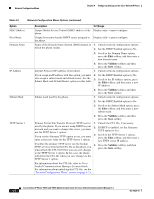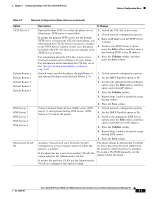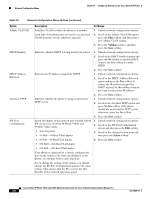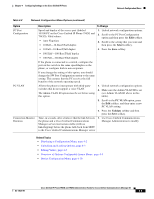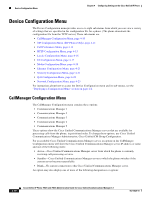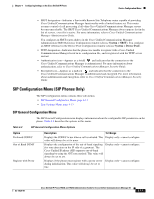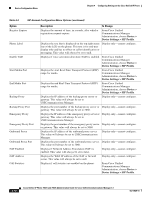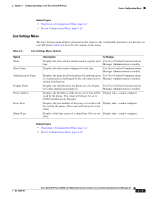Cisco 7962G Administration Guide - Page 74
Validate, Select, SW on the Cisco Unified IP Phone 7962G
 |
UPC - 882658140341
View all Cisco 7962G manuals
Add to My Manuals
Save this manual to your list of manuals |
Page 74 highlights
Network Configuration Menu Chapter 4 Configuring Settings on the Cisco Unified IP Phone Table 4-2 Network Configuration Menu Options (continued) Option Admin. VLAN ID DHCP Enabled DHCP Address Released Alternate TFTP SW Port Configuration Description To Change Auxiliary VLAN in which the phone is a member. 1. Unlock network configuration options. Used only if the phone does not receive an auxiliary VLAN from the switch; otherwise, ignored. 2. Scroll to the Admin. VLAN ID option, press the Edit softkey, and then enter a new Admin VLAN setting. 3. Press the Validate softkey and then press the Save softkey. Indicates whether DHCP is being used by the phone. 1. Unlock network configuration options. 2. Scroll to the DHCP Enabled option and press the No softkey to disable DHCP, or press the Yes softkey to enable DHCP. 3. Press the Save softkey. Releases the IP address assigned by DHCP. 1. Unlock network configuration options. 2. Scroll to the DHCP Address Released option and press the Yes softkey to release the IP address assigned by DHCP, or press the No softkey if you do not want to release this IP address. 3. Press the Save softkey. Indicates whether the phone is using an alternative TFTP server. 1. Unlock network configuration options. 2. Scroll to the Alternate TFTP option and press the Yes softkey if the phone should use an alternative TFTP server; otherwise, press the No softkey. 3. Press the Save softkey. Speed and duplex of the network port (labeled 10/100 SW on the Cisco Unified IP Phone 7962G and 7942G). Valid values: • Auto Negotiate • 10 Half-10-BaseT/half duplex 1. Unlock network configuration options. 2. Scroll to the SW Port Configuration option and then press the Edit softkey. 3. Scroll to the setting that you want and then press the Select softkey. • 10 Full-10-BaseT/full duplex 4. Press the Save softkey. • 100 Half-100-BaseT/half duplex • 100 Full-100-BaseT/full duplex If the phone is connected to a switch, configure the port on the switch to the same speed/duplex as the phone, or configure both to auto-negotiate. If you change the setting of this option, you should change the PC Port Configuration option to the same setting. This ensures that the PC receives the full benefits of the network operating speed. Cisco Unified IP Phone 7962G and 7942G Administration Guide for Cisco Unified Communications Manager 6.1 4-8 OL-14625-01